Selecting the best computer for E-learning Professionals
What is the “best” computer for E-learning professionals? Let’s get the facts straight and make sure you know exactly what to look for in your new computer purchase.
Mac or PC?
First let’s settle this decades old debate. The debate is OVER. Both platforms are EQUALLY amazing at doing the sorts of tasks that learning professionals do every single day. The only consideration here is price. On average, Apple (Mac) products are going to be more expensive than comparable PC products. Apple prides itself on carefully selecting components that work with each other to give the best performance and reliability. Apple also enforces a strict quality standard on their parts manufacturers which leads to higher prices.
So does that mean Apple builds a better computer? Not necessarily. You can find the same premium parts in computers from Dell, HP, Lenovo, MSI, Asus, and others but you are going to pay a premium for those products. The best thing you can do is to research the computers and find out what components are inside. In particular, pay close attention to the CPU, RAM, and GPU. More on those later.
Another thing to consider is the applications you’re using. Are they available on the Mac OS? If you’re an Adobe user, either OS is fine because Adobe products are OS agnostic. However, if you are an Articulate user, you are locked into the Windows OS. While you could use Windows emulation software to run Windows on your Mac and thus Articulate products, I don’t recommend it. You will suffer a big performance hit when emulating another OS and that will only slow you down.
So why would anyone in learning development choose Apple? I honestly don’t know. If you choose wisely, you can find a PC that will perform as well and as reliably as any Mac and still have money to spend elsewhere.
What to look for in a computer?
Computer manufacturers, Apple included, like to throw a lot of numbers at you to make their product look impressive. Most notably are CPU clock speeds, amount of ram, hard drive size, and GPU performance. If you don’t understand what these mean or simply don’t look past those numbers, you’re likely to get stuck with a computer that doesn’t fit your needs.
Let’s start with the CPU. The CPU or central processing unit is basically the brain of your computer. It handles the computing tasks happening at any given moment. There are two numbers to consider when selecting a CPU; the clock speed (gigahertz) and the number of cores.

The clock speed is how fast the CPU can perform tasks. So, a higher clock speed means faster performance. However, computer manufacturers advertise the highest possible “clock” or “boost clock” speed which is not an accurate representation of the CPU’s real-world performance. Boost clock speeds are only obtainable for a limited amount of time when the CPU is under a heavy demand. The number you should really be looking at is the “base” clock speed. You will have to do a little digging to find this number but it is well worth the effort as it more accurately represents the CPU’s day to day performance.
Modern CPUs are layered and are referred to as “multi-core” CPUs. These cores are like having additional CPUs in your computer and allow your computer to multi-task. What does this mean to you? It is just another number watch out for as a promotional gimmick.
Most applications cannot take advantage of very high core counts and instead prefer the higher clock speeds mentioned above. However, video production software like Adobe Premiere and AfterEffects as well as most 3d rendering software, will typically perform better on a computer with a higher core count CPU. If you are using this type of software, you should look for a CPU with 12 or more cores.
RAM or random access memory is how much room to think your computer has. It is a common misconception that more RAM means a faster computer. While RAM does affect performance, it is more to do with how big of a task your computer can perform at a given time. Unless you are editing high resolution images or video, 8 gigabytes of RAM will be more than enough for learning professionals.

The only time you will want to be particularly mindful of RAM is when you are purchasing a laptop or tablet like the Microsoft Surface. A lot of manufacturers are turning to LP or “low power” RAM modules for laptops and tablets. These LP RAM modules use less power and therefore extend battery life but at the expense of performance. Here again you will have to dig a little deeper because manufacturers will not advertise the fact that they are using low power ram.
The next number that computer manufacturers will tout is hard drive space. This too is very misleading because a larger hard drive will NOT increase your computer’s performance it only determines how much content you can store on your computer. You should also consider which type of hard drive is being used, mechanical, SSD, or a hybrid combination. Most computers today use SSDs or solid state drives because of their speed, reduced power consumption, and lack of noise. The problem with SSDs is their higher cost over traditional mechanical drives.
The hard drive of choice now for laptops and tablets is the NVME hard drive. This hard drive is an even smaller and faster version of the SSD. These drives are the size of a stick of gum and fit perfectly into smaller devices. Unfortunately these drives are also more expensive than traditional SSDs. Most learning professionals do not need the added speed of NVME drives so you can save yourself some money and instead choose a standard 2.5 inch SSD or even a high speed (7200 rpm) mechanical hard drive.

The most common SSD and NVME sizes right now seems to be from 256 to 512 gigabytes. Considering that the Windows operating system typically uses about 15 GB of space and Mac OS uses around 8 to 10 GB, you definitely want as much hard drive space as you can afford. This is especially true when purchasing a laptop or tablet as these devices are much more complicated to upgrade if you can upgrade them at all. Before you decide, you should also consider how much hard drive space your applications require and the size of the files you need most often. Once you come up with this total, double it and that should be a good indicator as to how much hard drive space you actually need. You can always purchase an external hard drive later if you need additional storage space for your files.
Finally there is the GPU or graphics processing unit. GPUs convert a digital signal from the CPU into the graphics you see on screen. GPUs are often referred to as “graphics cards” and can be described as “integrated” (built into a CPU) or “discrete” (on their own card).Without diving into a lot of boring details, the GPU is going to be the least of concern for most of you. Most applications don’t even utilize a GPU but rather put all of their performance demands on the CPU. Save some money by selecting a computer with a less powerful integrated GPU and put that money towards a faster CPU.

If you are creating video effects in applications like After Effects, Premiere Pro, Davinci Resolve, or developing content in 3d rendering applications then yes, you should absolutely consider a powerful dedicated GPU. These applications utilize a GPU for real-time rendering of effects while previewing which can save you a lot of time editing your videos. Keep in mind that these applications do NOT use the GPU for the final rendering or publishing of videos. They rely on the CPU for these processes and render faster with higher core count CPUs.
What about editing video with Camtasia? Even though Techsmith claims that Camtasia does utilize a GPU, in my own testing I have not seen a this application impose a high demand on my GPU. From my tests I have seen only a minor increase in speed when rendering with a dedicated GPU versus software rendering. Unless you spend more than 75% of your time rendering Camtasia projects, you can forgo purchasing a computer with a dedicated GPU.
Where to buy a new computer?
Shopping for a computer is like shopping for anything else, you have compare not only the sales price but also the service, and warranty. Most computer manufacturers have their own direct sales channel but also sell their products through a variety of retailer and e-tailers. Personally, I like having a physical location to return products if there is an issue especially when it comes to expensive and critical items like a computer. People are a lot more willing to help when you are standing in front of them rather than behind a chat window.
I have purchased computers from e-tailers that offer exceptional customer service and no hassle returns. B&H Photo and Video is one of my favorite e-tailers for all of my audio and video needs but they also stock prebuilt computers for creative professionals. Look for e-tailers who specialize in production based computers like, Puget Systems, NZXT, or OriginPC. These companies use only the best components in the computers they build and offer a custom build service. They also have staff that can really help you decide on a computer that is right for you. Be warned that these companies only offer high-end production computers at a premium price. However, the level of service after the sale is amazing.
If your budget or your needs do not align with a higher-end, custom built computer, then consider a pre-built system from one of the big name computer manufacturers. You can always visit a retail location to take the computer for a “test drive” and see if it suits you. No, you won’t be able to try out your e-learning development software , but you will get a feel for the quality and overall esthetics of the computer. And sometimes that is just as important.
Final Words
Whether you’re looking for a video rendering powerhouse or a laptop for your day to day work, shopping for a computer is not as simple a picking out new office furniture. There are lots of options and it is easy to get mesmerized or even overwhelmed by all the features. Don’t just choose a computer because somebody on YouTube said it was the “best computer of the year!” Take a moment to learn and understand the basic computer components like the CPU, GPU, RAM, and hard drive. Find out which of these is most important for the software you use. Spending a little time in research will save you a lot time in your workday.
Here’s my suggestions for deciding on a new computer.
If you render a lot of video or 3d animations;
- High core count CPU (12-24 cores)- AMD Ryzen 7 or 9 in 3000, 4000, or 5000 series
- Minimum of 16 GB of ram (32 to 64 GB is preferred)
- 1 TB or more of hard drive space + larger external drive
- A discrete graphics card like Nvidia RTX 2070 or 2080
For e-learning software and other business applications;
- A CPU with a high base clock speed and fewer cores (4 to 6) – Intel i5 series or the AMD Ryzen 5 series
- 8 GB of RAM
- Integrated GPU

 Previous Post
Previous Post Next Post
Next Post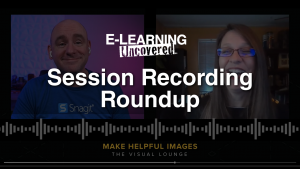
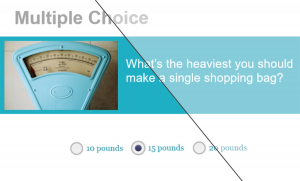



This is a wonderful article – thanks for sharing it. I would however like to note that for eLearning professionals who use design software like PhotoShop, their computers need a fast GPU as well as ample disk space for the scratch disk required by the PS application. Additionally, I would recommend that when purchasing a new system for eLearning authoring purposes that users budget in two large, high resolution monitors and ensure that the built in graphics card in the computer supports them. I’ve found that most off the shelf gaming systems meet my power, graphic, and storage needs.
Thank you for taking the time to comment Jennifer. You are absolutely right, multiple monitors are definitely the way to go for any E-learning professional. Have you seen the new trend in Ultra-Wide monitors? Another development of the video game industry, ultra-wide monitors give you the screen real-estate of two monitors in one. Many of these monitors are even curved for a better viewing experience. Not a must have, but definitely worth a look.
As for GPUs, design software like Photoshop and E-learning software do not currently take advantage of a GPU. There are a handful of PS filters and features that are “enhanced” by using a dedicated or discrete GPU, but none of them will affect one’s productivity with PS. Choosing a less expensive GPU leaves room in the budget for a faster CPU, which all software can take advantage of in terms of performance.
I agree with your assessment of “gaming” computers, they can typically meet or exceed the needs of E-learning professionals. My own laptop is a “gaming” laptop as was my previous desktop and both have performed quite well for me over the years.
Thank You again for your comments. It is so wonderful to have a community of active participants like yourself, adding their knowledge and experiences for the benefit of the group.