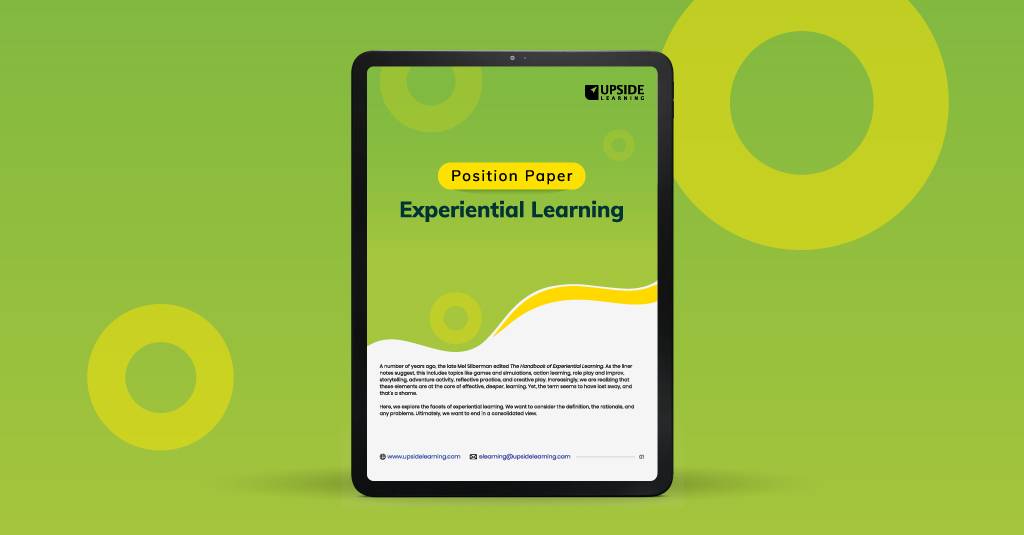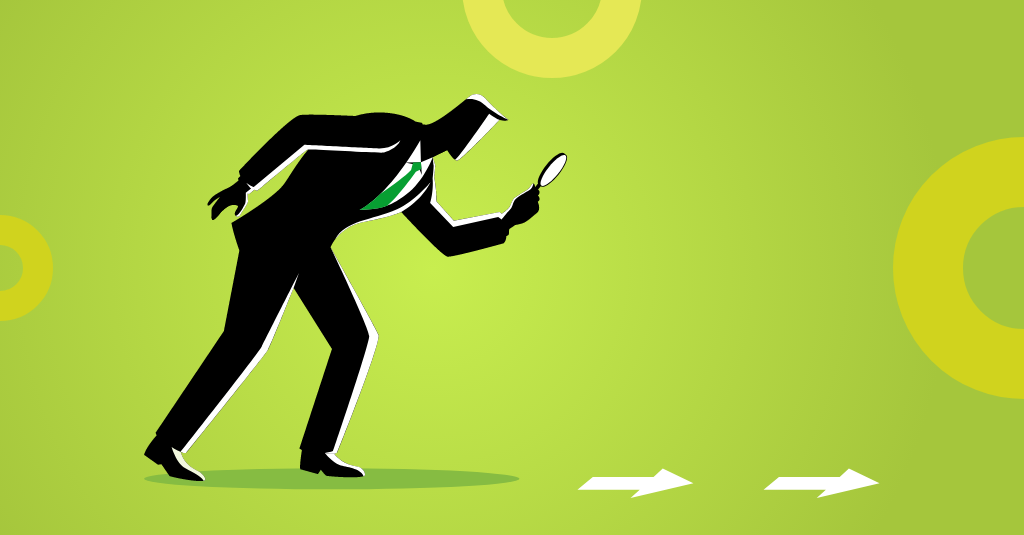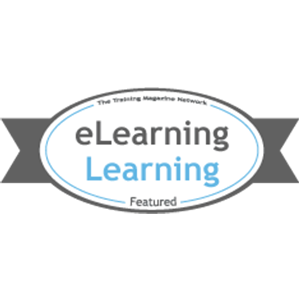Some days ago, I wrote about some basic design principles pertinent to the presentation of information. Taking that forward, this post specifically addresses the issue of ‘Usability’.
In eLearning, usability is simply about designing interfaces to the content that learners find convenient and practical to use.
The courseware we design need to be logical, intuitive, and clear to the learners who take the course. We often spend a lot of time and efforts in trying to make our courses look pretty. What we need to remind ourselves is that ‘Eye Candy’ does not translate into a better learning experience; it might even detract from the intended outcomes of the program.
One of my team-members Aneesh, chose to describe it:
Alice went down a rabbit-hole and found herself in ‘Blunderland’. Blunderland was a beautiful place with amazing illustrations, delicious interactions and eye candy trees. Alice loved it. However, in just a few minutes, Alice felt something amiss. There were no signs to tell her where she was, and there was no rabbit, caterpillar or lizard to guide her. Blunderland certainly looked wonderful, but Alice felt trapped. All she wanted was to get out of Blunderland as soon as possible.
Here’s some food for thought — Do learners taking a course which scores high on aesthetics but low on usability, find themselves in the same predicament as Alice in Blunderland? As instructional designers, we should spend a little more time thinking about basic usability — we won’t regret it.
Some pointers to prevent your course from turning into ‘Blunderland’
- Tell learners where they are —
You can use multiple techniques to highlight the learner’s location in the course. Some techniques include:- Designating a page “title” that appears in the Title bar
- Having a “Banner” at the top of the page
- Having a different color on the navigation bar that designates the current page
- Having a separate heading for the screen.
You can also use a visual map, progress/status bar and page numbers to do this.
- Clearly tell users how to move forward and backward —
Use text to tell learners where they are and how to move back and forward. - Tell users how to “get there” from “here”—
Use visible links showing the learner where to go. These links can be at the top, bottom, or side of the page. - Clearly set the signpost on the page —
Some of the more common elements of navigation (“back”, “next,” “forward”) provide very little context – forward to what? As a learner, if I’m being given an instruction, I want to know a bit more about the outcome should I follow the instruction.Perhaps a more useful approach is a “button bar.” This provides not only the physical “button” to move forward and backward within a section, but also a textual reference saying where the user is now. If visual buttons are used, then they must have textual rollover tooltips.