I have imported an audio file that i need to break up across my slides. I am trying to drag the marker for slide three to the 19 second mark, but receive an error “You have reached the minimum time for slide 2” and it will not let me drag it in. Slide 2 has only 3 seconds assigned to it and this drag would make it about an 8 second slide…..why is it not letting me drag the markers in? Thank you.
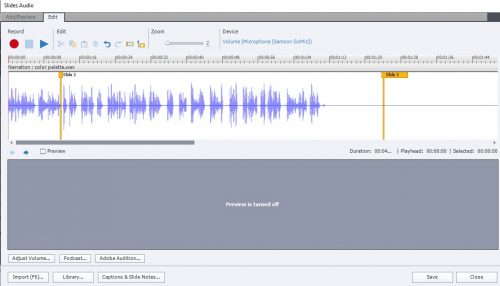
Lieve, what it appears to be doing is adding almost all of the audio to the first slide, causing the slide duration to be WAYYYY longer than it needs to be. I am unable to adjust the slide duration (which should be about 3 seconds) b/c the audio resides on the slide. That is what is making it impossible to split the audio up at the appropriate point for the remaining slides. I am ok with the duration being calculated by the objects on the timeline, but the way it front loads the audio is causing that number to inflate. This is really critical that this functionality works due to the volume of videos I need to create. It is probably a total of 3 hours of spoken content for this project.
I did warn you, maybe you’ll have a lot more work when it seems that audio synchronisation is off after publishing. Try at least to not distribute over the whole project.
You will have to check the duration of each slide. Slide duration is calculated by the presence of the object timelines. Apparently slide 2 needs to have a certain duration and you can not get below that minimum. What is its present duration?
I could give you a solution for this, but prefer to give you a recommendation. Please, do not use audio distributed over multiple slides. In the tags I see that this is a narration meant for a software simulatio). If this is a big project, and you use ‘project audio’ it will have to be loaded completely on the first slide. That will take time. More important however is that to have a perfectly synchronized audio, especially for HTML5 output, it is much better to have one audio clip per slide, and leave a small gap before and after that slide audio timeline. That will lead to a better learner experience: small loading time (small clips) and no synch issues
Hi Lieve,
I see where you are going with this, but the reality of it is that it would increase the time to develop my projects drastically. I am creating simulations that have around 100 slides. I tried going that route first and these are the challenges I run into, besides time:
My slides transition mid-sentence. When recording the audio per slide, it doesn’t sound natural due to the break in the flow. No matter how many times I redo it, you just lose the cadence you get when speaking full sentences.
I also need to see the slide timeline with audio to determine where the breaks will be.
And time. It’s the time to determine where audio splits will be outside of Captivate, split the recording, upload one by one.
I am OK with loading on the first slide and I was under the impression that I could use the Slide Markers to break the audio down using Distribute Audio file over several slides? Looking at it, this serves the exact need I have, it just is not working.
The issue I have with the time is that I bill clients for my time. To increase the time it takes to create the recordings due to the extra work in breaking down the audio is an increase in price to them, which may prohibit me from getting the work if the cost becomes too high. Thanks for your input on this.
You must be logged in to post a comment.










