eLearning: Adobe Captivate and Microsoft PowerPoint
The Logical Blog by IconLogic
SEPTEMBER 3, 2014
Over the next two weeks, I'm going to show you how to use your PowerPoint content in Adobe Captivate and Articulate Storyline. Adobe Captivate and PowerPoint. You can import PowerPoint slides into an existing Captivate project or create a new project that uses the PowerPoint slides.


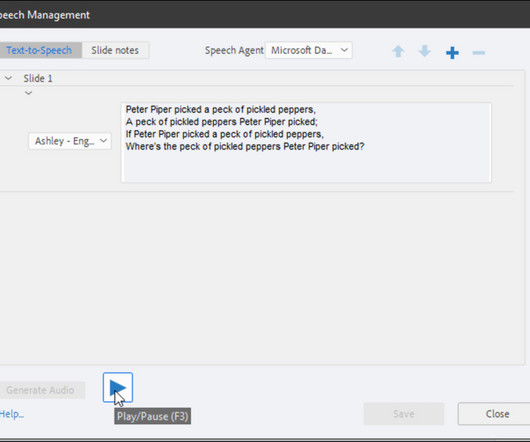








































Let's personalize your content