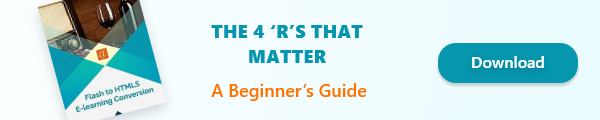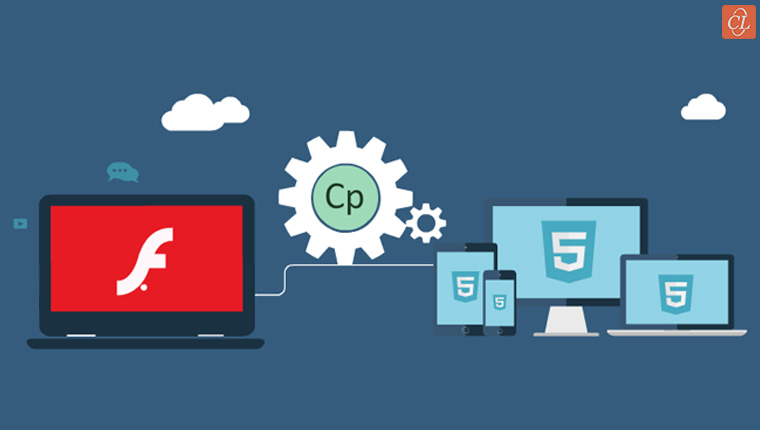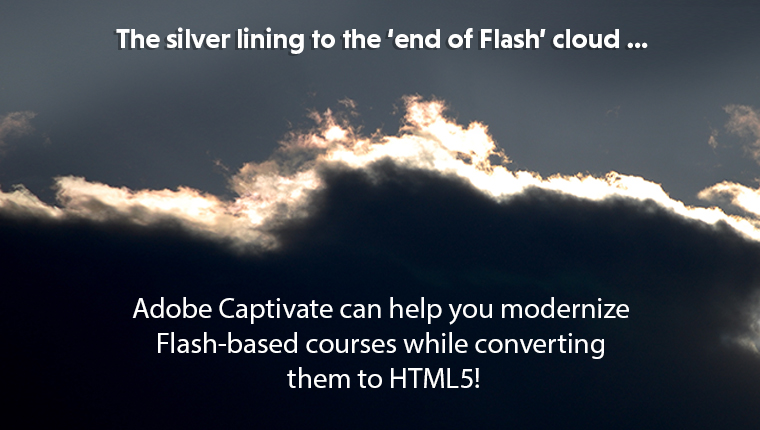Converting Flash Courses to HTML5 Using Adobe Captivate – 4 Compelling Reasons
This blog discusses how you can convert your Flash courses to HTML5 using Adobe Captivate. Learn how Captivate helps in the conversion from Flash to HTML5.
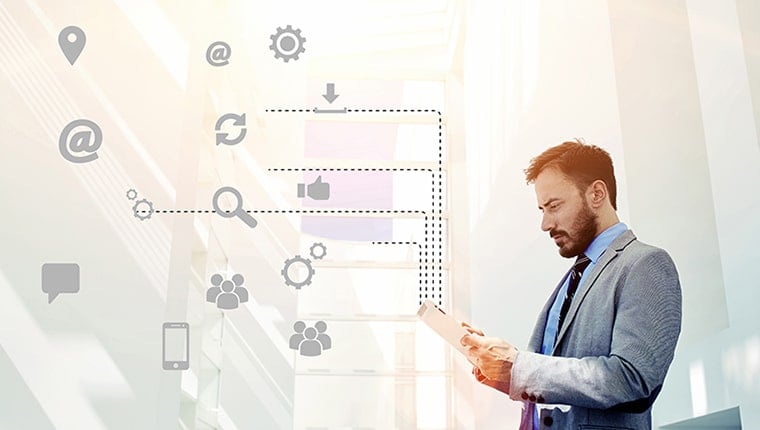
Converting Flash to HTML5 Using Adobe Captivate – 4 Ways
1. Record: Basic Level of Flash to HTML5 eLearning Conversions
- Demo-videos, save screen captures as MP4, add layer of interactivity
2. Republish: Upgrade Content Developed in Older Versions of Authoring Tool
- Save as Responsive Projects, use fluid boxes, support for scalable HTML5
3. Rebuild: Ensure Cross-Platform Compatibility for Your Converted Flash Courses
- For responsive learning: Fluid boxes, responsive text, device-specific preview
- For interactivities: Multimedia integration, text-to-speech capabilities, audio-text captions, and pan and zoom support
4. Redesign: Give Flash-based Courses a Complete Makeover
- Library of eLearning assets, Adobe Captivate Draft, master slides, .csv questions
How to Convert Flash eLearning to HTML5 Using Captivate
1. Record: The Basic Level of Converting Flash to HTML5
If your Flash-based courses have no source files and contain no significant learner interaction, opting for the Record conversion methodology is an apt decision. The conversion process entails playing the existing online course and recording it using a screen-capture program to get an MP4 output (video), which is HTML5 compatible. What has Adobe Captivate in store for the Record conversion methodology?
Adobe Captivate offers best-in class screen-capture by recording any onscreen activity that you want, in this case your Flash-based courses. Course developers can bring existing eLearning courses and record directly from the main interface using the Demo Video option.
They can define the screen size and position of the screen capture or select the entire screen. The screen capture can be saved as MP4 videos and edited for use in Adobe Captivate or in other video-editing applications such as Premiere Pro CC. In case you’re wondering about the quality of the recording, MP4 output will be on par with studio-quality HD video.
However, for some of our projects, our course developers customized the course in Captivate by adding a layer of interactivity with overlay ice-breaker question slides that ensured learners are engaged with the eLearning course. These ice-breaking questions prompted learners to engage with the content by thinking and did not require them to click on the screen for answers, but were rather revealed after a time gap.
2. Republish: Upgrade Content Developed in Older Versions of Authoring Tool
Republish conversion methodology will come in handy if you have eLearning courses that were developed using an older version of the authoring tool. For instance, since Captivate 3 was released in 2007, it fails to support many of the current learning needs such as mobile-based approach. What is the solution?
Such a situation would imply courses have to be republished using the latest version of Captivate. What’s in store when you convert Flash courses to HTML5 using the latest version of Adobe Captivate?
Your organization can join the mobile age by transforming existing desktop-only Captivate eLearning courses into fully responsive modules. Course developers can leverage existing Adobe Captivate courses and save them as Responsive Projects. When these courses are relaunched, logical grouping of objects are placed in Fluid Boxes, which can be either accepted or customized.
Additionally, the converted Flash courses will support HTML5 output which implies courses can be accessed by your learners on mobile devices of various screen sizes for anytime, anywhere learning. Apart from publishing the courses directly to HTML5, Adobe Captivate also provides support for scalable HTML5, play bar, mobile themes and the ability to pause and resume anytime on any device virtually.
3. Rebuild: Ensure Cross-Platform Compatibility for Your Converted Flash Courses
Have you realized your training is ineffective due to monotonous content, lack of interactivity, and the rigidity of desktop-only online courses?
This might be because the courses were developed in obsolete software such Flash or older versions of any authoring tool. How can you leverage Adobe Captivate to rebuild your legacy courses to make them cross-browser compatible and enhance the learning experience?
This is how converting Flash courses to HTML5 using Captivate will help in this scenario.
Responsive Learning
- The latest versions of Captivate (2017, 2019) use the concept of Fluid Boxes. Course developers can use these standard object containers or even draw their own variants when existing courses have to be converted. Once objects such as images and text are placed inside Fluid Boxes, they get aligned to offer a seamless view across various devices (tablets, smartphones, desktops, laptops) as well as different browsers, offering cross-browser compatibility to the converted courses.
- One benefit of using Adobe Captivate for Flash to HTML5 eLearning conversion is that it enables a device-specific preview that shows how the converted course will look before it is published. This is another amazing feature that saves time and rework as it allows the validation of the learning experience on each screen size as the course is being developed.
- Another time-saving feature is Responsive Text. This feature is particularly a savior if your legacy courses are text-heavy. Adobe Captivate (2017, 2019) automatically aligns lengthy paragraphs of text to just a couple of lines and provides the flexibility for learners to click and reveal the rest.
Learning Interactions
Apart from HD screen capture and screen casting, Adobe Captivate comes loaded with other features that allow an enhanced learning experience using interactive elements. Our developers have leveraged Captivate to develop and rebuild courses with simple scenarios as well as complex branching scenarios. The multimedia integration feature also provides text-to-speech capabilities, audio-text captions, and pan and zoom support.
For instance, we have been using Adobe Captivate to customize design elements that provide sticky learning experiences and higher learner engagement in the form of:
- Role-based avatars
- Gamification elements such as badges and trophies
- Custom menu
- Gamified assessments
4. Redesign: Give Flash-based Courses a Complete Makeover
The Redesign conversion methodology comes into action when your Flash-based courses require content updates or perhaps your organization might want to give a new perspective to the instructional design or make it apt for translations. In this case, existing courses will have to be completely redesigned to make them learner-worthy.
If your organization has a large repository of Flash-based eLearning courses, then you are probably wondering how these courses can be converted to HTML5 quickly. Is Adobe Captivate competent enough to deliver? Well, yes! Here are some features that we think makes it one of the best rapid eLearning authoring tool:
- With rapid conversions, it’s all about working smart. The asset store of Captivate provides access to Adobe Stock and a library of more than 75, 000 free eLearning assets. Our course developers have been customizing eLearning utilizing images, interactions, people-cutouts, responsive themes, scenarios and much more. Having an asset store in place reduces the time to look for these elements manually and speeds up the development process.
- The Master Slide feature can be used to easily create well-formatted and consistent-looking learning content that matches your corporate guidelines. Our course developers customize style and apply them to selected objects for a consistent and most importantly, quick formatting across a project.
- Instead of going with the conventional way of creating the storyboard in one tool and developing the course in an authoring tool, Adobe Captivate Draft allows direct storyboarding in the tool. This feature saves ample development time, additional resources, and efforts. To add, your eLearning vendor can also share the storyboard with you for real-time review, which makes the review process easy and quick.
- Authoring time and efforts can be reduced further with the .csv Question import template. This helps in automatically creating question slides in Adobe Captivate projects. Our course developers include all question slide logic such as marks, correct answers, and feedback in the same .csv file . Additionally, with just a few clicks we can import format-compatible question banks from other authoring tools to enhance assessments in the eLearning course.
This is how you can convert Flash eLearning to HTML5 using Adobe Captivate in each of the 4 scenarios. As seen, Captivate is versatile and has features that it quick and easy to convert Flash courses to HTML5. If you would like to gain more insights on how to convert your Flash courses to HTML5 – the process, other authoring tools that can be used and more – don’t miss this eBook.