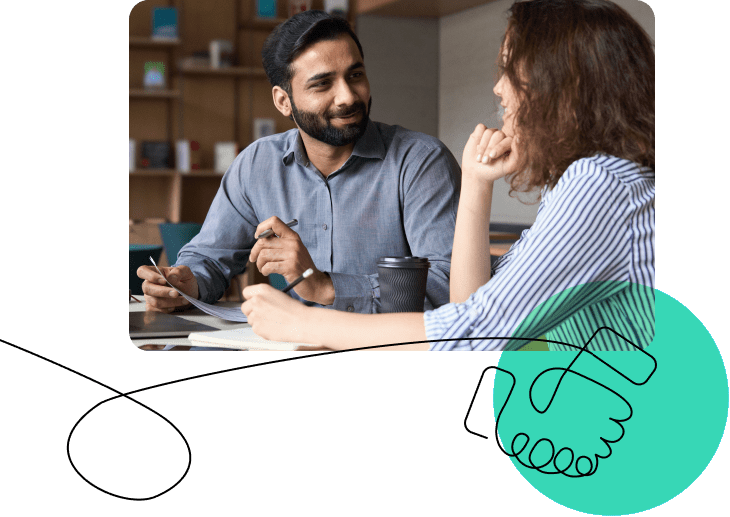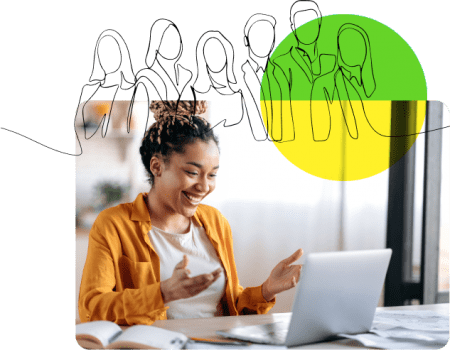As an open marketplace for buying and selling elearning courses, OpenSesame supports a variety of different elearning course formats: SCORM (both 2004 and 1.2), AICC and video files. (For more information about our SCORM video player, check out the release notes.)
We have rapidly become experts at fine-tuning SCORM publishing settings in a variety of course authoring tools to ensure courses work properly in any learning management system. In the spirit of holiday sharing, here is our internal wiki of tips for publishing elearning courses to SCORM.
Adobe Presenter
Presenter supports exporting presentations in SCORM format, but the settings are not easy to find! Here’s how you do it:
- Open Presenter and click on Quiz Manager. (Even if your presentation does not include a quiz, the SCORM settings must be set in Quiz Manager.)
- Click on the Reporting tab in the Quiz Manager, select “Enable Reporting for this Presentation” and then select “SCORM”.
- Click Manifest to name your course and files. Use the Reporting tab to select the completion settings (the requirements for the course as register as complete in a learning management system). For full, detailed instructions, visit the Adobe Presenter 7 User Manual and review pages 62-63.
- Once you have set all of the SCORM settings in Quiz Manager, export the course as .zip and double check that the .zip package includes a manifest file. This .zip file can now be uploaded to OpenSesame!
Adobe Captivate
Adobe has several useful guides for publishing from Captivate to a SCORM .zip file:
- Create an LMS-ready file in Captivate
- Nicole Fougere of Litmos created a great video on publishing from Captivate for using courses in Litmos. The settings she recommends will create a .zip file that can also be added for sale on OpenSesame.
- Finally, if you have the complete eLearning Suite, use the SCORM Packager to create SCORM .zip files from your elearning assets.
Articulate
Articulate makes it incredibly simple to export your courses as SCORM .zip files for use in an LMS. Visit their product support pages for step by step instructions:
If you have questions, participate in their lively eLearning Heroes forums for support from your peers.
In closing, in a future blog post, I’ll share the settings for iSpring, Lectora and any other authoring tools you may request in the comments!
Image credit: blmiers2 on Flickr