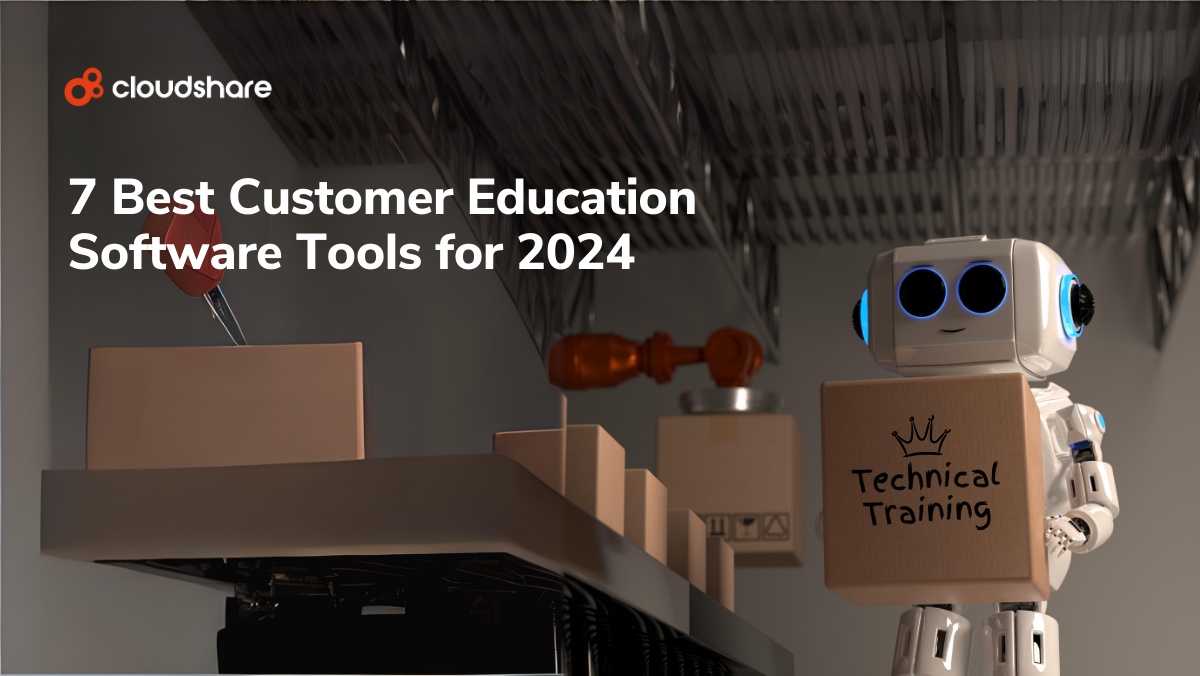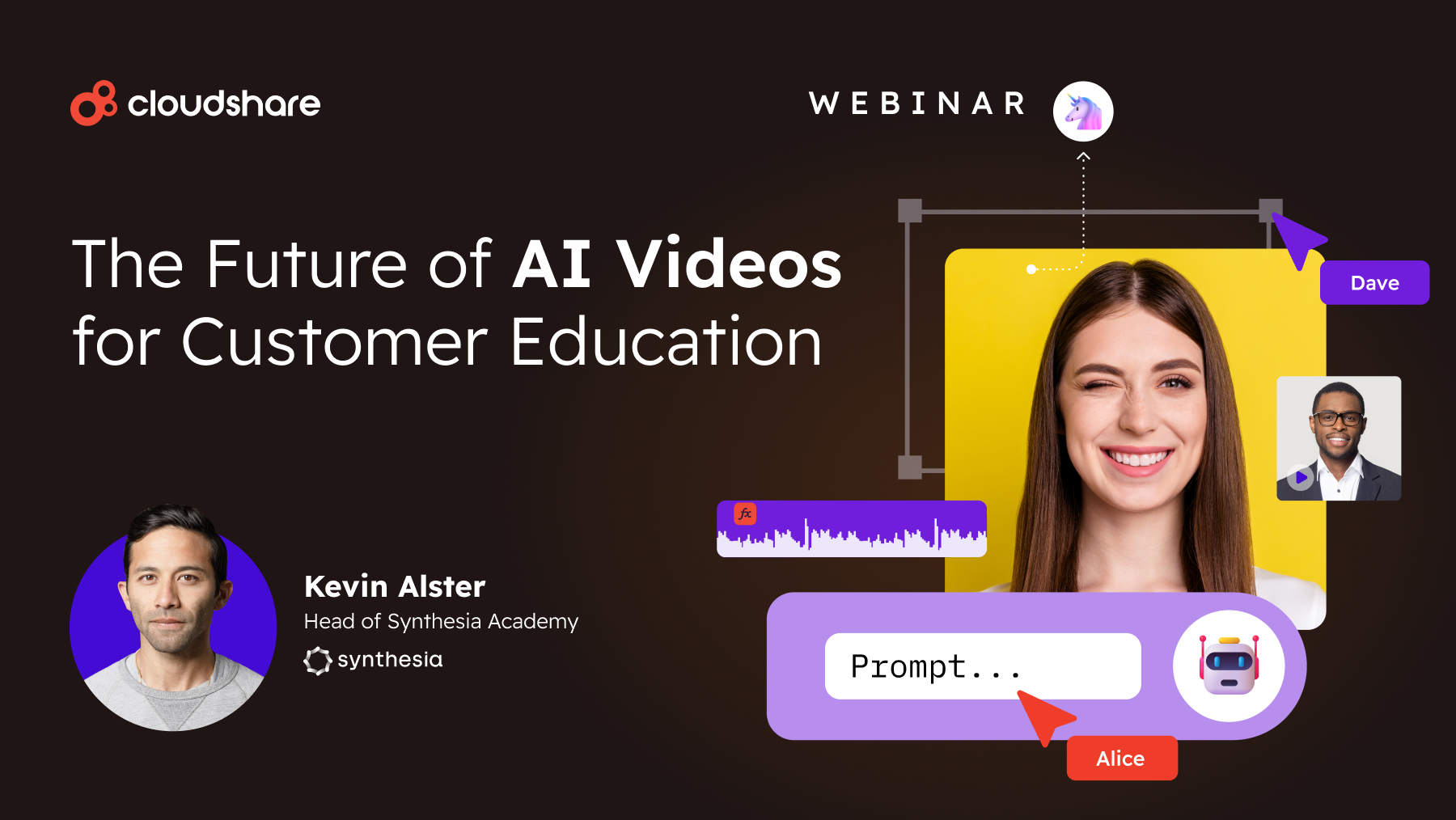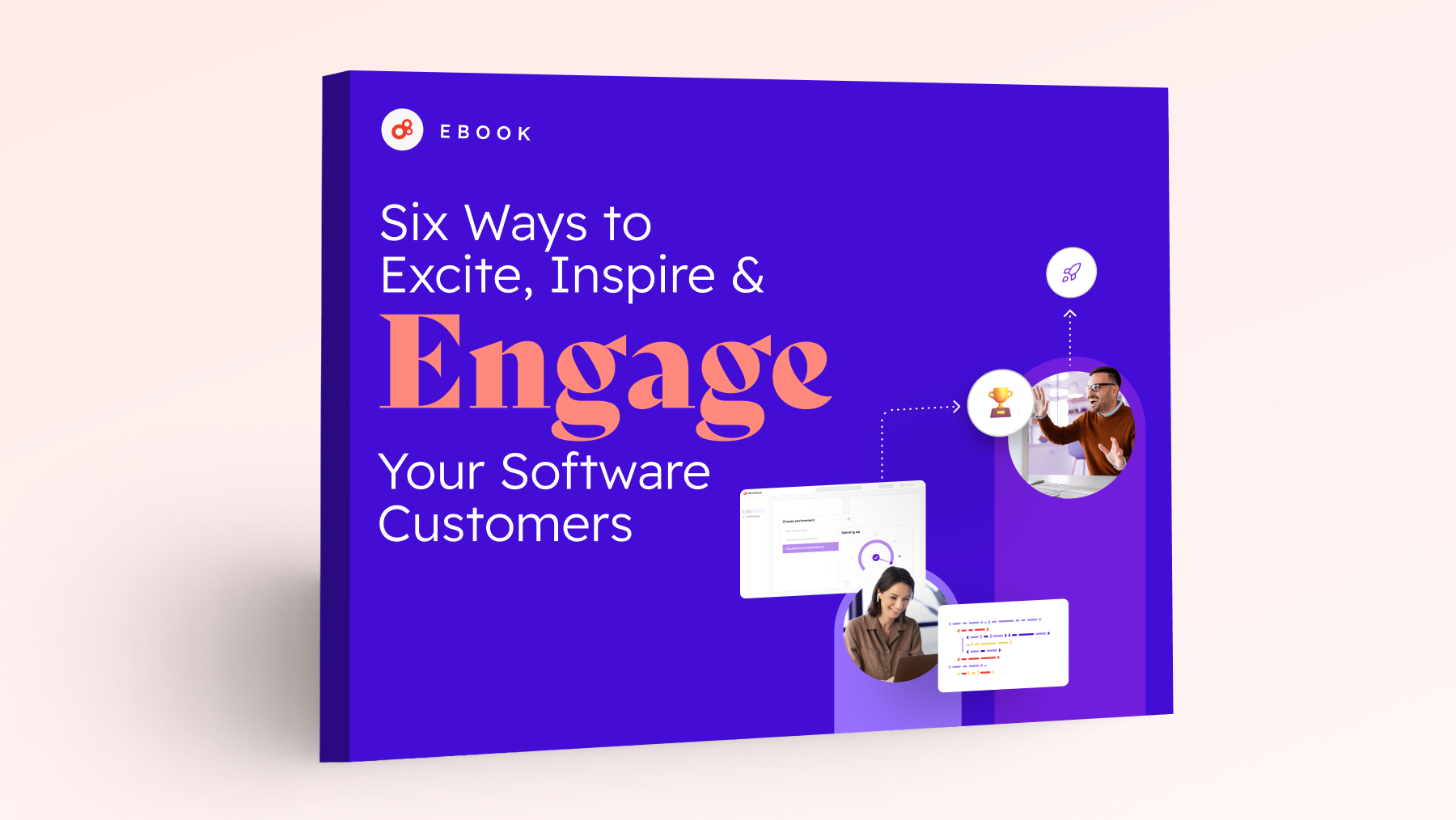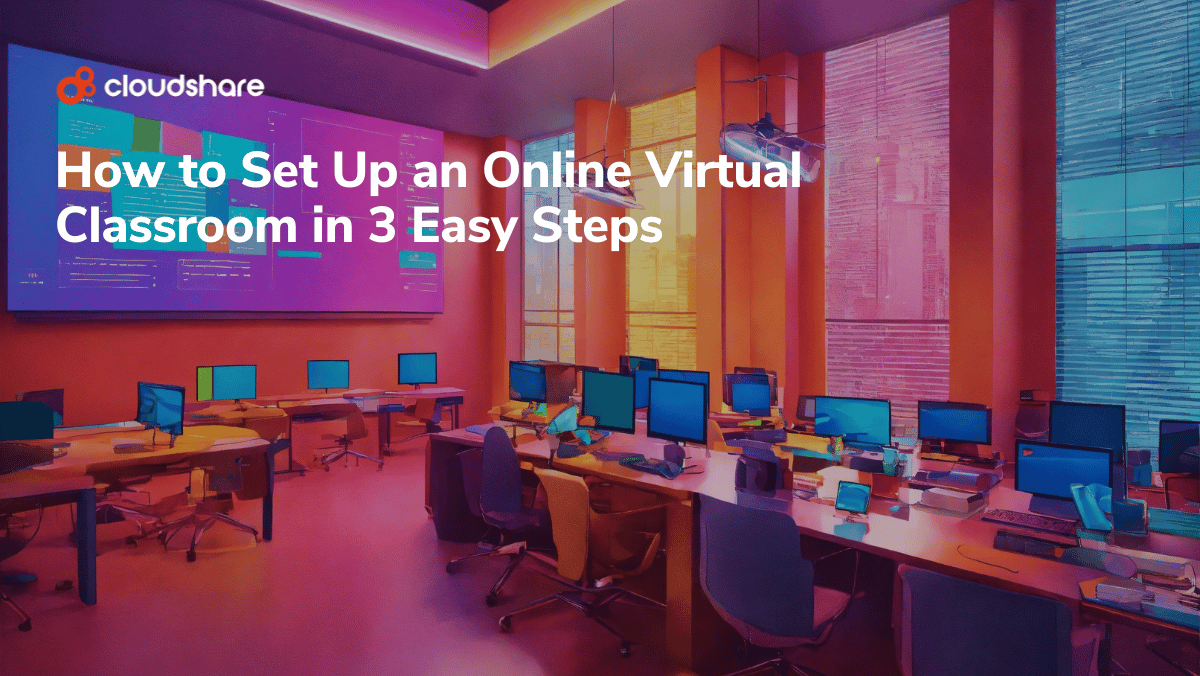
As useful as Zoom is, it’s not your ticket to effective virtual software training. CloudShare is.
CloudShare enables your company to train customers via a virtual classroom. Instructors enjoy most of the same benefits they’d have in physical classrooms and can create personalized labs for each student, view their screens, and interact individually.
Perhaps you like the idea of delivering live, interactive, hands-on training but dread the thought of setting up such a whizbang environment. You’re going to love this: CloudShare makes rolling out virtual classroom setup a simple 1, 2, or 3 series of steps (and it takes about three minutes).
Step 1: Setup the environment
Prior to a training session, the instructor logs into the CloudShare platform and can tap into a gallery of pre-configured virtual machine templates to build a master virtual environment.
Alternatively, they can create the virtual training environment from scratch by:
- Uploading customized virtual machines to a new or existing CloudShare environment, or…
- Selecting a standalone server and virtual machines available within the template library
The master environment—and each student environment—reside on their own private network. The instructor can always adjust the RAM, disk storage, and CPU for each machine within an active environment.
Instructors have full control over the hardware and networking configuration and can define any network topology, as needed. Either way, the instructor can run any instance of the environment, install any additional software, and scale classroom resources without depending on external infrastructure support personnel.
CloudShare also offers instructors the option to incorporate training material links into the environment making it simple to share coursework.
Step 2: Define class policies
The instructor defines class policies and student access rights before the class begins. CloudShare provides full access control settings that can be extended or changed. The policy defines the environment’s lifetime—specifying the amount of time it will be up—the hours or days the students are able to use the environment, and at what point the environment will be archived and securely deleted.
The instructor can also configure the “suspend” feature which puts the environment into a sleep state when not in use. The feature helps reduce costs by eliminating the unnecessary consumption of usage and memory.
Step 3: Get the class going
Each student is provided a separate environment instance via a link sent to them prior to the start of the class. The link is a single-use token, granting access to one environment that is a private copy of the base “blueprint.”
The instructor and student can customize each environment post-creation without fear of interfering with other environments. During class, the instructor has full access to all the student environments via the split-screen console, where student engagement can be observed in real-time.
Instructors can view the students’ virtual environments as they work to identify issues if students are lagging, monitor usage, and access a student’s machine to provide guidance for “hands-on” work.
Three critical features for the virtual classroom
Over-the-shoulder views
This feature makes the experience of virtual instructor-led software training much like an in-person course.
- Students can raise their hands (virtually) if they have any questions and chat with the instructor in a private message or a classroom chat.
- If a student requests assistance during a session, the instructor is able to easily access the student’s environment to help. Unlike web conferencing tools, there is no need to grant privileges or share screens.
- The instructor can drill down into a student’s lab and provide personal assistance.
- The instructor can suspend/resume each student’s environment and can even advance the student to the next level when needed.
Snapshots
A snapshot is a copy of an entire computing environment, including every server, configuration, and application.
The instructor can take snapshots of a student’s environment or the whole class at any time. This powerful tool lets the instructor roll back the student’s working environment to a previous point, which can be critical if a student has corrupted their system environment or configurations.
An additional application of the snapshot tool allows the instructor to freeze the session at the end of a course or introduce pre-built scenarios for students to work on as exercises.
Usage Reports
The analytics module provides a direct view for tracking and managing resources and can help trainers and administrators monitor activity and usage trends. You can also identify which blueprints or environments are used, which runtime policies accounted for the highest costs, and examine usage peaks.
Complexity be gone
Thanks to CloudShare, setting up a virtual training class is no longer complex, time-consuming, or error-prone.
For more information on virtual training and to understand how to evaluate a new cloud-based training lab provider, download our guide: The Software Training Buyer’s Guide.
This post was originally published on August 4, 2020 and updated October 16, 2023.