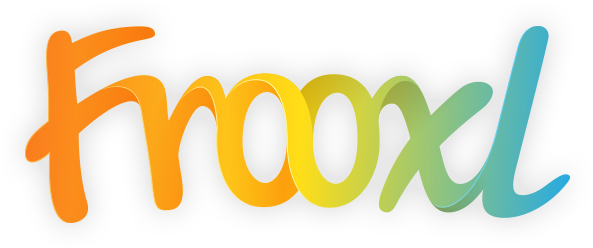December 4, 2018
In the climactic scene of 2001’s “A Beautiful Mind,” Alicia Nash, played by Jennifer Connelly, trepidatiously pushes open the creaky door to the garden shed sitting behind the house she shares with her husband, John. In horror, she sees that John has plastered the walls of the shed with newspaper and magazine clippings, all chaotically connected with a seemingly haphazard web of yarn and thumbtacks.
In a panic, she rushes inside to confront John, played by Russell Crowe. As if seeing the shed allowed her to see the state of his mind, John crumbles in front of her, his schizophrenia flaring in a dramatic scene that ends with her running from the house, clutching their baby. And, as the director surely intended, we’re all left with a single thought: that mosaic of interconnected information was pretty darned impressive.
When creating e-Learning courses, one of the most difficult aspects of the traditional classroom to recreate is the collaborative approach to assignments. While forums or chat rooms are available, the linear and conversational structure doesn’t lend itself to true, collaborative brainstorming. Most of the time, a few alpha personalities will lead the conversation, and others’ additions get lost.
Creating a John Nash style wall where all users could post tips, thoughts, and useful information in an online environment could be the solution made possible by using Padlet.
What is Padlet
If you’ve ever used Google Keep, you’ll be familiar with the concept of Padlet. You have a “board” where you can keep notes. That’s where the similarities end, however. While Google Keep allows you to share individual notes from your board with other users, Padlet allows you to create and share multiple padlets.
Of course, if you want to create a padlet for your class or institution, you don’t have to do so individually. Padlet allows you to create different permission settings for your boards. You can create a public board that everyone can see, or create a password-protected board. You can even set permissions on the board, setting it to read-only when you only want to pass on information, and read/write when you want to invite collaboration.
Padlet also supports multiple file types. Want to share a Word document with your students? Just drag it over to your padlet and drop it in. Padlet will create a post with a preview that users can click to access the full document. If your students want to share a studying playlist from spotify, they can just drop in the link and padlet will allow users to click the post and listen from padlet.
How to Use It
As when provided with any powerful new tool, it can be difficult to figure out how to best use it. Not simple steps like creating an account, and then making your first board and posts. Those things are pretty intuitive, thanks to Padlet’s interface. But how can you use Padlet as part of your e-Learning solution?
- Brainstorming – The most obvious use of Padlet is for brainstorming. If you assign a project that requires groups of students to work together to solve or research a problem, each group can create a padlet that they can use to keep and organize thoughts into categories.
- Media Reviews – Many e-Learning solutions are media heavy. Whether your students are watching video lectures, working through interactive lessons, or viewing Powerpoint presentations, a padlet is a perfect place to allow students to share their thoughts and discuss the lessons. They can also review the media itself.
- Course Evaluations – It’s become commonplace for many colleges and universities to allow students to review their teachers and the courses they take. Padlet would allow you to receive feedback from course participants in an organized and accessible way.
- Question Boards – One of the hardest things about e-Learning is communicating with teachers, especially asking questions pertaining to coursework. You could create a padlet for each unit, where learners may post questions in one place. This also allows the instructor to post not only text responses, but also take advantage of Padlet’s multiple file types, by referencing additional documents or specific clips in the course materials to answer the questions.
Possibly the greatest thing about Padlet is that there is a free version. You can upgrade to a premium version that allows more customization of content, even allowing you to create a padlet within your domain. Premium Padlet will also give you the ability to create user roles, upload large files (up to 250MB per file, as opposed to the 25MB file size limit on the free padlets), and analytics so you can see who is viewing and interacting with the padlet.
Perhaps if John Nash had had access to something like Padlet, he’d have been able to keep his “beautiful mind” slightly more organized, and could have maintained his grasp on sanity a bit longer. At the very least, he would have had a much more organized display of the depths of his insanity. And that is a victory in anybody’s book.