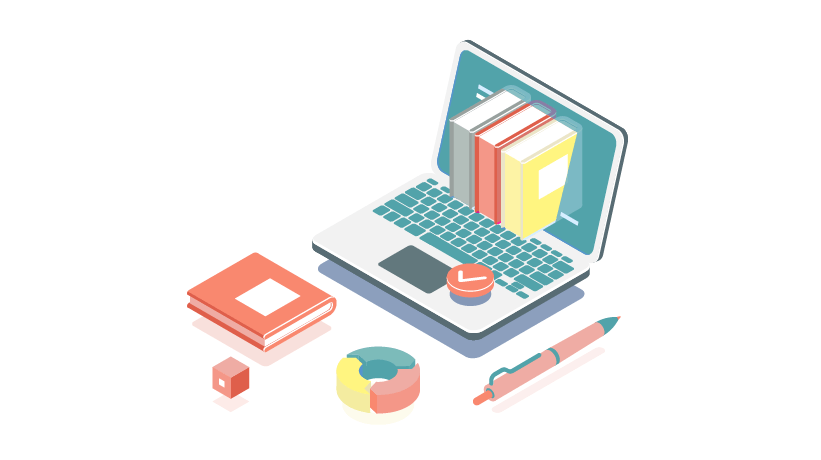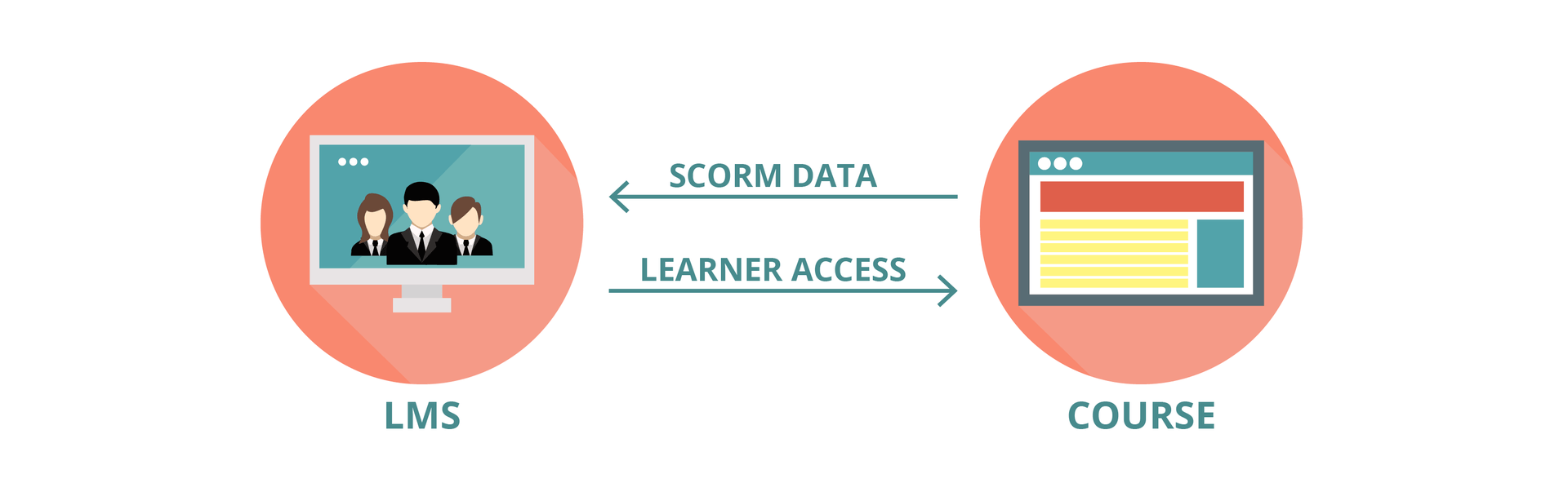Authoring Tools, Hosting, And Tracking: 3 Terms Everyone In Digital Learning Must Know
Although humorous, there's a lot of truth to this popular meme going around. COVID-19 has forced many companies to digitally transform a number of their processes, including training and development.
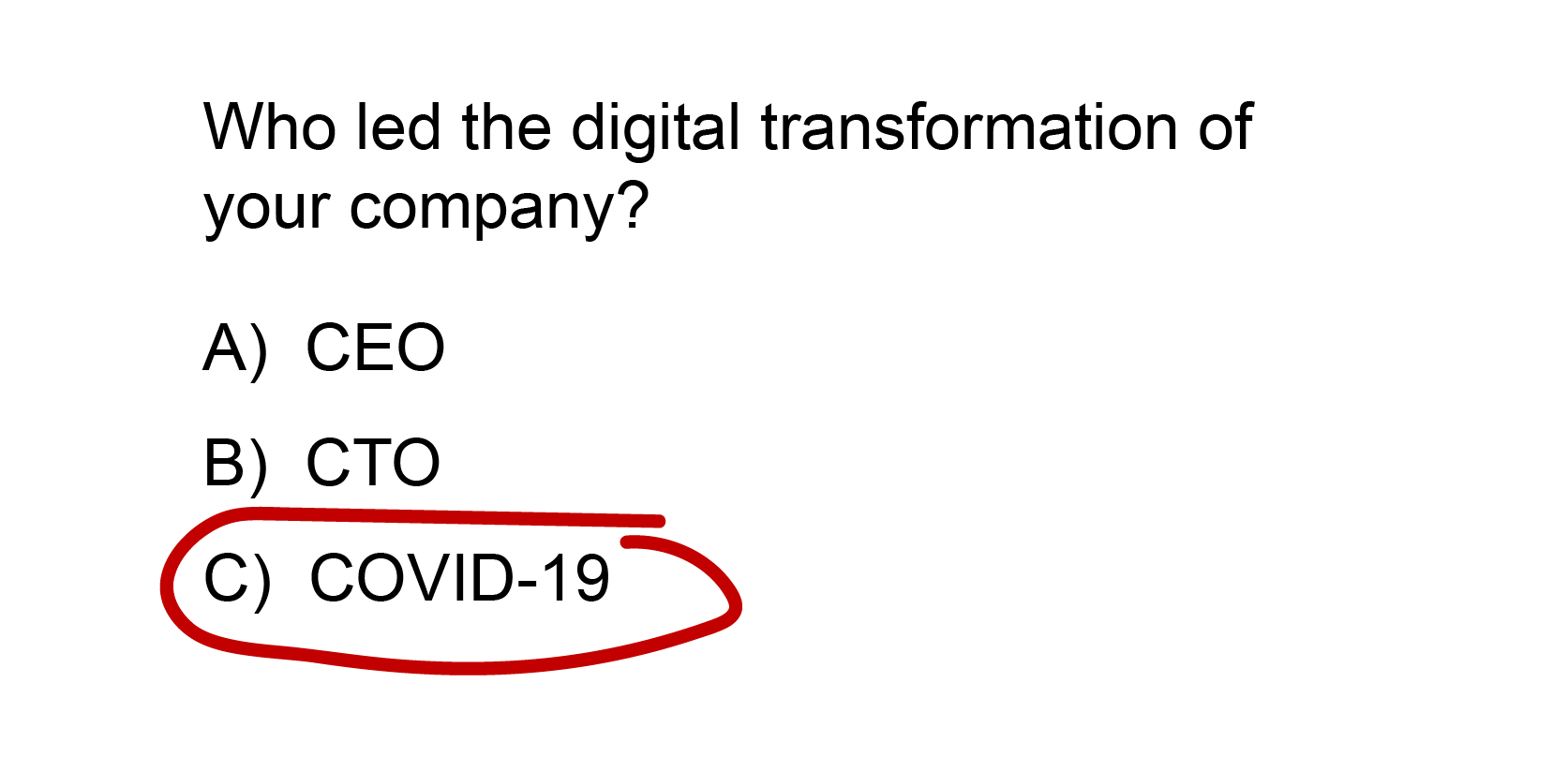
This sudden and forced change can be daunting, and let’s face it, it’s a steep learning curve, especially when you don’t have the luxury of time. From a purely tech point of view, here are the key terms that I wish I’d learned straight off the bat. These will save you time and help you hit the ground running, whether you’re dealing with third-party digital learning providers or trying to set up internal capabilities.
1. Authoring Tools
This is quite simply the software you use to build your learning. It is what makes your content interactive, graphic, digital, and—most importantly—trackable.
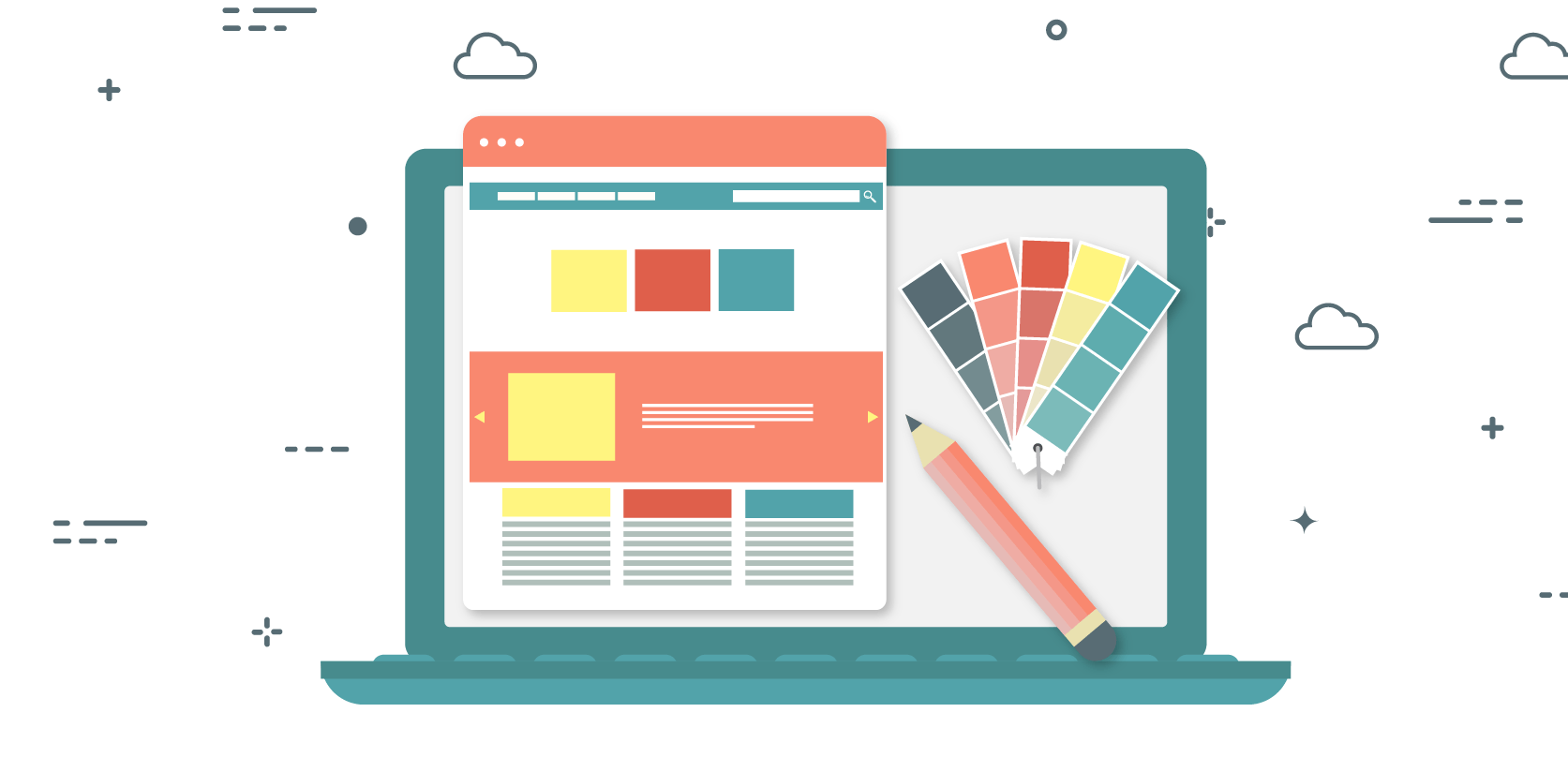
There’s an overwhelming amount of options out there, but the two industry standards are Articulate's 360 suite and Adobe’s Captivate. You'll find plenty of articles comparing the pros and cons of each product, but here are my recommendations, particularly for those just starting out.
Articulate 360
Articulate's suite gives you access to a variety of products, namely Articulate Rise and Articulate Storyline.
Rise is perfect for beginners. It’s a plug and play type of software that is entirely web-based, meaning you don’t have to install anything, you just open it online and get started. It’s highly templated which means it’s a bit difficult to customize, but always looks sleek and requires minimal designing.

Your final product is something that looks pretty close to a scrolling website that works seamlessly across devices. The con of this is that everything you create in it will look relatively similar unless you have some advanced design skills.
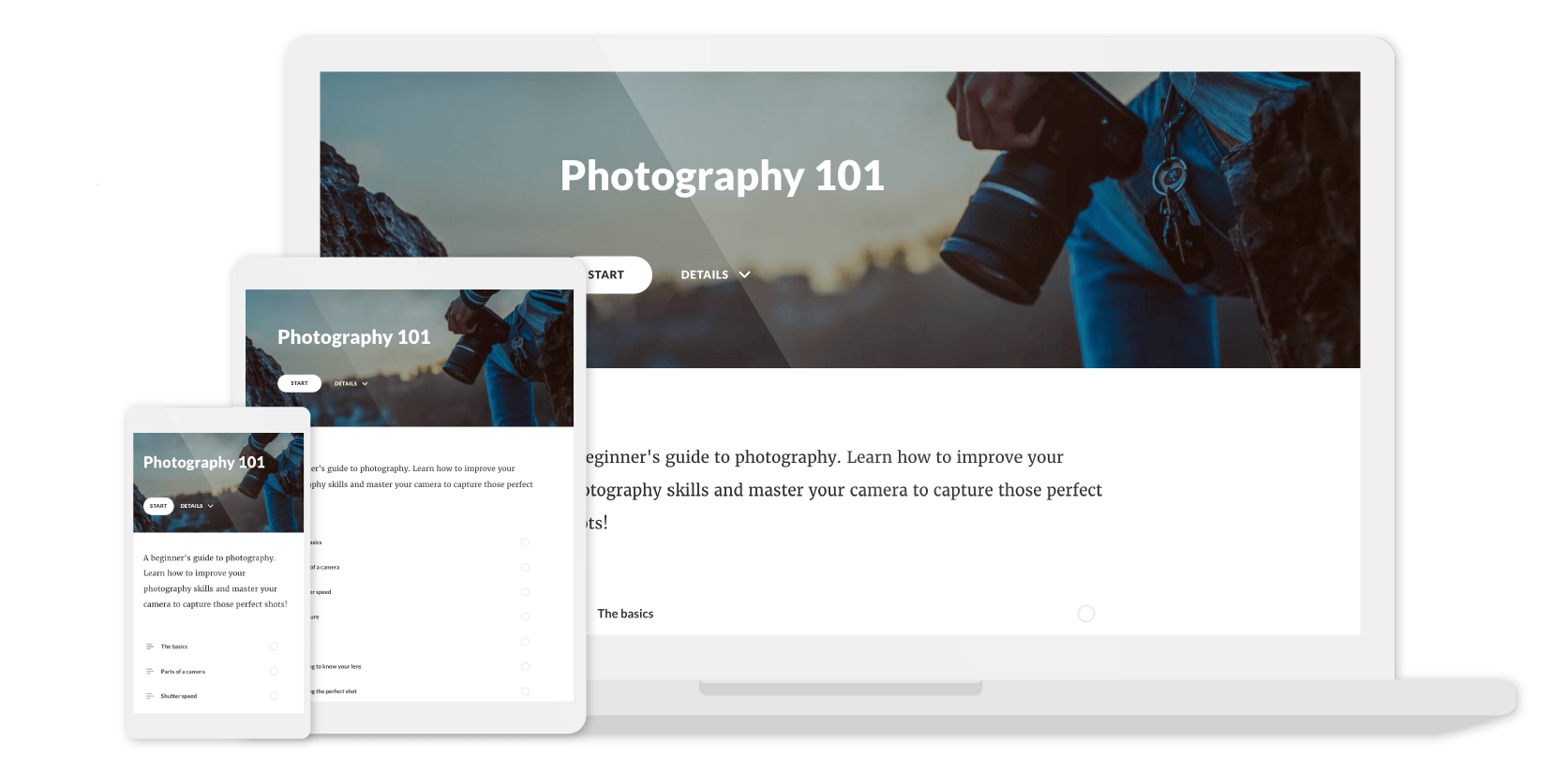
Articulate’s other product, Storyline, gives you a blank canvas, much like PowerPoint, using a slide-based layout. You can customize it as much as your heart desires and build in all sorts of logic. The problem with that is that it requires more skill, design, and a lot more time.
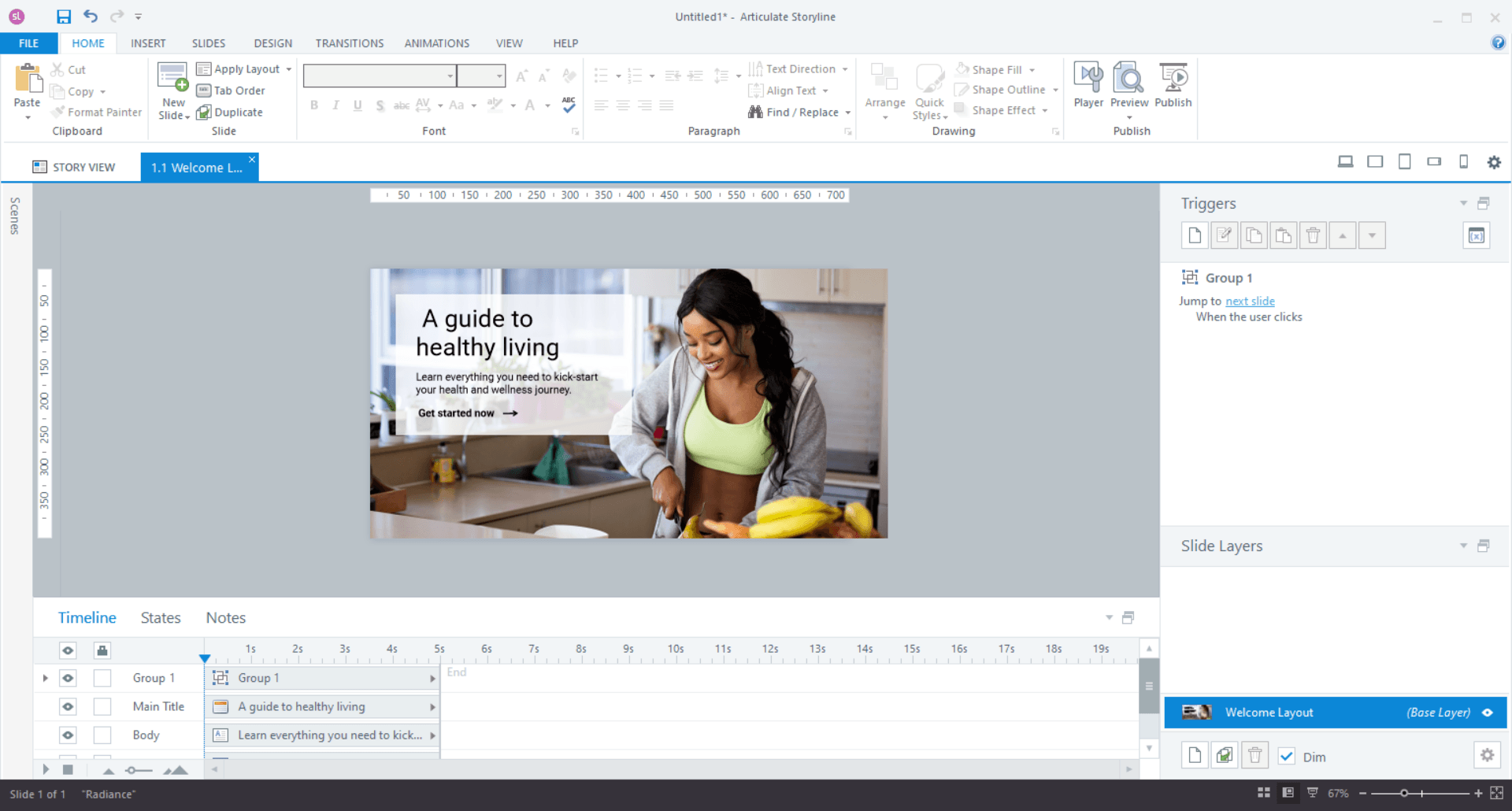
You can build pretty much anything in Storyline, from games to simulations or even logic-based activities. The downside is that it'll always be slide-based as opposed to looking like a scrollable website. It will open on mobile, but the content won’t look as great as on Rise, the whole slide will just shrink to fit the screen. Although there is no scrolling like the website-looking Rise, it is 100% customizable and has a lot more power under the hood, opening up possibilities to build more complex learning solutions.
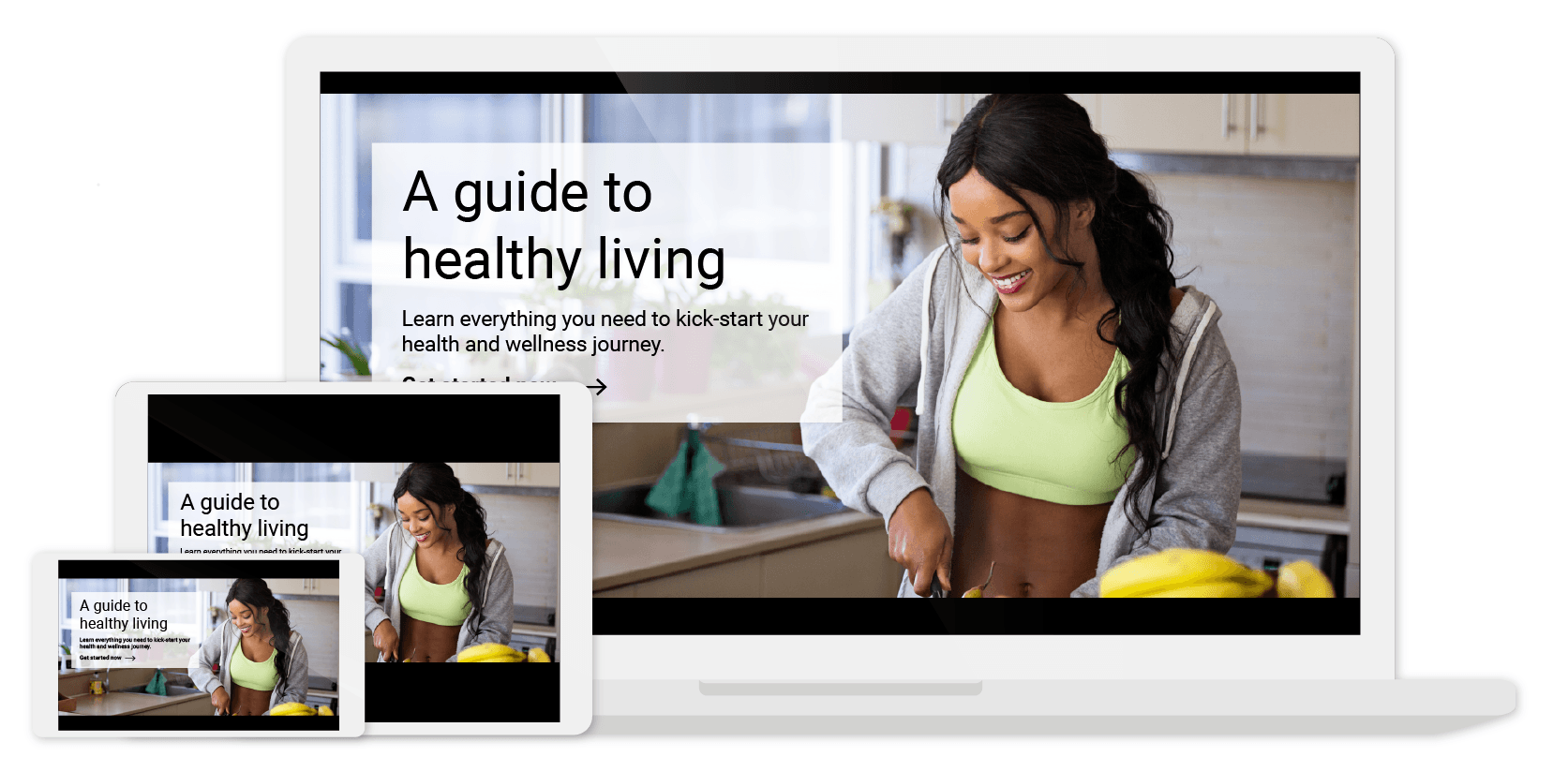
Then we have Adobe’s Captivate. Personally, I found the barrier to entry the highest for Captivate. Very similar to Storyline, Captivate works off of a slide-based design, also allowing for heavy customization and logic.
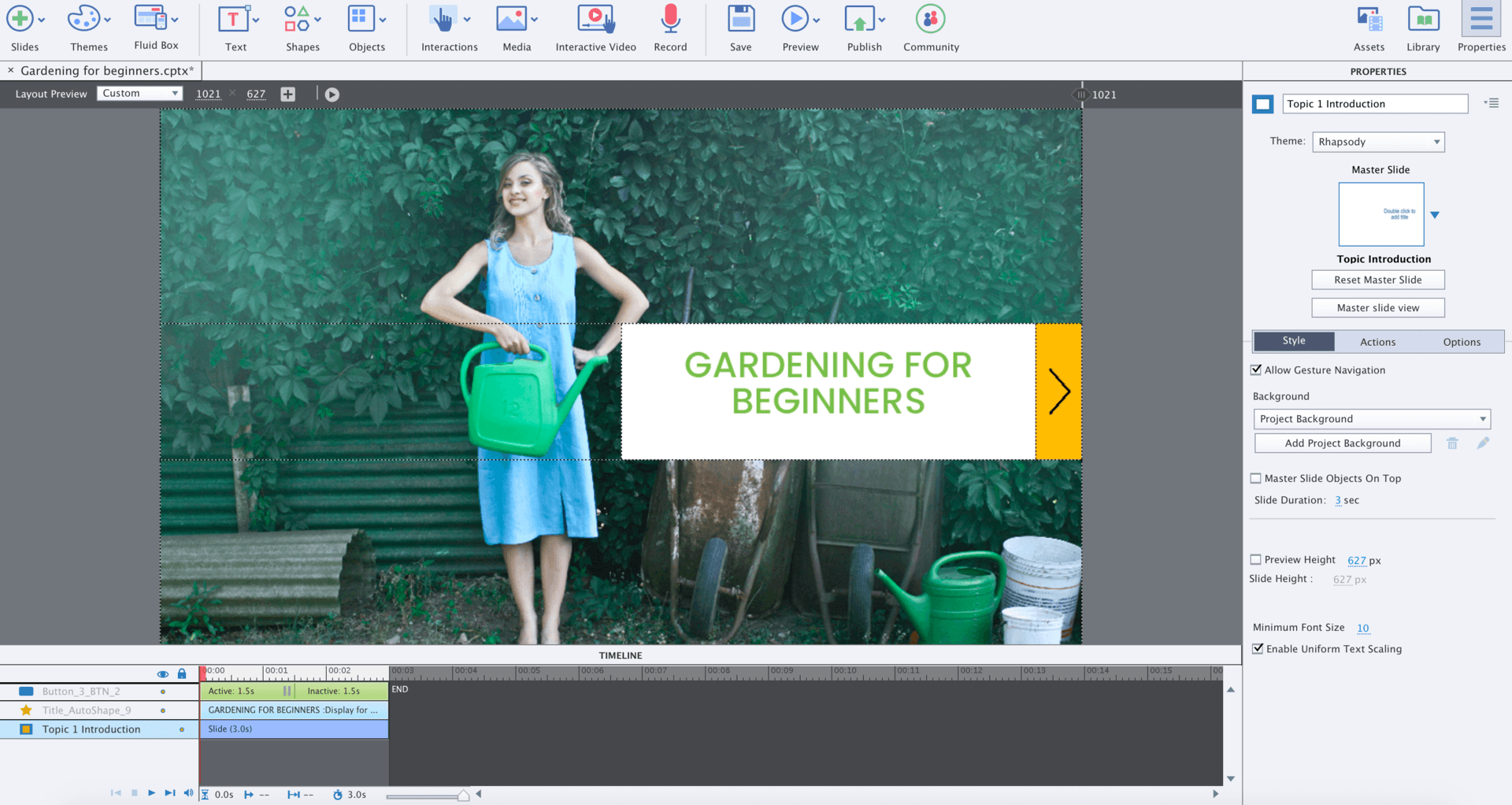
The upper hand that Captivate has compared to the Articulate 360 suite, other than its VR capabilities, is that it allows you to have control over every screen size, changing and customizing the design for desktop, tablet, and mobile, tailoring each slide’s design to scale correctly for different devices. The downside of this is that it’s incredibly labor-intensive, unless you use the templated functions, and can often be buggy on non-standard device sizes.
 Long story short, if you’re the one building the course, I’d start with Rise and work your way through the others as the need arises.
Long story short, if you’re the one building the course, I’d start with Rise and work your way through the others as the need arises.
If you’re outsourcing, be guided by what your provider suggests, but make sure to look at examples of their previous work. If your budget is really high, you might not need an authoring tool, your provider might be able to custom code your content; for example, Google's Your Plan Your Planet. Something like this is only possible with custom code.
Regardless of authoring tool or custom code, remember, learners are on the internet all day, their expectations for digital content is high. The content you create needs to compete with what they're consuming on a daily basis if you want a shot at holding their attention.
2. Hosting
So now that you've built your course with your chosen authoring tool, that course needs to live somewhere learners can access it. This means it needs to be hosted. This one’s a bit of a rabbit hole because your options are pretty endless. You can put content anywhere on the internet if you really want, but let’s look at the 3 most common places to host your learning content.
LMS
The most common method of hosting content in eLearning is on a Learning Management System (LMS). This is basically a learning portal on which you can create courses, host courses, enroll learners, track their results, and do all sorts of online learning-related activities. Many companies already have an LMS set up and you can simply "plug" your course into their LMS and enroll your learners. However, if you don’t have an LMS set up already, this can be quite a task. Although many free LMSs exist, they are not very easy to set up and maintain, requiring server and development knowledge. Alternative options include paid LMSs or cloud-based LMSs.
CMS
Another option for hosting is to put the course on your company’s Content Management System (CMS), such as SharePoint. This would require collaborating with whoever is in charge of the site to figure out how to best host, integrate, and display the course.
Web
The last option would be to host the course independently as a type of website. You can do this by hosting it on a server such as Amazon Web Servers (AWS). This means you can simply send the URL (link) to learners, they click on it and access the course, without needing to log in or authenticate themselves in any way. However, this could lead to security concerns as you have no way of knowing who is accessing the course.
3. Tracking
Tied closely to hosting is the idea of tracking learning progress. To know if a learning intervention was successful, you need to track results from assessments as well as course access. Very simply put, the type of data you can track is largely dependent on the type of tracking method you use. This is often determined by the authoring tool. The two common options are SCORM and xAPI, both available in Articulate and Captivate products. These are essentially ways of translating what is happening in the learning package to an external system so that you can see what learners did, giving you insight into how (and if) they interacted with the learning material.
Very simplistically, SCORM can track test scores and the number of slides accessed, whereas xAPI can track a lot more complexities such as what clicked on what and basically any custom tracking you would want, provided that you build it into your course.
So, when you publish your course from your authoring tool, you select a type of tracking. This enables the course to gather learner data. This data needs to be sent somewhere for it to be used, or it’s useless.
SCORM
SCORM data requires an LMS. This means that if you want to use SCORM tracking, you need to host your course on an LMS. Your course will then gather learner data as a learner interacts with it and sends all that data to the LMS where you can go access it, seeing all the learner scores, passes and fails.
xAPI
Alternatively, if you use xAPI tracking, you have a lot more freedom, but also a lot more complexities. xAPI courses gather learner data and then send it to a Learning Record Store (LRS). This needs to be set up to capture all the learner data from the courses. This means that you can host your course anywhere, such as on SharePoint, on the internet, or even on an LMS and it’ll send the data to the LRS. Again, this is not a simple thing to set up, as all these parts need to talk to each other.
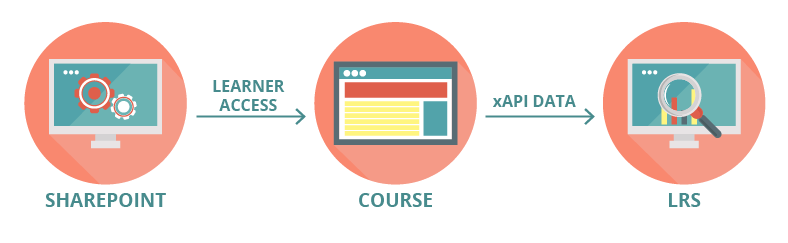
Summary
So very simply put, the 3 main things you should consider, or should discuss with your digital learning provider, are:
- Authoring tools: How will your digital learning be built?
- Hosting: Where will your digital learning live and how will learners access it?
- Tracking: What data/learning metrics can you get out of the digital learning that can help you prove to stakeholders that your learning intervention was a success?
It's hard not to get caught up in the tech of all of these, and it can be overwhelming at times, but having these key terms, and the questions associated with them, at hand can help speed up conversations and kickstart processes.
I hope these brief explanations were helpful and provided a useful starting point as you go about transforming your training and development processes for the digital world.
Originally published at www.linkedin.com.