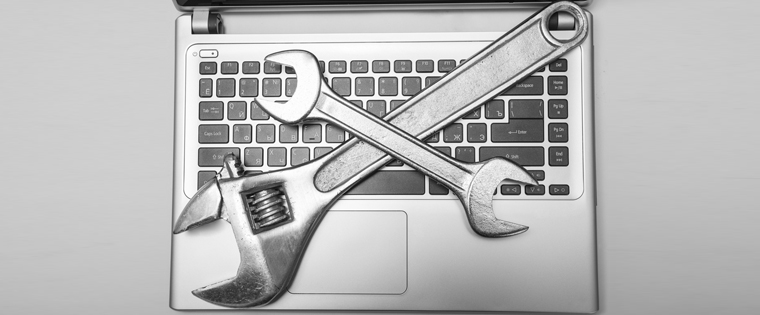Customizing Training Modules Made Easy With Articulate Storyline – Part II
Check out the blog for a few examples of customized components in online training modules developed in Articulate Storyline.
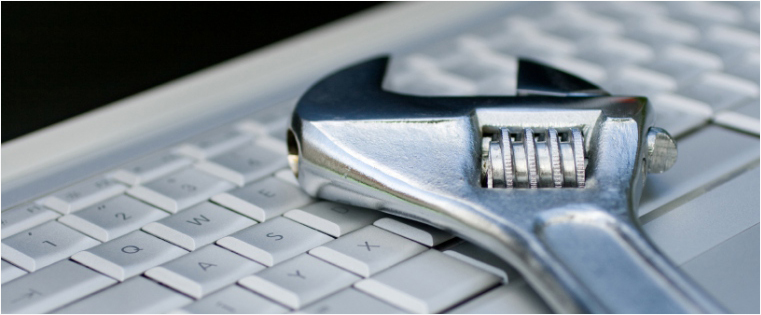
In my previous blog, we have seen how Articulate Storyline helps customize online training modules according to your requirements. We have also seen a few built-in features of Storyline such as interactivities, templates, quizzes, and the Player that, despite being fully functional, can be customized if needed. In this blog, we will see a few example customizations with the steps.
Here are 5 examples of customized components in online training modules developed in Articulate Storyline.
1. Customizing the Menu
Articulate Storyline provides a built-in menu through which course navigation can either be set free or restricted. But in case you want the menu of your e-learning course to be a bit different than what Storyline actually provides, you can create your own customized menu. This blog shares how to create a customized menu in Articulate Storyline.
2. Creating a One-to-Many Drag-and-Drop Interactivity
Drag-and-drop is one of the many built-in interactivities in Articulate Storyline. E-learning content many times demands different requirements for drag-and-drop interactivities. This blog talks about one such requirement that led to the customization of the drag-and-drop interactivity in Articulate Storyline. Click here to view the customization steps.
3. Customizing the Player – All About Player Properties
Articulate Storyline’s built-in Player has everything an e-learning course Player needs. It also lets us customize all the features of the Player through the Player properties. You can either customize the features you want or disable all of them and create your own custom Player. This blog shares all about Player properties and how to customize the Player. Click here to view the information.
4. Customizing the Result Slide
Articulate Storyline has a built-in Result slide which allows you to track the successful attempt of each question in the course. The slide displays information such as the minimum passing score, learner’s score, buttons/links to review, retry, and/or print the quiz, and also a timer. But you may sometimes want to display the total number of correct or incorrect questions. This blog shares how to customize the Result slide according to your requirements. View the customization steps here.
These are some of the components of online training modules we’ve customized in Articulate Storyline. To find more of such examples, click here.
Hope you find this post helpful. Please share your thoughts through your comments.