Are you a long-time Arlo user who’s looking to master data extraction and reporting to guide decision makers? Or a new user looking to learn more about the reporting function for course profitability of a training management system like Arlo? Great, you’ve come to the right place!
In our last Arlo masterclass, we demonstrated how to harness the full potential of Arlo’s powerful reporting engine. Missed the masterclass? You can watch the full recording here!
Or, read on for the answers to four key questions that will help you use data and reporting to drive business growth and profitability for your training organization.
What courses are most profitable?
Unsurprisingly, one of the biggest questions at senior management or board level is “what courses are the most profitable?” With Arlo’s event performance reporting you can create a number of reports to inform and guide decision makers in your training business on course profitability.
Basic reporting on the total value of your registrations shows you what completed courses were the most popular, and which ones generated the most revenue. You can do this using a number of options in Arlo’s event performance report such as standard price, discounts applied, orders (actual billed amount, including discounts), refunds and credit notes applied to this event, and the total revenue for an event (orders less credits).
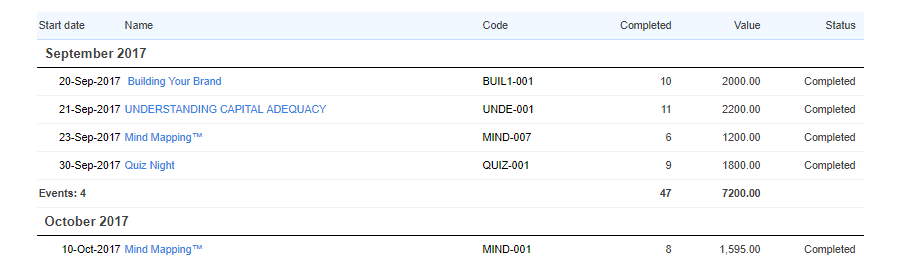
Advanced reporting enables you to record fixed and variable costs for an event, and report on the total. First, you will need to be on an Arlo enterprise plan, and secondly you will need to complete the initial step of adding expense fields to your Arlo platform (don’t worry, you only need to do this once).
From there, to report on course expenses, you can run the event performance report and export the data to Excel and use preset formulas that we’ve created for you to calculate the total expenses for the event.
To report on course profitability, use the preset formulas in the Excel document to compare the value of orders (revenue) earned against the expenses of the event.
Save the Excel sheet as a template for you to use in the future – you now have a quick way to export course data and report on revenue minus expenses to determine course profitability.
What upcoming courses need to be promoted?
You can view information in real time with the reporting dashboard, including the number of registrations for upcoming courses. At a glance, you can see what courses are full, and for how many courses have not met their minimum registration number (note, you can set minimum and maximum registration numbers when creating a course in Arlo).
Use this information to plan promotional activity around the events that are not full, and pause promotion on the ones that are. You can also schedule and manage daily tasks and set notifications for when minimum course registrations are not met, to review the course and plan further promotion.
You can also export reports, either in PDF or Excel format, on the number of registrations with the “registration count” report in Arlo. Filter courses within a certain time period to report on both the number of registrations per event, and the total number of registrations per month as well as the total number for the pre-filtered time period.
Save this report as a favourite, and schedule the report to run on a regular basis – ensuring regular and concise reporting for your business leaders on which courses are drawing the highest number of registrations, and which ones are not.
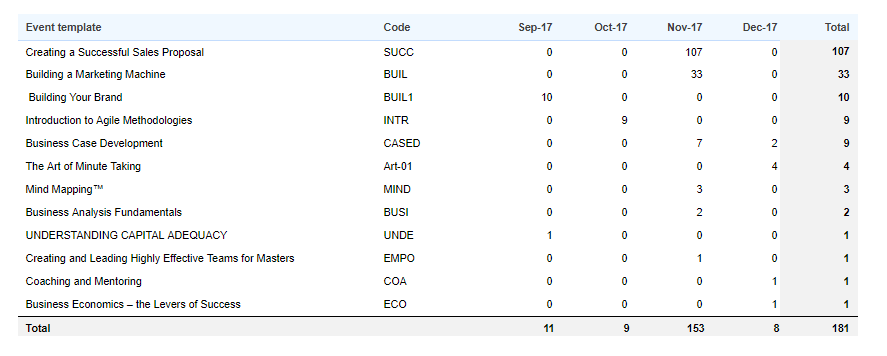
For a more comprehensive report, you can use the Event report to export the data to an Excel template and again use basic Excel formulas to see whether the minimum registration limit has been met, and to see the course occupancy percentage rate.
Running a report like this can help you determine the return on investment for marketing activity and how much you’ll need to spend to achieve the desired results. Important information for decision makers in your training organization when deciding where and much money is going to be spent on course marketing efforts in the future.
Who are our top paying customers?
Business owners want to know who their top paying customers are so they can build relationships with them and encourage them to come back for repeat business – possibly offer them a discount for future courses or even a referral fee.
In Arlo, you can run the Order List report to see a summary of all orders that have been submitted during a certain time period. Ensure organization name is included in your export fields, and include a filter to remove any cancelled orders. In our webinar we’ll show you how to create a pivot table for this data set that shows you order totals per organization, so you can easily see who are the most valuable customers for your training organization.
What’s our lead close rate?
Using the advanced leads list report in Arlo you can export lead information based on records that meet your conditions. You can control the column outputs of the report, using a range of conditions including lead contact details, the course that they expressed interest in, and lead rating, result and assignee. Add the “lead created” and “lead closed date” fields and use basic Excel formulas to calculate the time to close rate. You can also filter by leads lost and leads won during a certain time period to report on conversion rate. This gives you a view of the value of your current, won, or lost leads for any or all of your events.
To see lead close rates for an individual account manager in your training organization you can use the Account Manager Activity report. This report summarises all activities (event registrations, orders, leads, value, tasks, and notes), associated with an account manager and their clients. You can see which account managers are closing the most leads, who’s generating the most revenue, who has the highest lead to close rate, and lowest time to close.
For existing Arlo customers, don’t forget to log in to your portal and complete the Arlo-U module on reporting to help guide you through the reporting process.
New to Arlo and want to try Reports for yourself?
Start a FREE 14 day trial. No strings attached.