Storyline Accessibility and Mayer’s Principles
Scissortail's Learning Nest
APRIL 22, 2024
Storyline Accessibility for Multimedia Application of these principles has led to the common practice of developing eLearning that uses images synchronized with audio narration. Storyline allows us to add captions to video and audio files or to import caption files. The triggers for a sample slide of that course are shown below.

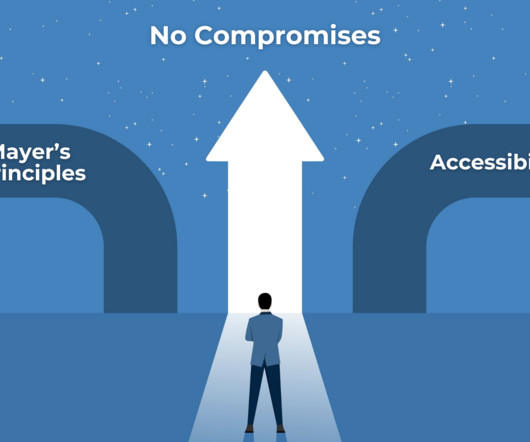
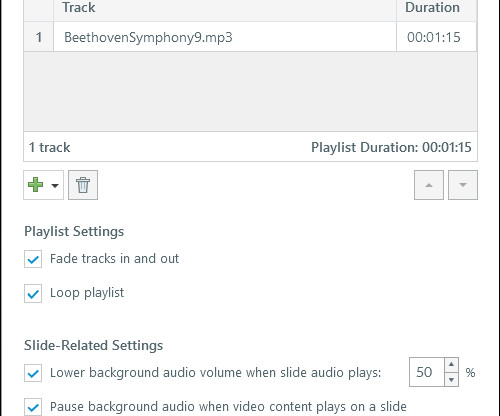

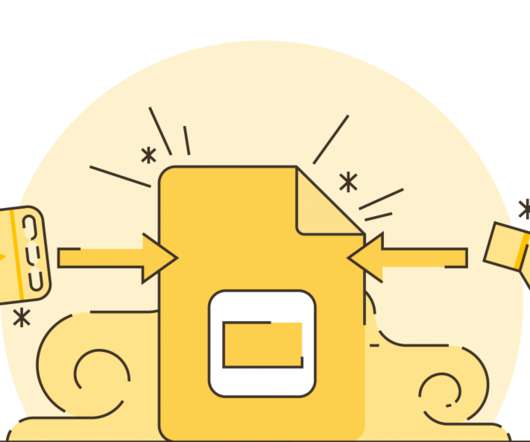

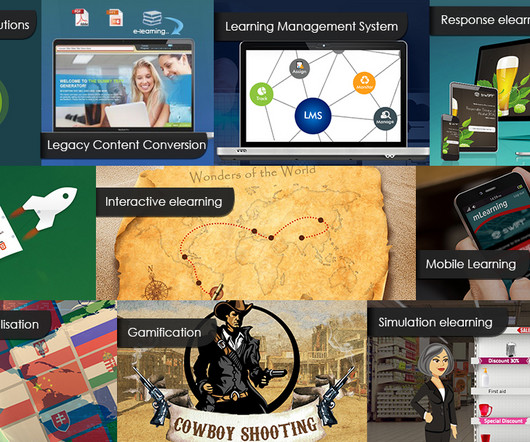


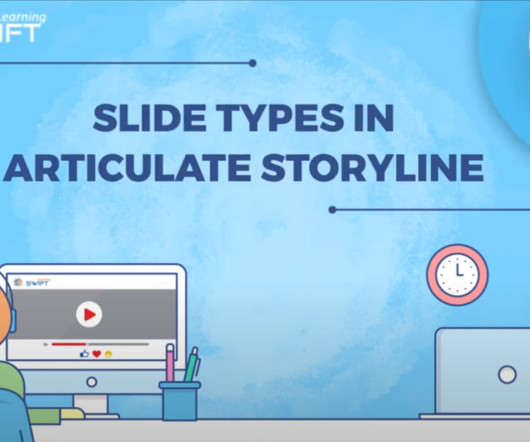


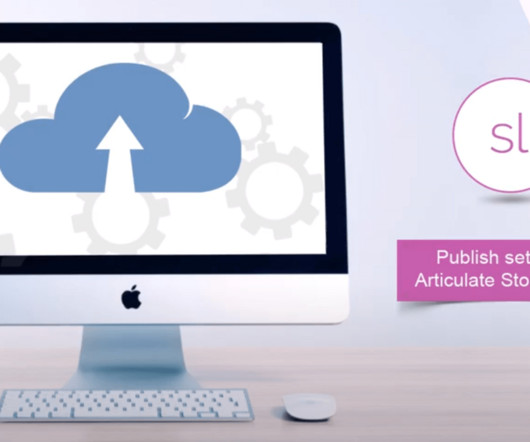
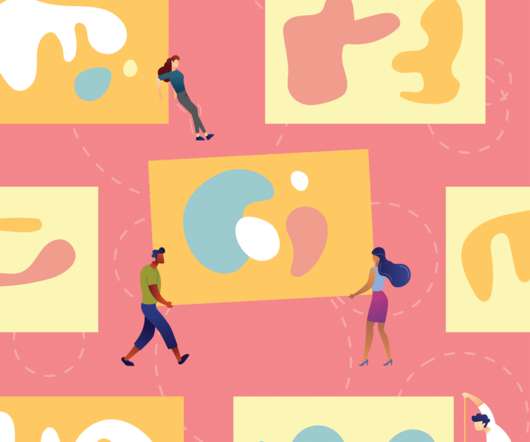
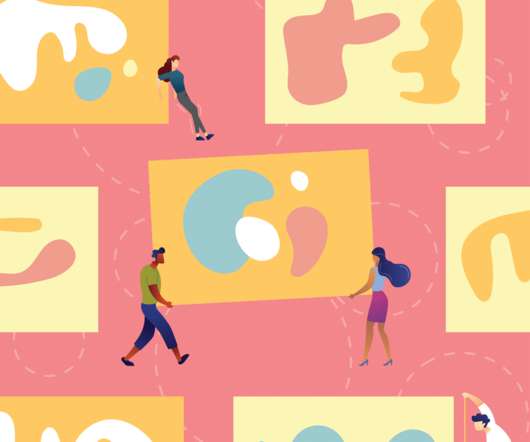
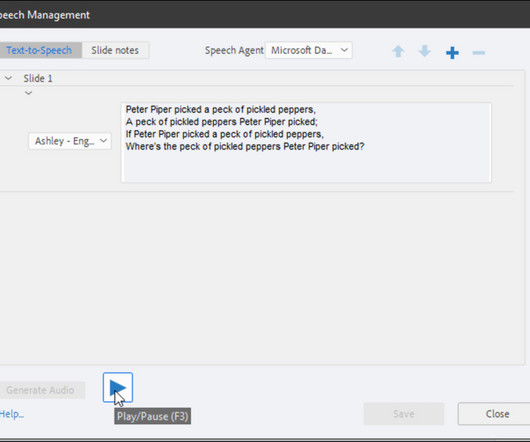
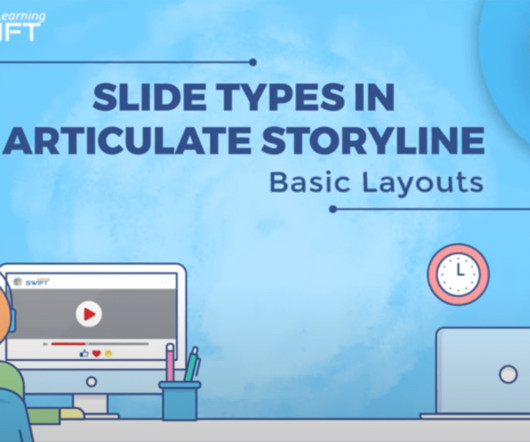
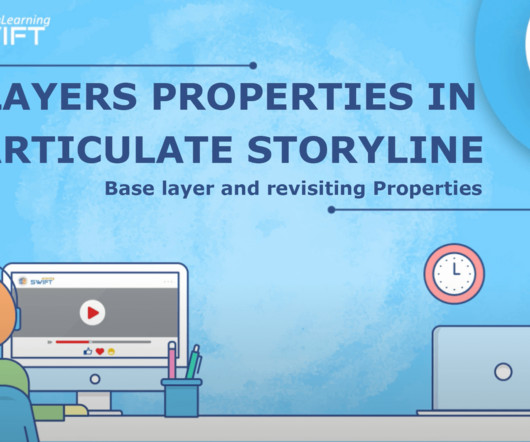
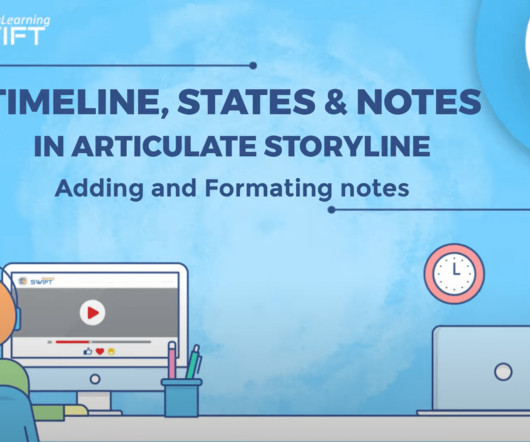
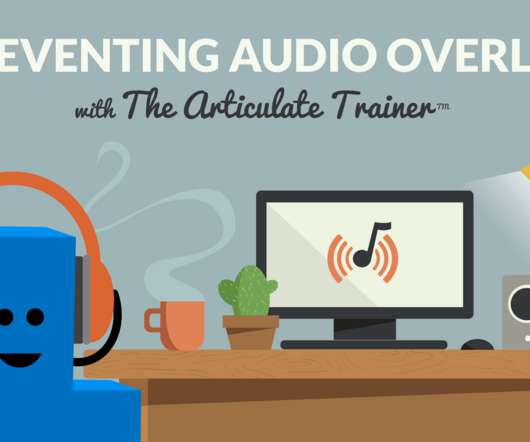
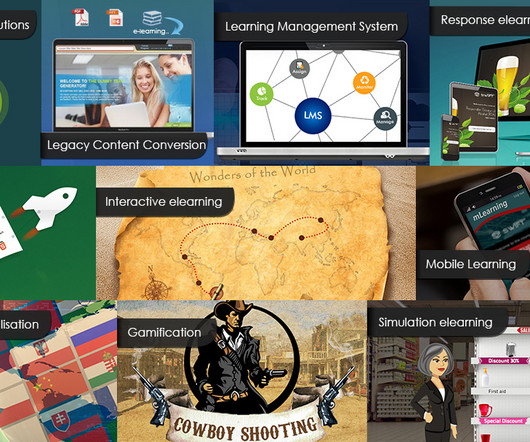









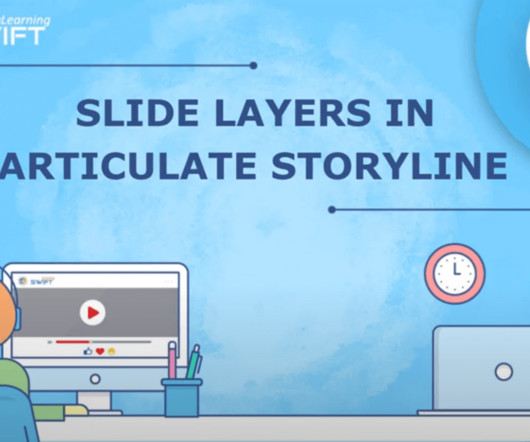


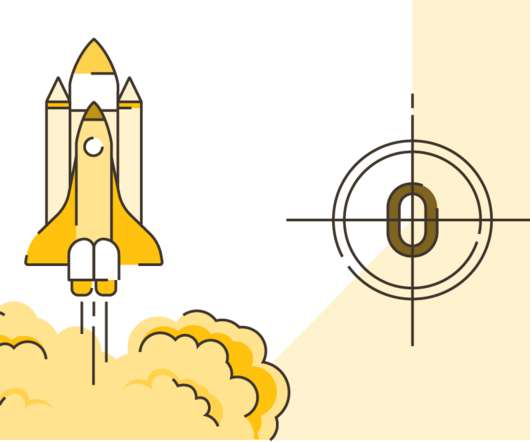

















Let's personalize your content