Adobe Captivate 2019: New Text-to-Speech Voices
The Logical Blog by IconLogic
MARCH 3, 2023
In that post, I told you how Adobe removed most of the outdated (Flash) SWF features. Specifically, Adobe has enhanced the Text-to-Speech feature. Choose Audio > Speech Management to open the Speech Management dialog box. The Speech Management dialog box reopens.

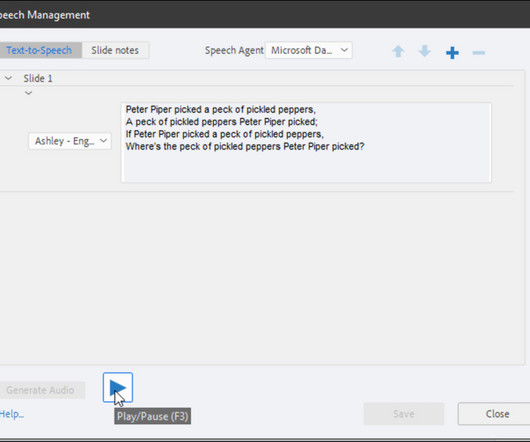















Let's personalize your content