How I Work: My Top 3 Productivity Tools
As an e-learning professional, I spend nearly 100% of my work time at a computer. Whether I’m writing a blog post, developing a prototype, or conducting a webinar; my computer is always my partner in crime. Because of this, people often ask me what my favorite tools are for productivity. I love this question, as it allows me to show people the tools I’ve discovered over the years that I use on a daily basis. It’s always fun to see people get blown away with the discovery of a new and awesome tool that they’ve never seen before.
Here are my top three…
#1 Fences
What is it?
Fences is a software that helps you organize your desktop by placing icons into resizable and nameable areas.
Why I love it.
What is there not to love about Fences? The fact is, we’ve all committed the crime of having a messy, overcrowded desktop. Sometimes you’re working with temporary project files, a to-do list, and countless shortcuts—all of which can easily make your desktop look cluttered. Fences fixes that by allowing you to group and organize your files into simple containers.
Here’s shot of my desktop before I installed Fences:
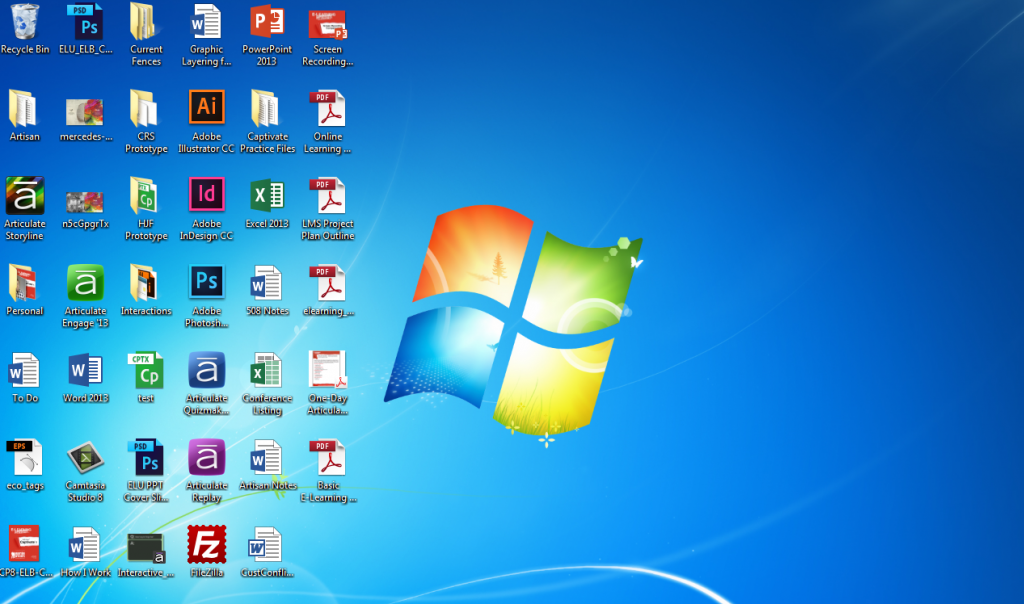
As you can see, my desktop is a mess. You can’t tell which folders/files are related, which ones are temporary, and which ones I use on a regular basis.
After installing Fences and organizing my desktop, here’s the result:
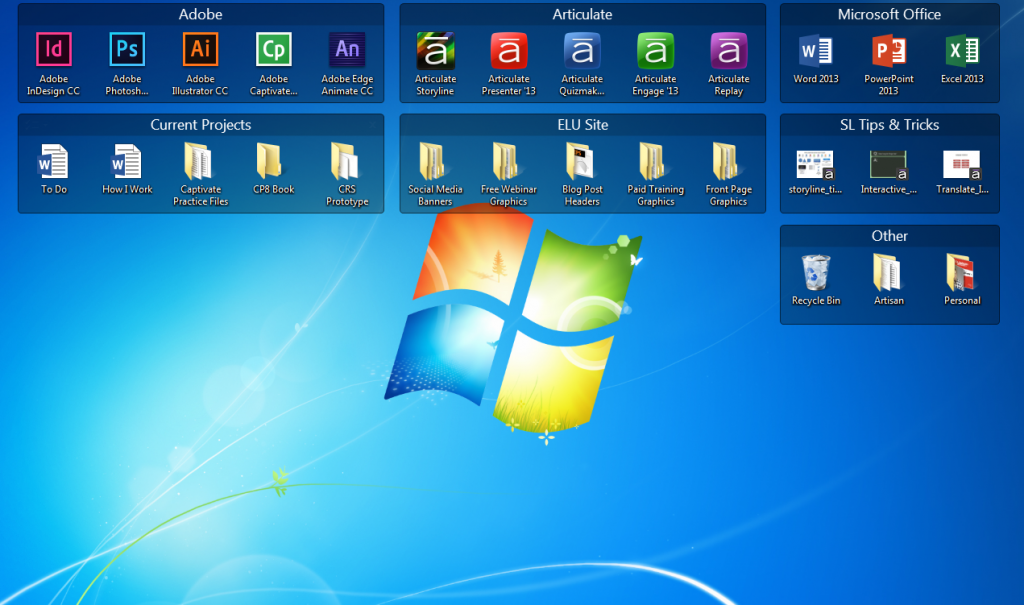
Now, my desktop looks less cluttered and is well organized. I can easily see which folder/files are related and which ones I use most frequently. Plus, my program shortcuts are grouped together for quick access.
Fences also offers several other features which I love. Check out this video to see them in action.
#2 Snagit
What is it?
Snagit is a screen-capture and image editor that lets you to capture your onscreen activities.
Why I love it.
You may be asking yourself why I’d list this as a top tool. If there’s someone who isn’t aware of Snagit they must have been living under a rock for the past several years, right? Well, you may be right. However, I can’t tell you how many times I’ve asked someone to send me a screenshot of his or her computer, and this is what I get:

I love Snagit for all the same reasons most people do: it’s quick and easy for capturing and editing any type of screenshot I might need. Whether I’m developing an e-learning course, writing a blog post, or simply sharing something on my screen; Snagit makes it quick and easy for me to get things done. However, my love for Snagit goes well beyond all the typical uses for it.
Whenever I start a new project, I like to collect and gather items of inspiration I find online. With Snagit, it’s easy to organize your screenshots by applying tags to the images or by moving them into a folder. Whenever I find something that inspires me, I’ll take a quick screenshot of it and tag it with an appropriate label. In a way, it acts like my own private Pinterest board on my computer.
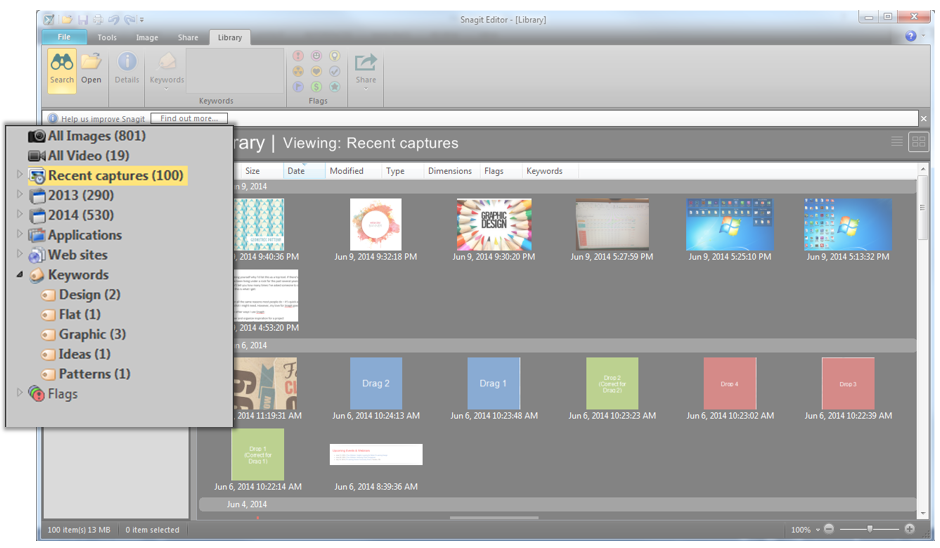
#3 Boot Camp
What is it?
Boot Camp is a software included with OS X that lets you run Microsoft Windows on a Mac.
Why I love it.
First, the simple answer: I love Boot Camp because I love Apple Products, but I also need to work in a Windows-based environment.
Now let me explain. Although Apple computers and OS X has dramatically increased in popularity over the years, most programs (including Articulate Storyline/Studio) are only compatible with Windows-based computers. When I bought my new MacBook Pro last year, I knew I’d need to find an easy way to use my Window-based programs without investing in a second computer. I did a lot of research on the various options available, including programs like Parallels and VMware Fusion, which both work by emulating the Window’s operating system on top of the Mac’s operating system. This allows you to run both at the same time.
Although both Parallels and VMware Fusion seemed like convenient solutions, I really didn’t see any need in running both Windows and Mac operating systems at the same time and ultimately use extra processing power that I’d want allocated elsewhere.
That’s when I discovered I already had a program installed (Boot Camp) that would allow me to run Windows on my Mac. Boot Camp was easy to set up and allowed me to allocate a portion of my hard drive to Windows. The entire installation and set-up process lasted less than an hour, and I was up and running. Now when I start my computer, I get the option for which operating system I want to boot. It’s like having two computers in one.
So there you have it. These are the tools that keep me going every day: Boot Camp, Fences, and Snagit. What are your top productivity tools?

 Previous Post
Previous Post




Thanks for the scoop, Tim!
I’d never even heard of Fences – sounds and looks good. (SnagIt, of course, is an essential!)
I have heard of Boot Camp, and your testimonial might give me the confidence to give it a shot on my iMac. Gotta get Storyline over there at some point!
Thanks Jackie! Fences is amazing!
Great post, Tim! Fences looks neat, and I LOVE SnagIt; one of my all-time favourite tools. Within a previous role I actually had the Subject Matter Experts using in while they reviewed, which increased productivity and communication (because most SMEs have their own distinct way of communicating…) ten fold!
Now…BootCamp – I’m having conflicting views with you on this one; namely because I was using BC and found it to be a huge hinderance on my productivity. I would often find myself syncing things to dropbox to access in my Windows partition, or being tethered to my external HD. There was also the issue of dividing space appropriately. Anyhow – I’ve been using Parallels on my Mac Book Pro for less than two days and it has increased the quality of my life considerably. I never thought something so simple could be so life-altering. It was easy to setup, runs in coherence with Mac OSX, and I haven’t had any issues working on large Articulate projects. It has honestly been a glorious 1.5 days, and I will likely never encourage the use of BootCamp for windows-based programs (especially if you’re working in these programs a lot) ever again.
Ashley – http://ashleychiasson.com
Thanks Ashley! I have similar feeling with Boot Camp sometimes. However, I rarely have a need to be working in a Mac and Windows environment at the same time. There’s something about how Parallels worked that didn’t vibe with me. BUT, when we meet in Toronto in July, I’d love to see it in action on your computer!
Hey Tim! I’d add something to the SnagIt discussion! Go get TechSmith Fuse. Free app for your iPhone or Android device that allows you to pair your phone to your copy of SnagIt (and Camtasia) and automatically upload selected photos right into the software. Very helpful!
I didn’t know that! Great tip! Thanks Nick!
Neither did I, I’ll have to look into that.
I hadn’t heard of fences either, thanks for telling us about it.
No problem, Rachel. I hope you enjoy it!
Thanks for sharing your experience. Another productivity tool you would love to use is Proofhub.com. Check out as well.
Hello – I just read this post and am wondering about Boot Camp. I am using a PC with Windows 7 and am thinking about upgrading. I like the whole Apple/Mac world and how everything just seems to fit together. Have you experienced any issues with Boot Camp (or other Windows software on Macs)? Any other pros and cons to be aware of?
Hi Randy! Sorry for not replaying sooner! I haven’t experienced any issues with BootCamp. In fact, I think Windows runs better on my Mac than a PC. Let me know if you have any other questions!
Thanks, Albert!
Snagit is a good tool, but often a better choice is to capture a video. My Screen Recorder is one of the best screen recording software. It records your screen and audio from the speakers or your voice from the microphone – or both simultaneously. The recordings are clear and look great when played back on your website, uploaded to YouTube or used in your presentation. One thing often overlooked – It will record directly to standard compressed format that works with any video editor or any tool, no conversion required. And, the file sizes are small, making them easy to upload or distribute.
http://www.deskshare.com/screen-recorder.aspx