Adobe Captivate: Preview In Browser Fix
The Logical Blog by IconLogic
MARCH 14, 2017
During our live, online beginner Adobe Captivate class, you learn about previewing your project pretty quickly. You will find the following menu items in the Preview drop-down menu of a standard project: Play Slide, Project, Next 5 slides, In Browser, HTML5 in Browser, Preview in SCORM Cloud, and In Adobe Edge Inspect.


















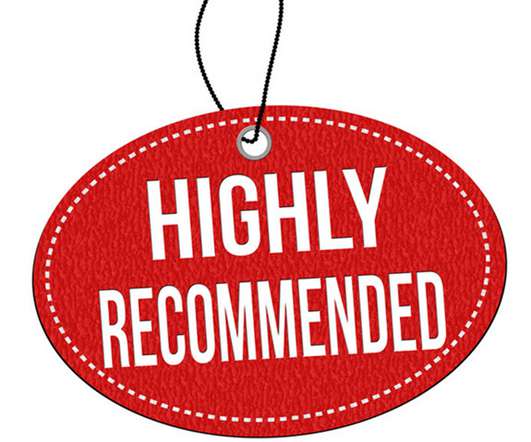


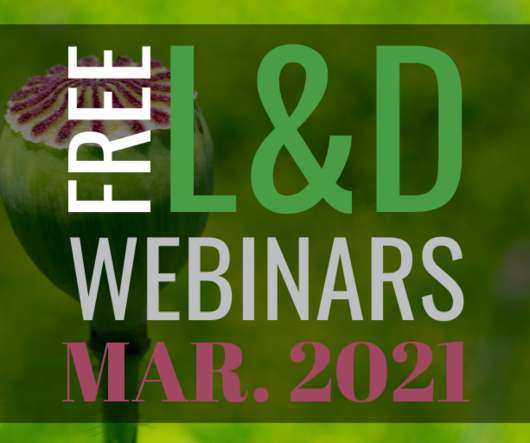


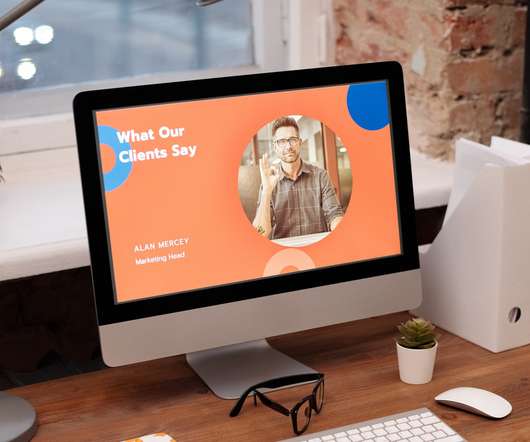
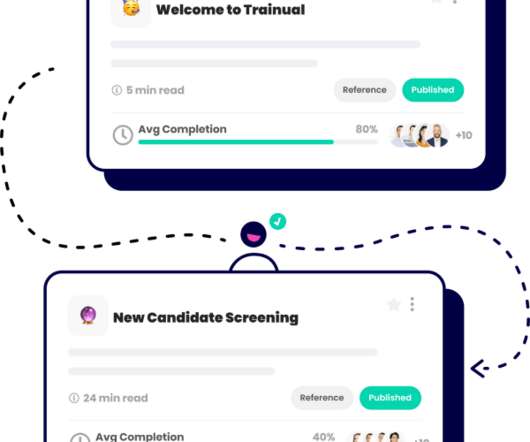
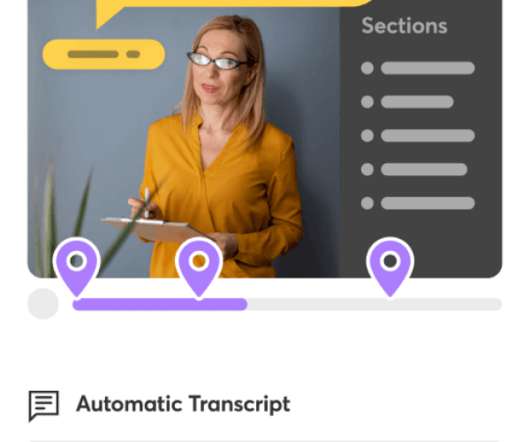
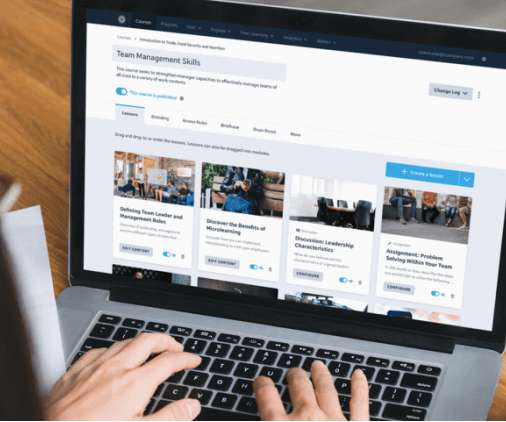














Let's personalize your content