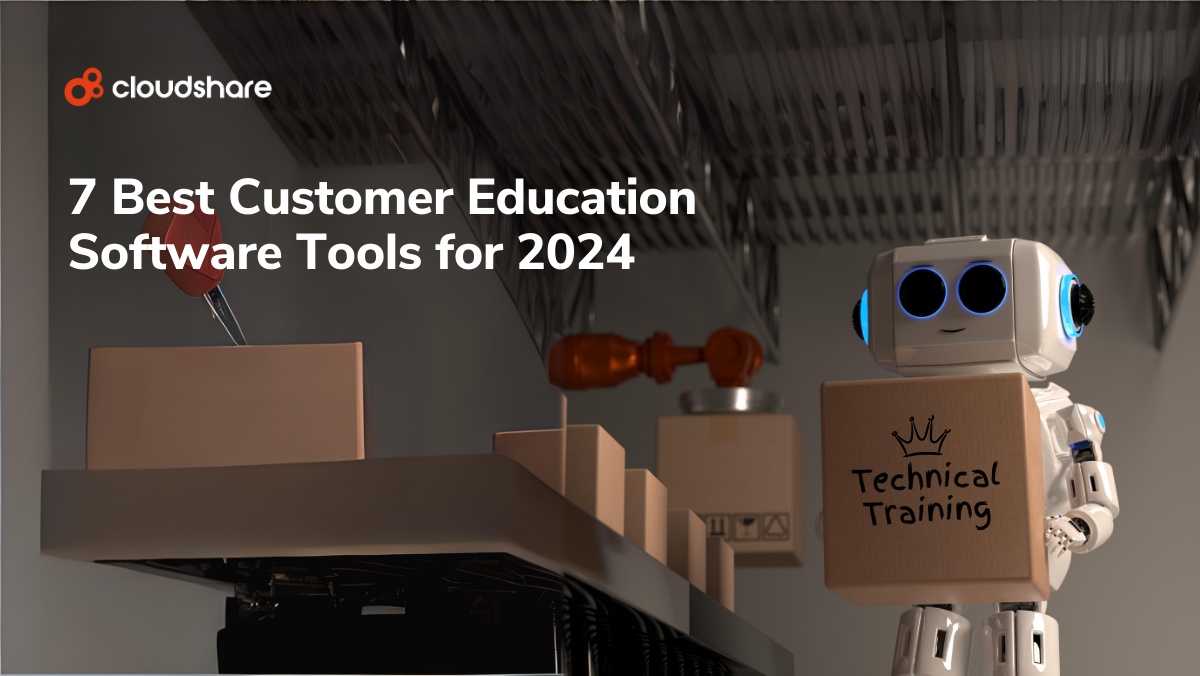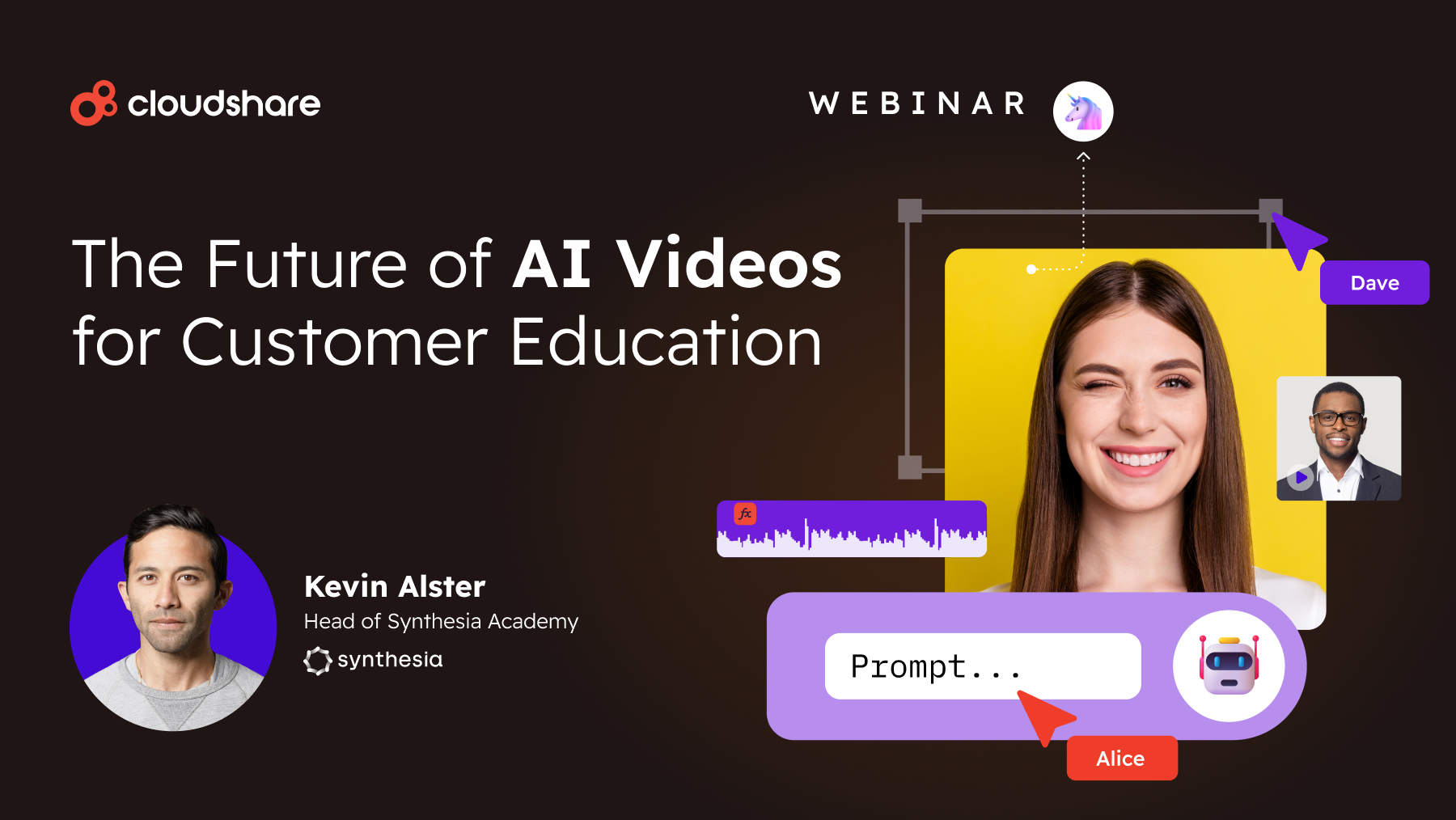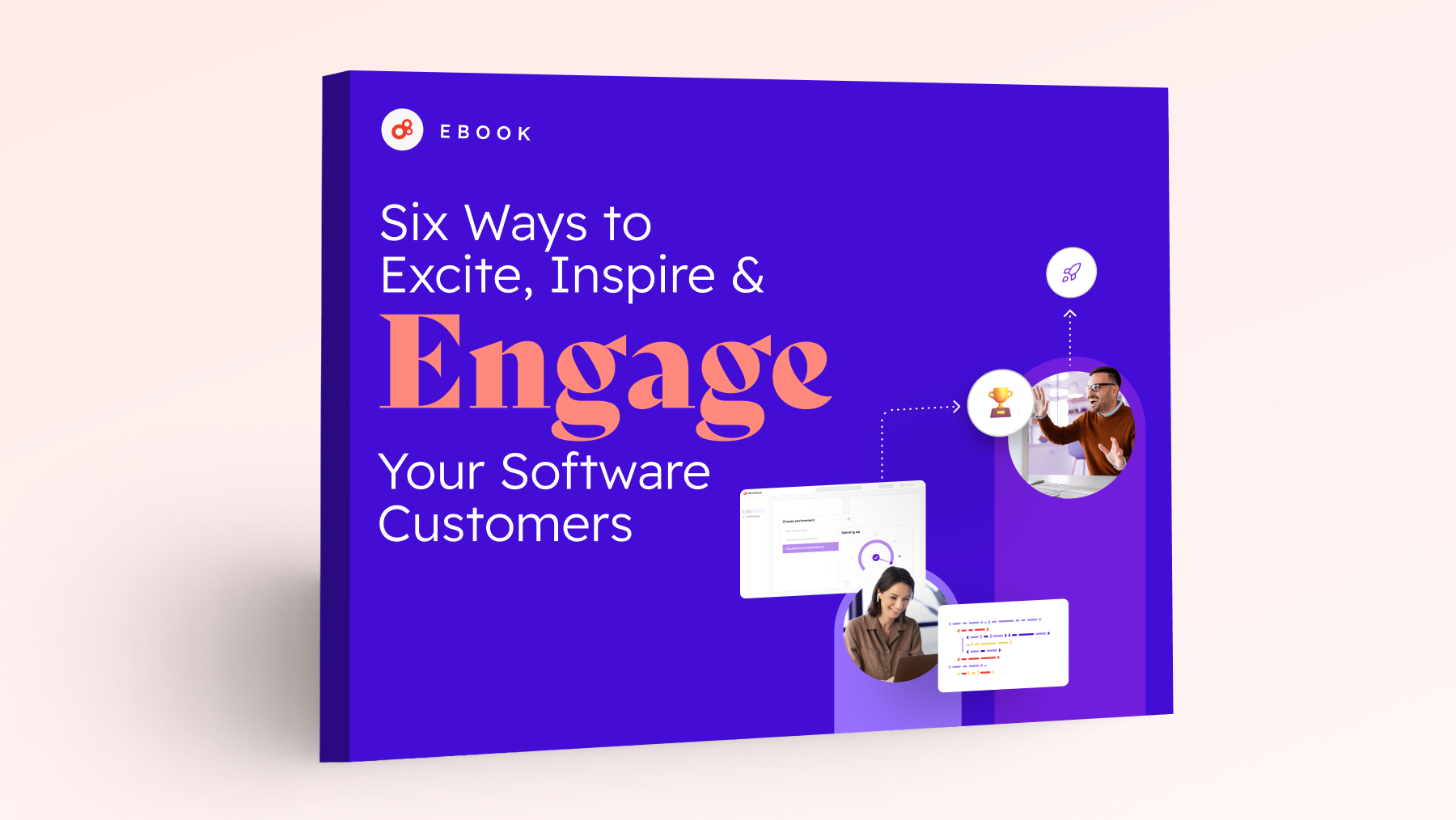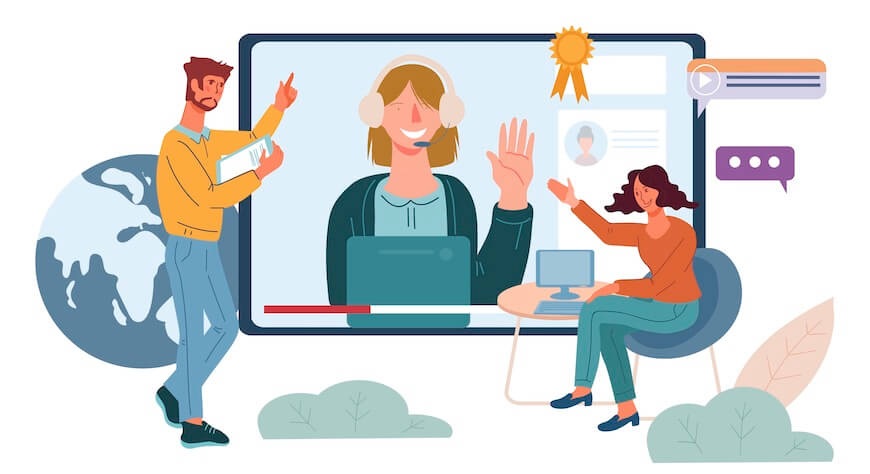
This blog comes from Jimmy Murthi, technical training manager at Metaswitch Networks. A CloudShare customer, Metaswitch is the world’s leading cloud native communications software company. It develops solutions that positively disrupt the way service providers build, scale, innovate and account for services. It’s award-winning software powers more than 1,000 service providers across the globe. Murthi and his team are responsible for training its extensive group of users.
While many of us have done remote training in the past, it has now become the daily standard. It certainly differs from teaching in person, and if we’re honest, it can be difficult as you’re missing interpersonal elements that let you help a class and train people effectively.
I thought I’d share some approaches I have used to bridge the gap between the classroom and online delivery. The overarching theme of all my tips is to make it as close to standing in front of a room of people as possible. Conferencing software often has a ton of features in this area that are infrequently used, but can be very handy.
Video on
One of the biggest things you can do to improve the virtual training experience is to ensure people turn their video on. The difference between teaching to faces and a black wall is significant. You’ll always get some who will refuse, but stress that seeing each other facilitates collaboration, group dynamics, and it helps instructors notice if people aren’t understanding what they’re saying.
Tell people that if they have a question, they can raise their hand, so by implication, video should be on. If someone needs help, encourage them to share their screen or to give you access. You want to try to replicate the “look over their shoulder and point” experience.
(WEBINAR) Students Are Bored Out Of Their Minds??

Stand up and look them in the eyes
If you’re going to be doing a long presentation, stand up. In doing so, you’ll act more energetically, use your hands, and be as engaging as you would if you were physically at the front of a class. The fact is, when you sit, your energy level noticeably drops.
Position your display so that you’re looking in the direction of the webcam – the appearance of eye contact is powerful. To do this, you’ll need a good webcam and either a wireless microphone/headset or a microphone that can pick up audio at a distance without sacrificing quality.
If you’re going to be using your computer, try to position it so you can operate your laptop while remaining in front of the webcam. Use a wireless mouse or put the laptop on a high table right next to you – I’ve found that an ironing board will do quite well in a pinch.
Hit the boards
Being able to sketch diagrams and more can be really useful – and it can be something that’s hard to do without a physical whiteboard. Here are four reasonable options:
- Buy a mini whiteboard, draw on it and hold it up to the camera.
- My training team often uses a second webcam focused solely on an actual whiteboard.
- See if there’s an option in your conferencing system to share a virtual whiteboard. You can draw with your mouse, which you’ll need to practice with a bit; it helps to have a graphics tablet or steady hand.
- Use PowerPoint, share a blank slide, then build a diagram in real time. If you’re handy with PowerPoint this is usually as fast if not faster than drawing with your mouse.
Chit chat
When delivering remotely, you miss out on that start of day/tea break/lunch banter that helps form a bond between you and those you are teaching. Try doing this remotely – after a break or before the start of the next segment.
I allocate five minutes to asking fairly mundane questions or making small talk. While you won’t get as much banter as in person at the start – which you have to anticipate will be the case – you can set a tone and build from there. Every little bit helps, plus it might encourage those stragglers to turn video on.
Virtually being there
When conducting exercises in person, you can generally get away with giving pretty high level instructions, then float around to spot when someone is struggling and step in to help. Remotely, you are relying on them telling you when they’re stuck, which of course they’ll be reluctant to do.
First, try your best to provide explicit written instructions for tasks. This will give people a better chance of completing exercises independently. Also, remember, if someone does want help, screen share is easy. Additionally, when running an exercise, avoid the temptation to sit down; next thing you know you’ll be dealing with your emails instead of keeping an eye on student progress.
In most of our remote classes, we use CloudShare to let students access our systems. The instructor console presents thumbnails that let you view a live feed of each student’s environment. When you notice someone is stuck, in addition to tools like screen share, you can chat via text and provide guidance to that one person without interrupting the class.
Think of it as the equivalent of walking round the room and virtually being there. Conversely, do give people space to figure things out for themselves. Knowing when to jump in is a skill you develop by experience, so rely on that previous experience in knowing when to step in.
Want to learn more about how customers are using CloudShare? Check these resources for further ideas!