Are you looking for the best tool to capture your screen, but aren’t sure which one to choose? TechSmith makes two software products that are perfect for capturing what you see on your computer. Which one is right for you – Snagit vs Camtasia – depends a lot on if you want to create images or videos.
Snagit lets you take screenshots, edit your images, and record lightweight screen recordings. It’s perfect for giving feedback, creating clear documentation and training materials, and showing others exactly how to do something.
Camtasia, on the other hand, doesn’t let you take screenshots but has a powerful screen recorder and built-in video editor. This makes it great for training and tutorial videos, product demos, and presentation recordings.
In this post, learn the difference between Snagit and Camtasia, what they can do, and how to decide which one is best for your project.
Images and screenshots: Do you want to capture, create, or edit images?
If you want to work with images, go with Snagit. Camtasia really only does video.
What can Snagit do with images?
Not only can you grab pretty much any type of screenshot – a region, window, and full-screen (and easily adjust margins as you go), Snagit also lets you capture what extends beyond your screen.
Capture content that scrolls up and down, including scrolling webpages, and panoramic content that extends beyond your screen—up, down, and side-to-side. This is priceless when you’re trying to capture online maps, interestingly shaped images, and nested tables commonly seen in programs like Excel or Sheets.
If you want to create and work with images, Snagit is a clear choice.
Most importantly, Snagit makes it easy to edit screenshots the way you want.
Add notes and comments with callouts, or add text directly on the capture. Point important details out with arrows and fun stamps. Blur your screenshot or simplify complicated UI. Then, resize and crop your image to the right size. That being said, Snagit has a lot of lesser-known features that can make huge changes to your images too.
You can even move elements around in your capture and edit or replace text for easy modifications.
Snagit makes it easy to create simple videos
Screenshots and screen recordings are easy with Snagit
Download Free Trial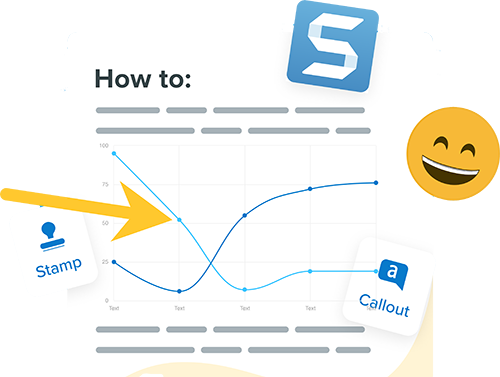
With so many image editing features, some people just get Snagit for that. But since it has both image capture and editing, it’s easy to capture and create great-looking, consistently-themed images, and share to popular destinations. When deciding between Snagit vs. Camtasia, people tend to choose Snagit for making images for documentation, elearning materials, written tutorials, and similar tasks.
Videos and screen recordings: Do you need a basic or fancy video?
For simple videos, Snagit’s your best bet.
With Snagit, you can record your screen, camera, and audio simultaneously, which is perfect for tutorials! While you record, Snagit offers a Screen Draw option which means you can point out important details and highlight information in real-time.
Snagit has basic editing features like trimming, cutting out content, and combining multiple videos into one.
Plus, Snagit has a click animation and a cursor highlight feature for your mouse. This way your viewers will always follow what you want them to see.
With simple video recording and basic video editing options, Snagit has a low learning curve, so it’s easy to make a complete video from start to finish in just a few clicks.
For more polished video, choose Camtasia.
Camtasia can also record your screen and camera but offers higher-resolution recording, as well as more advanced video editing features. And it goes beyond cutting and splicing content. But advanced doesn’t necessarily mean complicated. For easy editing, Camtasia has drag-and-drop animations, transitions, effects, backgrounds, and more. If you can think of it, Camtasia probably has it!
Camtasia Rev’s workflow lets you edit your videos quicker than ever before. The workflow enables you to resize and format videos with different optimal layouts for any screen size. You can also quickly add intuitive backgrounds, effects, and intuitive templates.
For accessibility, Camtasia offers closed captioning, not only great for ADA compliance but also handy when you want to give people the option of viewing your content with the sound turned ‘off’ on social media.
Whether you go with Snagit or Camtasia for video creation and editing, making videos yourself saves you time and money. When you hire an outside company, the average cost for a 60-second explainer video is $7,972 , and takes around five and a half weeks to complete.
In contrast, you can make and share your own videos for a fraction of the price, on a much faster timeline.
Lindy Belley, Marketing Coordinator at Integrity Data, explains how her department is able to save resources by making videos in-house:
“I know if I have to turn something out quickly, I can pull it into Camtasia and make all of my changes within minutes,” said Lindy. “I don’t know that I could have done that with any other video production tool.”
What do you want to do?
Another way to decide between Snagit and Camtasia is by what you want to accomplish, and how quickly.
Again, if you want to capture images and edit them, Snagit is the clear choice. But since both Snagit and Camtasia do video capturing, here are some differences in how people use each product, to help you choose.
People typically say they love Snagit for quick, spontaneous, videos with a relatively short shelf life. Use cases include:
- Quick videos to show a colleague something
- One-take videos that walk through a process
- Record your screen to share information
- Capturing screen footage of IT-related issues
- Send personalized feedback to someone
- Import video for basic editing
Or any other video that needs minimal editing and features.
On the other hand, people choose Camtasia for videos that are planned, scripted, and have a longer shelf-life for a larger audience. Popular types of videos include:
- Tutorials, demos, and how-to videos for training
- YouTube videos, marketing content, including social media
- Engaging video lessons for online and blended learning
- Accessible videos with captions for silent viewing
- Rich videos with music, system sounds, and backgrounds
- Interactive videos with clickable links
Or any other video that needs substantial editing and professional features.
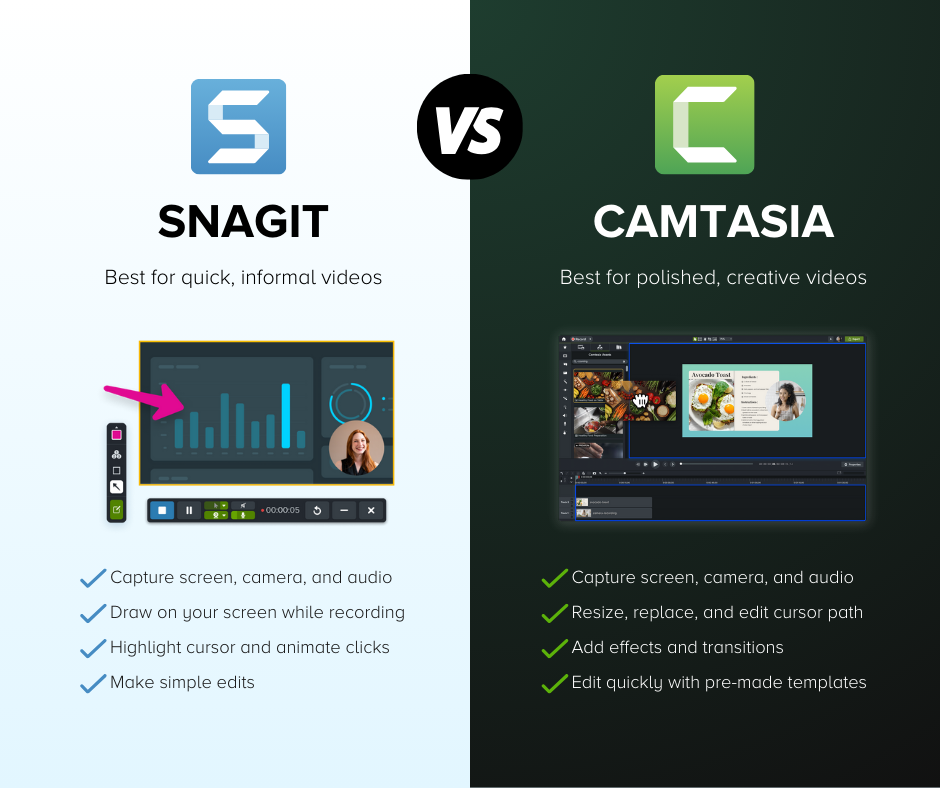
While either tool can help you create and edit useful videos, the purpose of your project will help you decide which solution is right for you.
Create the perfect videos with Camtasia
Camtasia makes it easy to create professional videos with easy-to-use features.
Download Free TrialIs price a consideration?
Ultimately you want the best tool for the job. Choose a screen capture tool based on your project goals, not based on price.
Both tools offer non-profit and education discounts, along with volume discounts and enterprise pricing, that can help you get these tools for your team or company.
When choosing between Snagit vs Camtasia, if you can only provide one screen capture tool for everyone (regardless of project goals), Snagit is a good way to go. It will give your organization image capture and editing plus basic video creation and trimming, with a low learning curve to start seeing increased productivity right away.
You can always get Camtasia for a subset of employees who need to create training videos, demos, and other more complex recordings.
Both Snagit and Camtasia are valuable tools
Since they do different things, Snagit and Camtasia are both valuable tools to have at your fingertips. Both work on Windows and Mac and have a host of sharing options like Screencast, Google Drive, Microsoft Word, YouTube, and more.
When you want to share an effective screenshot, Snagit is a quick and easy way to communicate information. When you want to create an effective tutorial video, Camtasia is a great choice. Even people who have never made a video before can learn to use Camtasia, so having it for everyone lets them use their new skill set on an as-needed basis.
When you want to share information, it’s important to have the right tools in your toolbox when you need them. Whether you choose Snagit, Camtasia, or both, having quality screen capture solutions will help you share knowledge and save time.


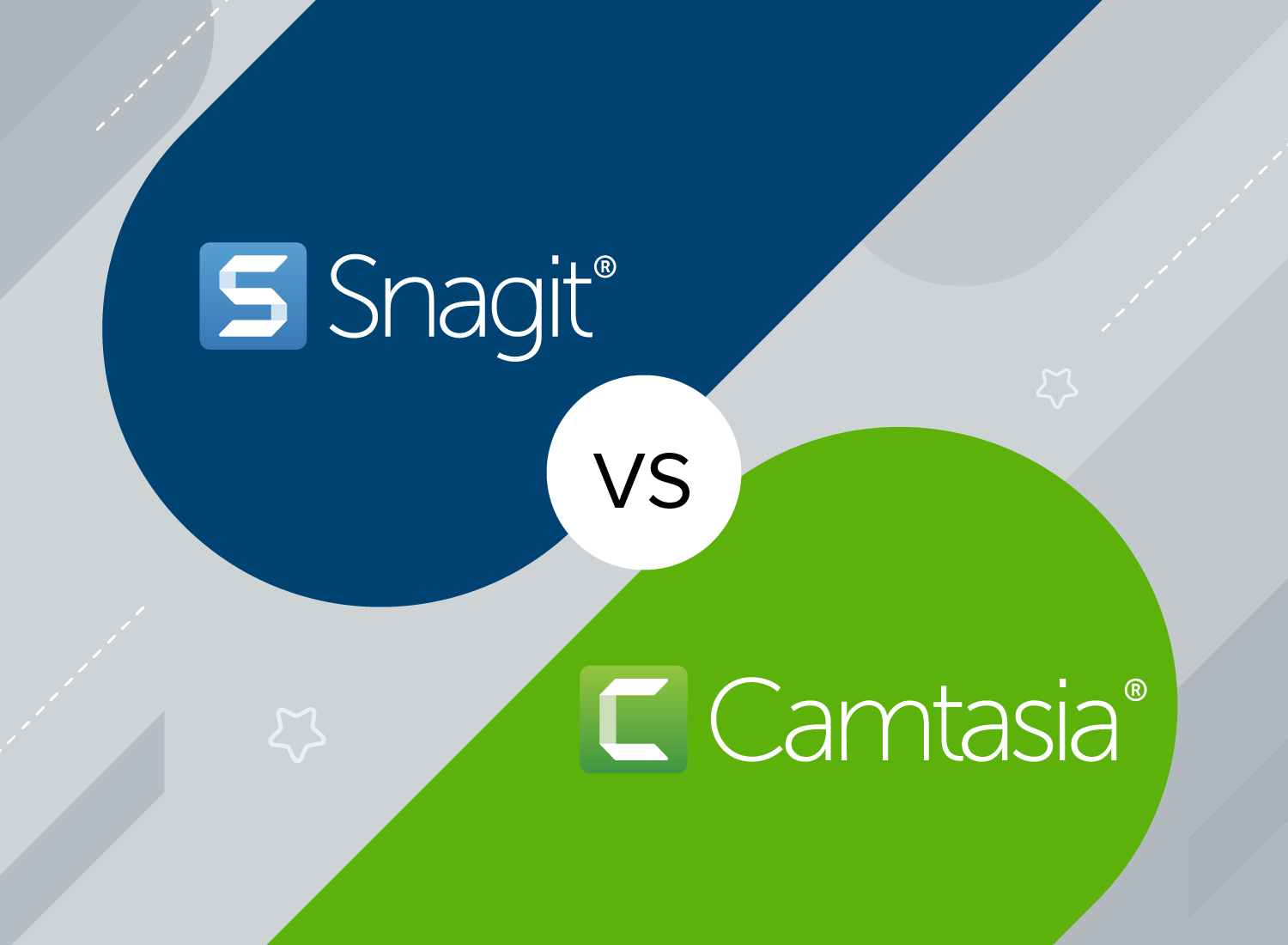
Share