Animate ClipArt in PowerPoint
eLearningArt
FEBRUARY 4, 2015
Did you know you can animate individual elements of your ClipArt, not just the entire image. Check out the cool effects you can do once you ungroup your ClipArt. And so actually I’d like to change that to be from left to right. Video Script. Hey this is Bryan Jones from eLearningArt. And what I did with that is a wipe.





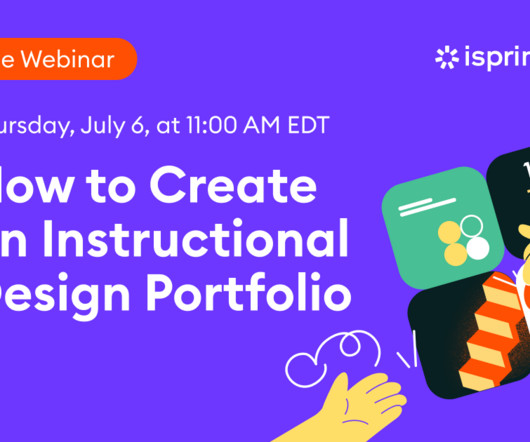
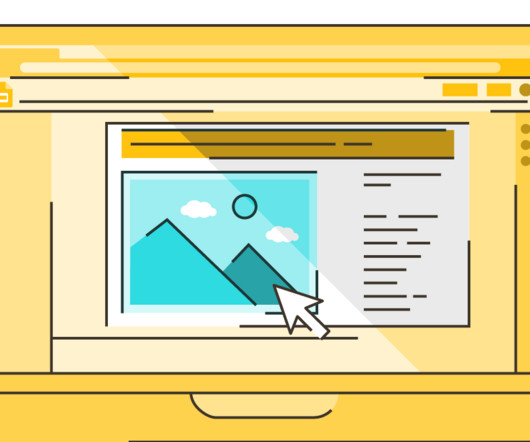




















Let's personalize your content