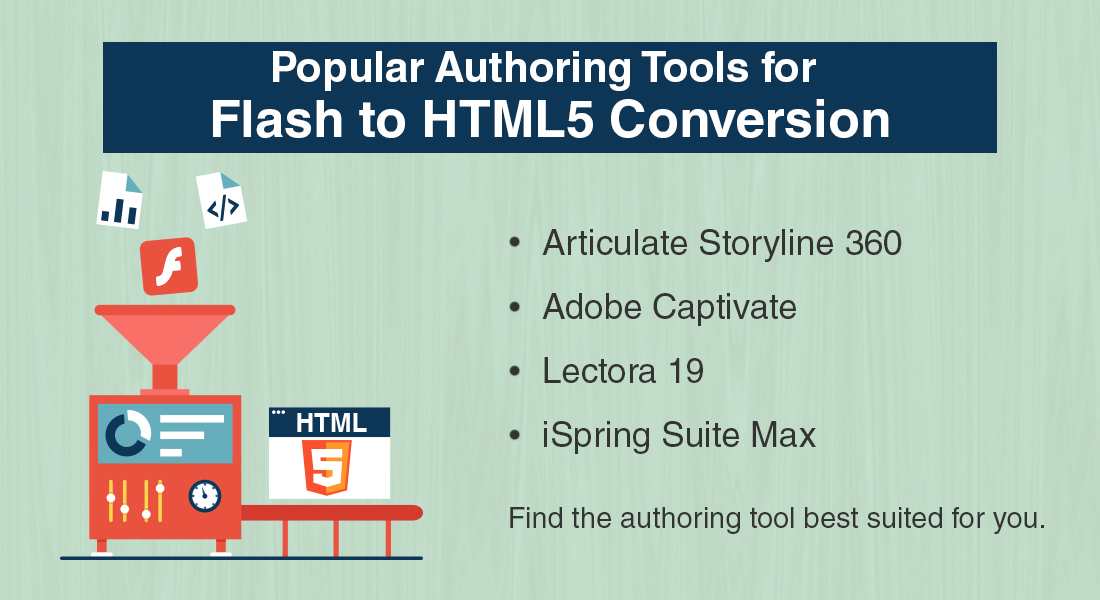Legacy Courses to HTML5 Conversion – 7 Tips to Select the Right Authoring Tool
This blog shares 7 tips to select the right eLearning authoring tool for converting legacy courses to the HTML5 format.

Organizations want to convert their legacy courses to HTML5 for several reasons. A few companies want to extend employee training via mobile devices and to do that, they need to convert their Flash-based legacy courses to HTML5. If old courses are not instructionally sound or need content/brand updates, that’s when legacy courses are converted. Courses developed with one authoring tool may not meet future training requirements, with new versions of authoring tools coming in. The need to update training periodically also prompts corporate organizations to convert their legacy courses to HTML5.
E-learning authoring tools provide HTML5 output and help convert existing legacy courses. So, selecting the right authoring tool is the winning step in legacy course conversion. However, you must clearly define your training requirements for selecting the right authoring tool from the various tools out there in the market. Here are 7 tips for you to select the right eLearning authoring tool to convert legacy courses to HTML5.
1. Choose an Easy-to-Use Tool
To simplify your legacy course conversion process, select an authoring tool which is easy to use. If the authoring tool is simple to use, novice courseware developers can also work without any learning curve. This is useful for designers with a non-technical background.
The authoring tool should also have readymade templates. It should also facilitate the easy and fast integration of required media elements in the eLearning course. The authoring tool should also give eLearning developers the needed creative control. So, strike a balance between ease of use and creative control, while selecting the eLearning authoring tool for your legacy to HTML5 conversion.
2. Check Overall E-learning Development Capabilities
To make your eLearning effective you may use text, images, audio, videos, animations, interactivities, scenarios, games, and assessments. Though you may not use all these elements in every online course, you will use these elements in various courses, depending on the need. So, the authoring tool you select should have the capability to develop and support these elements. Most importantly, check for the ability to develop various interactivities and assessments, as they are essential for any online course.
Check for built-in templates, preloaded layouts, themes, assets, and animation capabilities. These features simplify your eLearning development. They help you create engaging, interactive courses quickly.
3. Ability to Meet Training Requirements
Generally, most authoring tools meet the basic requirements of developing a generic eLearning course – adding navigation, interactive elements, quiz section at the end. These are the basic things any authoring tool can do. But when you check your specific training requirements or the type of conversion, you will be able to select the right authoring tool.
Each tool has its forte; identifying that helps match your training requirements. For example, if you have many heavy-text courses and want to convert them to HTML5 to extend online training to multiple devices and translate them into multiple languages, Lectora works best. If your requirement is software training with simulations, Adobe Captivate has high definition screen capture simulation capabilities. If you’re planning for a scenario-based learning, Flash-like complex interactivities, or responsive design, Articulate Storyline suits well.
4. Check for Responsive Design and HTML5 Output
Most authoring tools come with features of responsive design and HTML5 output. These features make your courses accessible on multiple devices as per learners’ convenience. They offer various publishing options such as to the Web, LMS, or offline i.e., CD/ROM/DVD/USB drive. Very few tools don’t have these features, so check and avoid them if you don’t find this feature. Responsive design and HTML5 output features help develop device-friendly online courses.
5. Test Browser Compatibility
Learners use different browsers such as Firefox, Chrome, Internet Explorer, and Safari, to take an e-learning course. Therefore, you have to ensure the rapid authoring tool you choose will give output that’s multi-browser-compatible. Crosscheck the published course to ensure it looks perfect across browsers. Also, test courses on mobile devices, iPads, and tablets on various browsers.
6. Translation Features
Check the features in the authoring tool that are useful for translating online courses to various languages. Search for features to export the original English course content to MS Word or XML file for translation. Check for Right-to-Left language support to translate courses into Arabic, Hebrew, Urdu and other languages.
7. Check After Sales Support
Some authoring tools don’t offer adequate support for their tool or subscription service. If any technical issues arise, you might not get a prompt response. So, inquire about the support you get after purchasing the authoring tool. Check if tutorials are available on the tool, community support offered, forums, and blogs to know more about their customer service.
A few more things to consider is how the selected authoring tool integrates courses with the Learning Management System (LMS) and the capability to publish a course to SCORM, AICC, and Tin Can API/xAPI standards. Hope these considerations help you select the right authoring tool to convert legacy courses to HTML5.