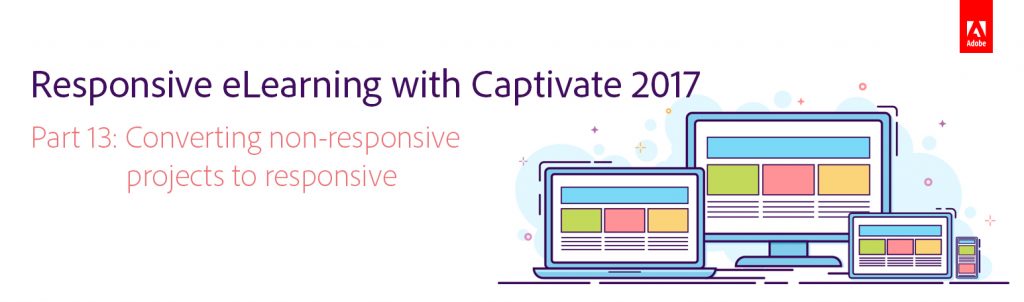 In this Part 13 of 14-part blog series, let’s learn how to convert your non-responsive projects to responsive. So far we’ve learned how to create a responsive project, rescale it, add Fluid Boxes to the slides, add objects to the Fluid Boxes, apply background fill, modify the properties of the Fluid Boxes, use the static and optional properties, best practices for adding text, using Fluid Boxes in master slides, recording responsive simulations, and enabling gestures for responsive courses in Adobe Captivate 2017.
In this Part 13 of 14-part blog series, let’s learn how to convert your non-responsive projects to responsive. So far we’ve learned how to create a responsive project, rescale it, add Fluid Boxes to the slides, add objects to the Fluid Boxes, apply background fill, modify the properties of the Fluid Boxes, use the static and optional properties, best practices for adding text, using Fluid Boxes in master slides, recording responsive simulations, and enabling gestures for responsive courses in Adobe Captivate 2017.
With the new Fluid Box responsive workflow in Adobe Captivate 2017, you can convert a non-responsive Captivate project created using version 8, 9, or 2017 to a fully responsive project.
Watch this video to learn how to convert your non-responsive projects to responsive:
This simple workflow will allow you to easily convert your legacy desktop-only courses to fully-responsive courses.
To learn more about the guidelines and best practices for converting the projects from non-responsive to responsive format, refer the following blog posts:
In the next and the last part of this blog series, we will learn how to switch to the breakpoint mode in Adobe Captivate 2017.
Click here to see all the blog posts from this series.
Happy captivating! 🙂
Pooja, sorry for a critical comment. I have tried the described workflow multiple times, but it is working only well for very simple legacy projects. Problem is not only the items which are not supported for HTML output as mentioned by the tracker, but all the limitations that still exist for Fluid boxes: no grouping, no objects timed for the rest of the project, no click boxes, no highlights, no line object, no zoom object, no objects in the same location even if they do not appear at the same moment. Whenever you have some of those, the suggested fluid boxes will always be static which takes away a lot of the real charm of fluid boxes.
I have to confess that I never use the here described workflow, but create the Fluid Boxes project from scratch while opening the Library of the legacy project as external library in the new project (you’ll need to convert it to a CP2017 project to make that possible).
You must be logged in to post a comment.









