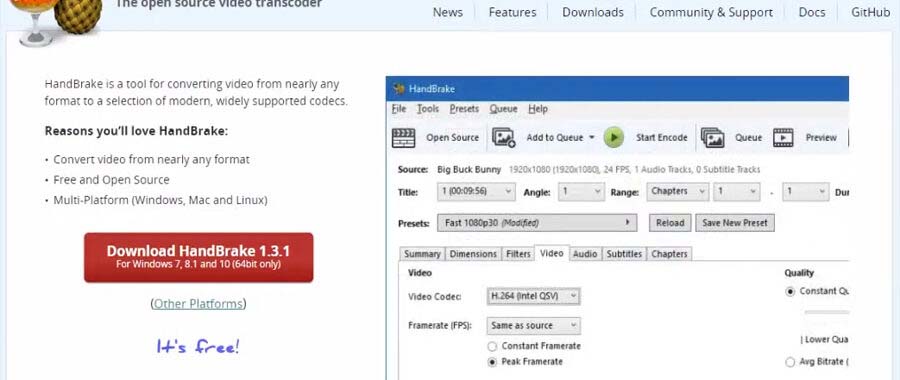Video editing tools for e-learning designers. Build and enhance Learning Management System (LMS)
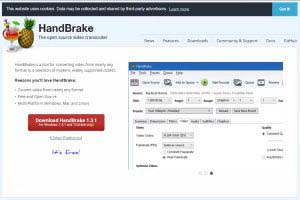 Most companies today have fantastic subject matter and onboarding information in Powerpoint files for an instructor to teach with. There is a huge demand to convert these classroom programs into online training courses. It’s important to understand some options available in the marketplace to do this.
Most companies today have fantastic subject matter and onboarding information in Powerpoint files for an instructor to teach with. There is a huge demand to convert these classroom programs into online training courses. It’s important to understand some options available in the marketplace to do this.
Your organization may not have a dedicated e-learning professional to build complex courses into 3rd-party authoring-tools for your Learning Management System (LMS). However, most LMS’ will allow you to upload video files to create online courses.
Once you have updated the content of your powerpoint, determine if the voiceovers should read the text on the slide itself OR an alternate script. Less content is ideal for the end user (per slide) to digest and retain. This means shorter video files in the end.
In an online course, it is absolutely recommended to incorporate human speech voiceovers (not voice-to-text) to improve material retention. With both visual and audible information being presented, the user is more likely to absorb the information – this is referred to as ‘Dual Coding Theory’.
There are 5 main options to put voiceovers to Powerpoint:
Record your own voiceovers:
Within Powerpoint you can choose to record & insert your own audio file (into the slide). Naturally, the limitation here is voiceover quality.
Click a powerpoint slide → Insert (top header) → ’Media’ (top right menu) → ’Audio’ → Record Audio. Click the red button to record your voiceover. A high-quality microphone will be better than your computer’s microphone.
Choose your Slide(s) → File → Save-as → MP4.
“Compressing” the video file size ensures compatibility across devices and improves streaming on mobile devices. Here are SET Safety’s LMS Video compression settings.
Insert professional voiceover files into the slides:
3rd party services like Voicebunny allow you to choose your preferred voice-talent, provide the script and you will receive professional audio files for upload into your powerpoint. There is a minimal cost but the quality and turnaround time are absolutely worth it.
We recommend the voiceover talent uses a Pace of 143 words per minute with tonality up and down.
Click a powerpoint slide → Insert (top header) → ’Media’ (top right menu) → ’Audio’→ Audio on my PC. Choose the audio file to connect to the slide.
Choose your Slide(s) → File → Save-as → MP4.
“Compressing” the video file size ensures compatibility across devices and improves streaming on mobile devices. Here are SET Safety’s LMS Video compression settings.
Screen-record powerpoint with your own voiceovers:
Using free screen-capture tools like Screen-cast-o-matic, you can simply open your powerpoint slide full-screen → click ‘record’ on your screen-capture tool and speak thru your microphone. This will capture the content on your screen and your speech. These tools should allow you to save these video files to your computer (MP4 format).
“Compressing” the video file size ensures compatibility across devices and improves streaming on mobile devices. Here are SET Safety’s LMS Video compression settings.
Outsource to a professional company:
Many organizations (SET Safety included), provide professional online course development services. The cost will exceed the options noted above, but you will be guided through a full process that can include script-writing and more robust course features like animations or activities.
Become versed in 3rd-party authoring software yourself:
There are many options in the marketplace to build online courses for a Learning Management system. Tools like Ispring can be utilized to convert powerpoint into SCORM files to upload into your LMS.
Regardless of the option you choose above, voiceovers will greatly improve the content you are delivering to the employee. Please contact SET Safety to discuss how online training and compliance software can revolutionize safety and onboarding for your company.
Enterprise-Level Learning Management Solution
SET Safety and/ or the author is not responsible for the accuracy or validity of this information. SET Safety and/or the author does not accept liability for the reliability, accuracy or completeness of the information presented. This article does not substitute legal, jurisdictional or professional advice. The reader bears all responsibility to seek professional guidance or advice on any information noted in this blog or related to the content of this blog.