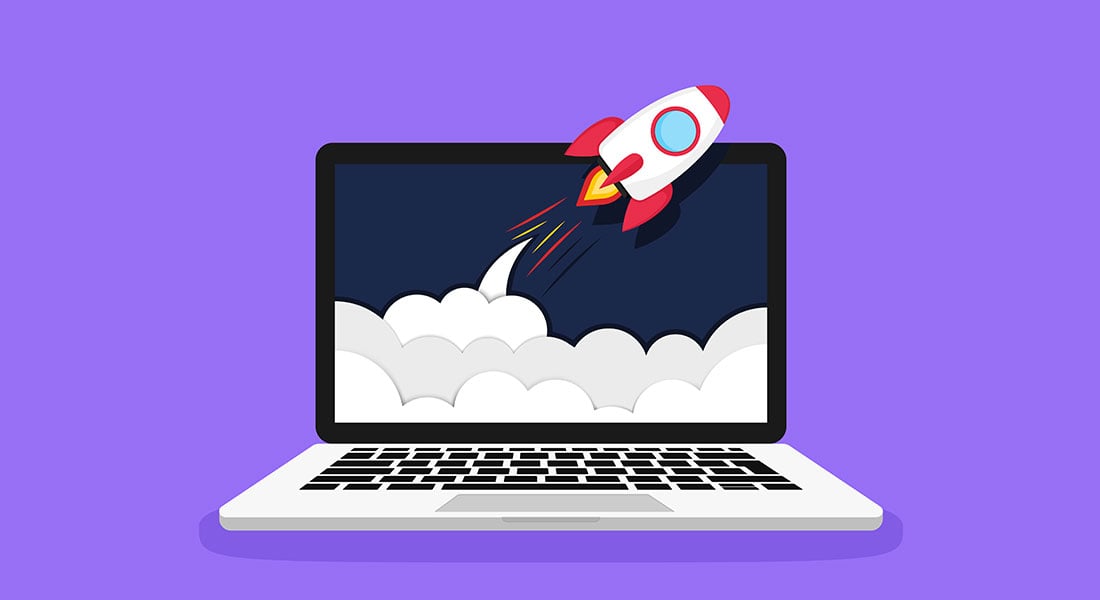6 Advanced Articulate Storyline Features To Create Custom E-learning
What to know what's new in the latest version of Articulate Storyline? Check out the blog to know its 6 advanced features.

Let’s admit. Articulate Storyline came as a boon to the e-learning industry, making custom e-learning development easier like never before. But we still missed a few features such as the auto recovery of files after crashes, object animations, motion path animations, etc. that would have taken the tool to the next level. Fortunately, Articulate identified these gaps and worked on them. And guess what, the second version, Articulate Storyline 2 comes with these and some more amazing features. Let’s see what they are.
Hiding Next/Previous Buttons
In e-learning courses, we usually come across requirements to disable or hide the navigational buttons during some activity or media. Unfortunately, with the first version of Storyline, we could only add a restriction but could not hide them temporarily. But the second version of tool makes this possible. It comes with additional triggers in the Triggers pane that help you hide the Next and/or Previous buttons temporarily – until the learner completes an activity, listens to an audio file, or watches a video. The screenshots given below show how to add these triggers.
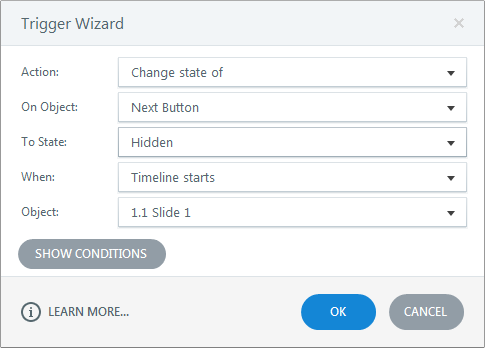
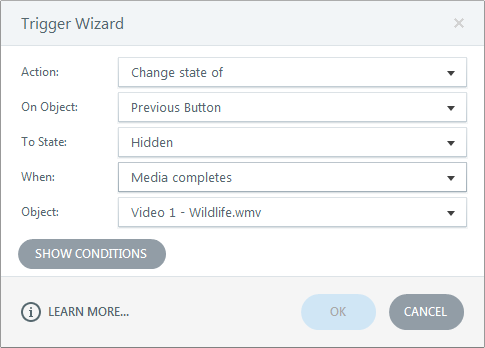
Object Animation & Motion Paths
The older version of Articulate Storyline had minimal opportunities to create animations. It only consisted of a few object transition animations, fewer than those in Microsoft PowerPoint. This was the major drawback of the tool and the reason it was never considered an option to create animation-based HTML5 e-learning courses. But the newer version of the tool bridges this gap It adds some cool object transition animations to the collection and introduces you to motion path animation. This enhancement in the ability to create animations puts it in the front of the pack in creating animation-based e-learning courses. The screenshots given below show the object transition animations collection and motion path animation options.
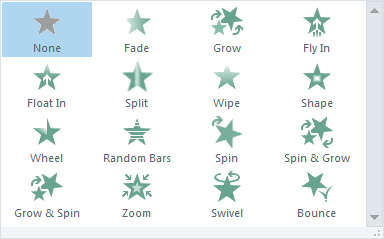
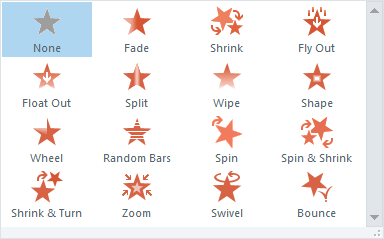
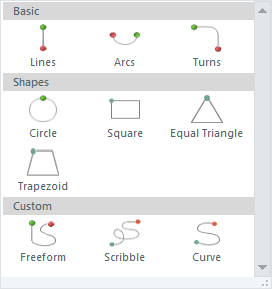
Move Trigger
As the first version of Articulate Storyline did not have motion paths, the Move trigger would not have made sense there. But the second version comes with motion path animation options, and the Move trigger makes it more flexible to create smooth animations and sync them with audio in the slide. Using the Move trigger, you can decide till when the object must stay in its place and when it must move. The screenshot below shows how to add the Move trigger.
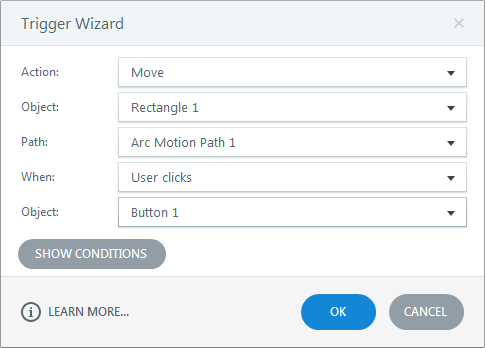
Sliders
Slider is yet another new feature of Articulate Storyline 2. You can create interactivities used to manipulate data, explore cause-and-effect relationships, or control audio or progress bar in the course. The screenshot below shows the different styles of sliders available in Articulate Storyline 2.
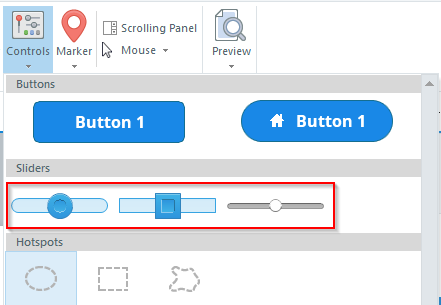
Customizable Seekbar
The maiden version of Articulate Storyline had a seekbar; but we could only enable or disable it. When clients came up with the requirement of making the seekbar read-only so that learners don’t skip ahead, we usually developed one with the components available in the tool instead of letting them know it’s not possible with the default seekbar. But the current version of Articulate Storyline provides a Read-Only Seekbar that allows you to display the seekbar and the progression of the slide but restricts learners’ access to it. The screenshot given below shows the Read-Only Seekbar feature available in Articulate Storyline 2.
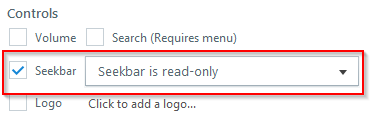
Auto Recovery
The first version of Articulate Storyline had a critical problem of crashing. The latest version of the tool comes with the Auto Recovery option that helps you retrieve your file till where you left off, in case your file closes unexpectedly. The screenshot given below shows the Auto Recovery option in Articulate Storyline 2.
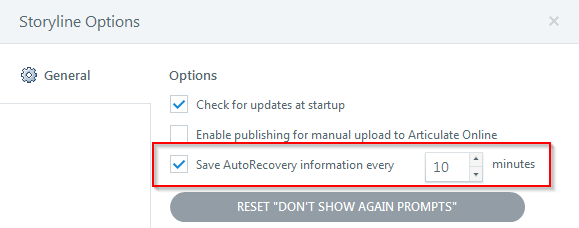
However, I still recommend the good habit of saving your work often!
These are the 6 new advanced features in Articulate Storyline 2 which make the tool even more powerful and user-friendly. Which of these have you used in your courses? Share your experiences with us.