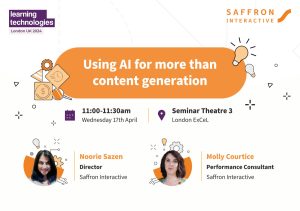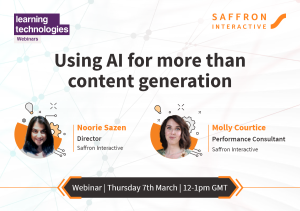e-Learning designers face many of the same challenges as designers of classroom training – they’re aspiring to a learning experience which is relevant, motivates, incentivises and inspires learners to change or improve certain behaviours or attitudes.
But let me now take you behind the scenes, into the world of us e-learning developers. One of the core challenges that we face lies in creating e-learning that is effective, engaging and accessible for all learners, including those who aren’t using a mouse and instead are using assistive technologies. A video may be the most interesting and effective way to illustrate a key message in the learning, but what will the training experience be like for a learner using a screen reader?

These are my top seven tips for developing effective e-learning in line with the WCA accessibility guidelines:
1. Include the equivalent text alternative for all graphics and images
This is similar to alt text used in HTML sites. All learners need to understand the meaning and use of the image or graphics.
2. Use colour effectively
Any content using colour should also be available in a format that doesn’t require colour perception. One way to do this is by avoiding using colours in instructions, such as ‘Click on the red, green and blue parts of the image to view the descriptions.’
3. Avoid using animated, flickering or flashing content
If this isn’t an option, then include information at the beginning of these screens stating that the screen is animated and provide the way to turn off the flickering or animations.
4. Use a descriptive transcript for videos
This visualises the current situation for the visually impaired learner.
5. Use a font which is a sufficient size and a readable style
Avoid using colours in the fonts and try to use the high resolution graphics which will not scale when the learner zooms in on the image.
6. Arrange all the elements on screen logically
Use a sequence in which they display the learning. If it’s not possible to physically arrange the elements on screen, try to code the accessible elements in the sequence of learning.
7. Provide the alternative equivalent text and brief description for the navigation icons
This will help ensure that all learners are able to navigate efficiently through the learning.

The most important thing to remember though is ‘when’, rather than ‘what’. Plan for accessibility in the design of e-learning from the beginning of the process, rather than creating a course that isn’t accessible to all learners and then attempting to convert or improve it to meet accessibility requirements later on. Instructional designers, graphic designers and developers need to work closely together at the design stage of a project to develop effective and accessible e-learning.
Final thoughts
I hope that these tips give you some pointers for designing your own accessible e-learning, but you should bear in mind Kevin Carey’s (Director of HumanITy) advice: ‘There is no single solution for accessibility’. One size will not fit all: especially when it comes to designing complex bespoke interactions. A little creative thinking can go a long way, so don’t be tempted to over-simplify if there is a way that you can still present your content accessibly.
If you have any other tips on ensuring e-learning is accessible then please post them below…