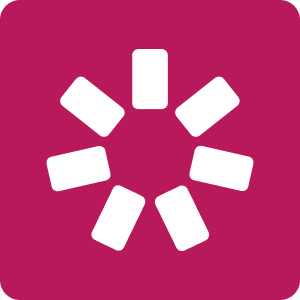Why You Should Add iSpring Suite To Your eLearning Authoring Toolbox
We’ve picked 5 of them which will help you break records. Those are:
1. Drag-And-Drop Activities For Developing Skills
Being able to apply knowledge to everyday tasks—this is what training is all about! If you work in the field of retail trade, you may wish to check if your employees know how and where to place goods in the store. Maybe you would like to make sure that the catering staff can set a table properly, or that your employees who work with machines can choose the correct tools for the job.
Now your learners can sort things by category or move items to the right place. Besides assessing your employees’ knowledge, this activity can hone their professional skills to a razor's edge.
Application Tips
You can use drag-and-drop questions as game-like drills which help your learners master their professional skills when making the right actions in a realistic environment.
2. Expert-Led Video Lectures
With the new iSpring Suite screencast editor, you can fine-tune your tutorials and make your learners completely absorbed. Its intuitive interface assures zero learning curve, which means it will not take time to master the tool!
While learners greatly appreciate the ability to see the instructor and feel connected, a simple "talking head" video is hard to notice. With the new iSpring video studio, you can add images, videos, annotations, infographics, and info slides right on your video timeline. Mixing different formats keeps things moving on the screen, and it makes for a better video if you bring in something else every once in a while. This might be a still image that fills the screen or important points highlighted while speaking.
Application Tips
Be sure to implement microlearning principles and create short 5-7 minute videos with one key idea covered. This approach makes things easier for the learners and the instructor. Your viewers will be able to easily get information in small chunks, recap, and navigate through small courses. And you can easily update the course if needed.
3. Software Tutorials
Software tutorials are the best choice for providing your learners with step-by-step instructions on how to use complex apps or work with a database. When recording a screencast, you may want to show your students what hotkeys you use, what items you click on, and the things you type.
The new iSpring Suite recognizes mouseclicks, hotkeys, and other actions. It automatically adds visual hints to your screen recording, so that your learners will know all the keyboard shortcuts and get information on the purpose of each button. You also can edit those hints if you like.
Application Tips
Even if you are a pro at the software you’re showing, write a plan for your tutorial to keep it focused and clear. Set up an appropriate recording environment: don’t forget to turn off Skype and other programs that can pop up during recording, clear your desktop, and make sure you add fake info data if you don’t want to share your statistics or contact info.
4. "Picture-In-Picture" Video Courses
Now you can help your employees understand difficult topics by adding your video instructions to a screencast tutorial. This combination has the effect of a real-life conversation with a tutor and helps your learners stay motivated. It is up to you whether to use both tracks at the same time or switch between them in order to make your learners focus on the main parts of your tutorial. What is more, you don’t have to sync the2 videos together, as iSpring Suite 9 can record the screen and webcam simultaneously.
Application Tips
Set clear objectives for the video: tell viewers what they are going to learn, and the outcome of watching your video course. The main purpose of any course is to transmit your skills to the learners. So you need to specify exactly what they need to do to put the content of the course into practice and learn the skills.
5. 12 New Interactions
Interactions are practical time-saving templates for eLearning developers, which you can use to introduce your content in a structured way while accomplishing varied learning goals.
For example, with the Steps, you can provide your employees with practical instructions organized as step-by-step guides. A number of interactions will come in handy for your onboarding programs. Tell your new employees about the history of your company or the stages of your product development using a Timeline. Use a Glossary to help your new employees understand professional terms or slang used in your company so that they stay on the same wavelength as their colleagues and never get their wires crossed.
Creating interactions is as easy as working with simple PowerPoint slides: select a template that suits your goals best, and fill it with pictures, texts, diagrams, or whatever you need.
Application Tips
Interactions are essential when you have a lot of information to present. They help to organize data in a clear and accessible way so that the learners see the beginning and are invited to dig deeper for more details.
Summary
Each of the features will help you achieve your unique training development goals. You can use them independently, e.g., for creating micro video lessons or online glossaries or combine multiple types of assessments in one course. Whatever the case may be, the versatile authoring capabilities are always at your fingertips with iSpring Suite.