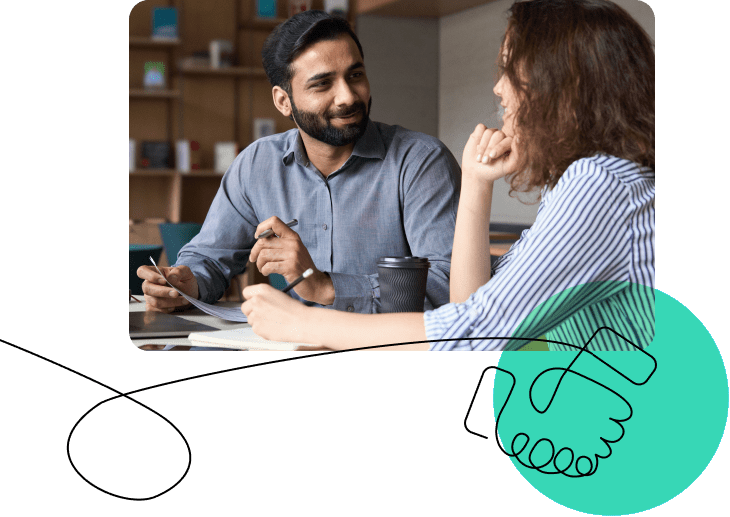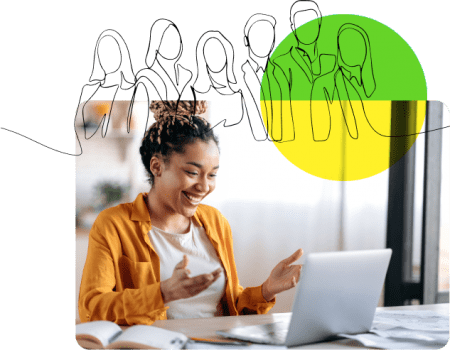OpenSesame is the world’s marketplace for buying and selling online training courses. Whether you’re looking for a course for yourself or for your entire team, OpenSesame offers more than 20,000 courses in topics from compliance and safety to information technology and soft skills. You can find the courses you need to train your team efficiently today!
While OpenSesame supports using courses in a web browser or through CourseCloud, if you’re training a large team, you can quickly and easily distribute courses via your company’s existing LMS. Here’s how:
- Find the course(s) your team needs. There are two main ways to find the course you’re looking for. If you’d like to browse a wide selection of courses, click on the ‘Browse Courses’ button at the top of the page. You’ll be able to view a breakdown of our course catalog, organized by industry, safety regulation, compliance guidelines, skill set, software, and more. Click on any one of the subset categories to pull up a list of the specific courses you’re interested in.
Alternatively, if you already know exactly what you want, you can enter a few keywords into the search box and retrieve a custom list. Use the tools on the left sidebar to further refine your search: you can sort your results by price range, length of course, target audience, etc.
- Buy the appropriate number of seats. When you purchase training courses through OpenSesame, you only pay for what you need. No more wasting company resources on training you’ll never use!
Underneath the orange “Buy for My Team” button, you’ll have the option of selecting how many ‘seats’ you’ll need – purchase one for every employee who will complete the training. For select courses, volume discounts are available, as determined by our sellers. If a seller chooses to offer a volume discount, the discount percentage will be displayed in a chart directly beneath the green “Add to Cart” button. If you’re still unsure as to how many people in your organization will need to take this training, just contact us about our pay-per-use pricing – you’ll pay only for what you use, when you use it. Additionally, some courses offer a “1-year Unlimited License” option, which may be more cost-effective for your organizational needs.
Once you’ve selected the number of seats you need, click the green “Add to Cart” button.
- Create an account. When you’re ready to check out, you’ll be prompted to either sign in to an existing account, or register for a new one. Then you’ll securely enter your payment information to complete your purchase.
- Distribute the course. When you’re ready to use the course, simply sign into your account with us. Hover your cursor over “My Account,” found in the top right corner of the page. Select “My Courses” from the drop-down menu, then go to “Purchased Courses.” Click the “SCORM Package” button next to the course you want to distribute. The file you download will be a SCORM-formatted .zip file which can be used in any LMS that supports SCORM 1.2. Upload the file into your LMS like you would any other.
If you have more questions about taking courses on OpenSesame, or any of our pricing models, drop us a line at info@opensesame.com. We’ll have you learning in no time!
(Image from: College Degrees 360 Flickr.)