We all have limited resources – and time is one of the most precious resources we have. You’ve heard the phrase “Work smarter – not harder”. The new features in Adobe Captivate 2019 does just that. Using the latest upgrade of Captivate is a very smart investment of time.
Do you recall when Adobe Captivate 2017 was released? It set a new development methodology with it’s Fluid Boxes and the things you could do with multi state objects. Other eLearning tools had to play catch up. Well the newest release of Adobe Captivate 2019 will be leading the way again. I won’t go into all the new features here but allow me to highlight some new aspects of Adobe Captivate 2019 that I think will have a big impact on the eLearning community.
Interactive Video
This feature I think should be the most used if you have video. When I taught eLearning Development, my students knew that video is passive. We called it a sofa technology. When you interact with the learning, that’s a chair technology. Learning is not passive, so I was careful how I used video. Now Captivate can make videos interactive by adding overlays or interactions as well as bookmarks. Also, if your course has limited bandwidth, you can use videos stored on YouTube. This is helpful for some but not for institutions. Many need to keep their content within their firewalls. To keep their content secure, Captivate 2019 allows you to embed the video within your course.
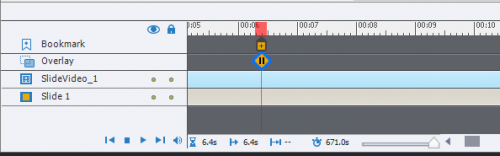
Figure 1 – Overlay icon outlined when an overlay screen is added
Here is a video tutorial by Paul Wilson on this topic: https://www.youtube.com/watch?v=-uNc9Yhg2CE
Webcam and Video Demo
I had recorded most of my lessons on video when I was teaching. I have over 700 videos on all aspects of Mobile Application Development. I’ve used a number of tools over the years – however I stopped using Captivate. When I zoomed in using the computer’s OS zoom tool, Captivate wouldn’t also follow the cursor. However, in Captivate 2019 they have made significant improvements to the recording screen demonstrations. They have also added a web cam feature which is good to help you connect better with the audience. There is also an ingenious way for you to mask out the background – even if you don’t have a green screen. It may not be perfect (yet) but it is a good thing for you to experiment with.
I’ll be looking to using the webcam and video demo feature more as I get back to recording some tutorials.
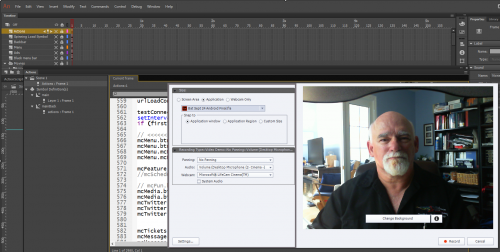
Figure 2 – Preparing to record the screen and web cam
Paul Wilson’s tutorial: https://www.youtube.com/watch?v=mWm7IuMqxyA
Virtual Reality
The power of VR is now in the hands of educators. You no longer need programming skills or third party web services. You can create your own interactive 360 panorama. This feature is also compatible with a variety of goggles including Google Cardboard goggles (less than $20). There are apps that can make a photosphere for you but you may find you get better results when using a 360 degree camera for the recording. What is also very nice is that you can insert several different hotspots and interactions.
This is not a feature that all learning can use, but it is very handy to have at your finger tips. It will be worth your while to invest a little time into learning this feature.
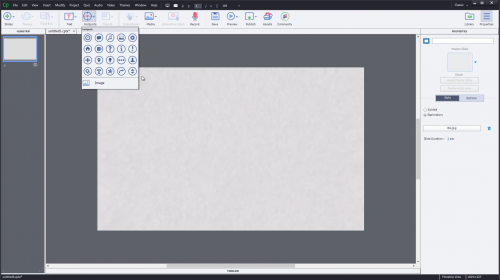
Paul Wilson’s tutorial: https://www.youtube.com/watch?v=RBLs6jEmIGc
Live Preview
As you develop your course, you may be interested to see what it looks like on an Android and an iPhone as well as a tablet. In the past that meant publishing the app and uploading it so you can preview it on a mobile device. Now, this whole process has been automated. Basically, you click on the Preview button and select Live Preview on Devices. Captivate will generate a QR Code and display it in the default browser. Use your mobile device to scan the QR code and the device will load up your course to give you a hassle free way of previewing your course.
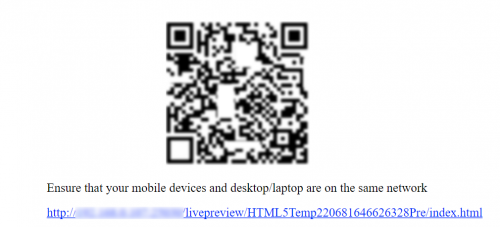
Figure 4 – QR Code to preview your course
Paul Wilson’s tutorial: https://www.youtube.com/watch?v=t6vmrlDEfhQ
PowerPoint to Mobile Learning
PowerPoint is not evil. The way we use it may be evil but don’t blame the tool. Many organizations have a lot of content tied up in PowerPoint. With Captivate 2019 you can not only import your PowerPoint but you can make it responsive. I recorded a video a while back show two ways of doing this.
Blog on PowerPoint to Mobile Learning: https://elearning.adobe.com/2018/08/two-methods-making-powerpoint-mobile-friendly/
Conclusion
This is just a short review of some of the new features of Adobe Captivate 2019. Other new features that have also been added for this release and not covered include:
- Fluid boxes 2.0
- Automatic chroma key effects
- CSV question import template (Comma Separated Values).
I think Adobe has done an excellent job with this update and I’m excited to develop more dynamic learning using some of the newest features of Captivate 2019.
To me the Interactive video is also the number 1 new feature. I never liked passive video, and was able with advanced/shared actions and a lot of patience to create interactive videos in previous versions. The new workflow makes it all a lot easier!
Just FYI: multistate objects were introduced with CP9, not with CP2017. Only the Visited Inbuilt state for interactive objects is new in CP2017. Sorry, some call me the Captivate memory….
CSV import for quizzes, with an easy to use xls spreadsheet template is another feature which makes it unnecessary to look for a plugin to convert a spreadsheet to a GIFT file.
You must be logged in to post a comment.









