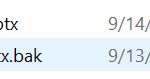In this Adobe Captivate video tutorial, I share my best practice with backing up my Adobe Captivate projects as I work on them. I also reveal a hidden feature that might just save you hundreds of hours of lost work and many tears.
Good advice on backing up Captivate projects. Some time ago I lost hours of work due the application I was using, and my own lack of back up strategy. Now, I back up as I go using a method similar to how you add dates to the filename. You may never need the backup files, but its best to have the backups and not need them than the reverse.
Really important to create backups, I think it best to get into the habit of creating your own backups using the date system as this way you have clean backups, with the Captivate auto backup you run the risk of transferring an issue that may destroy both the original version and the backup.
You must be logged in to post a comment.