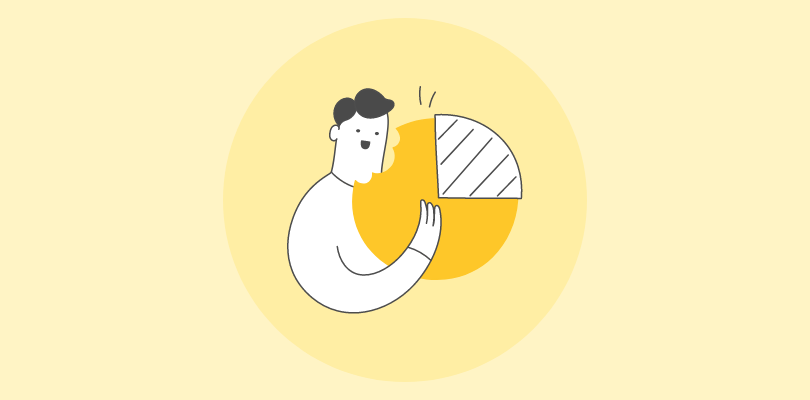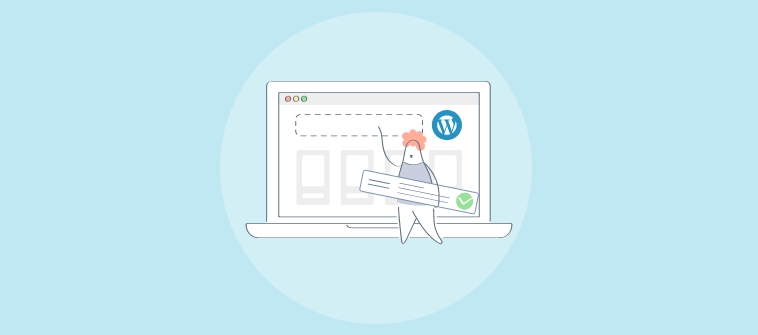You know what’s the secret to growing your business or effectively educating your students?
Engagement!
Whether you’re a corporate trainer, a teacher, a marketer, or a recruiter you need to continuously engage your audience. But how do you do that in a world where attention spans are shrinking, and distractions are everywhere?
You need something that’s fun, interactive, and memorable.
You need to create video quizzes!
Video quizzes combine the power of video and quizzes to create an immersive experience that people love. You can use them for learning, marketing, team building, or assessment.
But you can’t just slap together some questions and call it a day. You need to follow some best practices to make sure your video quizzes are engaging and impactful.
That’s why we’ve created this ultimate guide to creating video quizzes for you.
In this guide, you’ll learn how to create amazing video quizzes online in minutes and how to leverage them for business or education success.
Let’s dive in.
How to Create a Video Quiz: Step by Step
Creating a video quiz is easy when you have access to the best video quiz software. In this guide, we’ve used ProProfs as an example.
Watch: How to Choose the Best Quiz Tool
Step 1: Pick a Template or Start Creating Your Quiz from Scratch
Go to your quiz dashboard and click “Create a Quiz.”
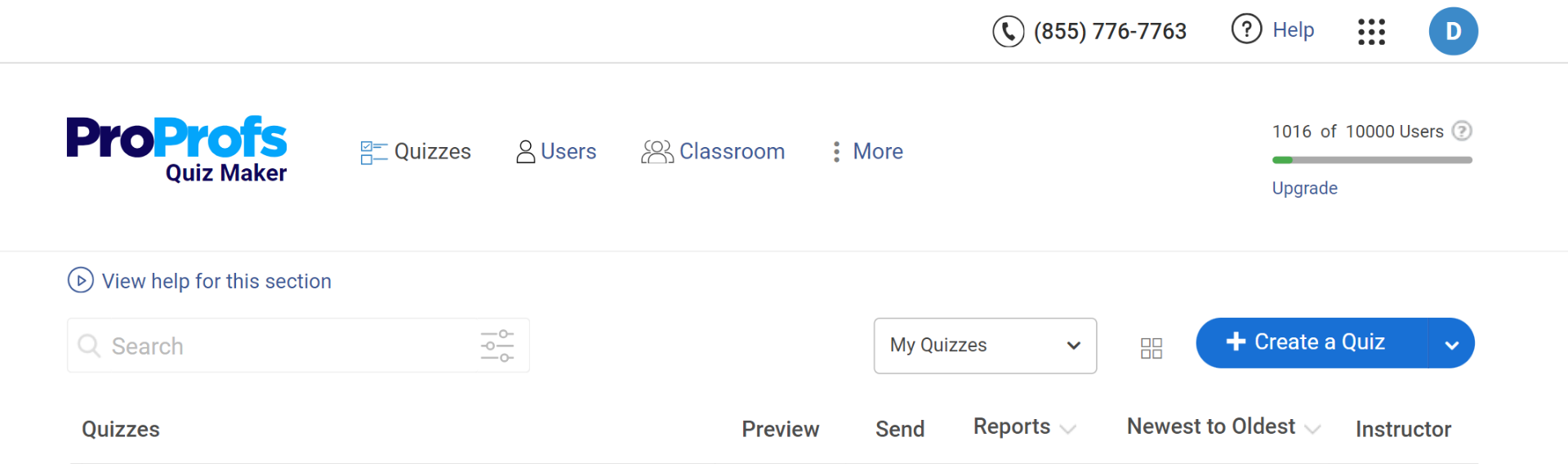
On the next page, you can view various neatly categorized quiz templates.
If you wish to create a scored quiz and assign points to your quiz takers, go for a scored quiz template. If you wish to conduct a personality assessment, you can choose a personality quiz template.
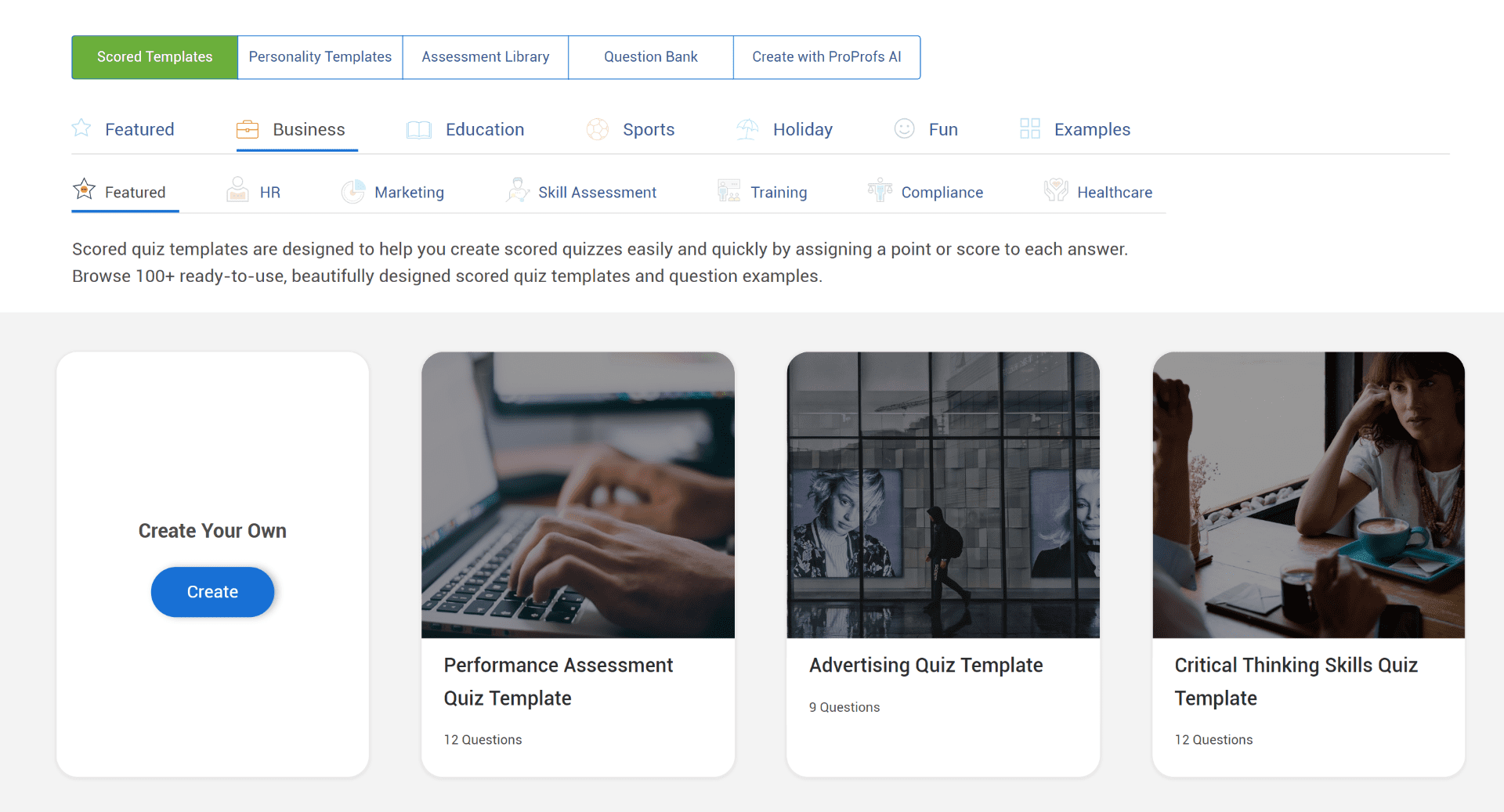
If you’re looking to create a video quiz to conduct a remote interview, you can switch to the assessment library tab and click “Video Interviews” on the left-hand-side panel.
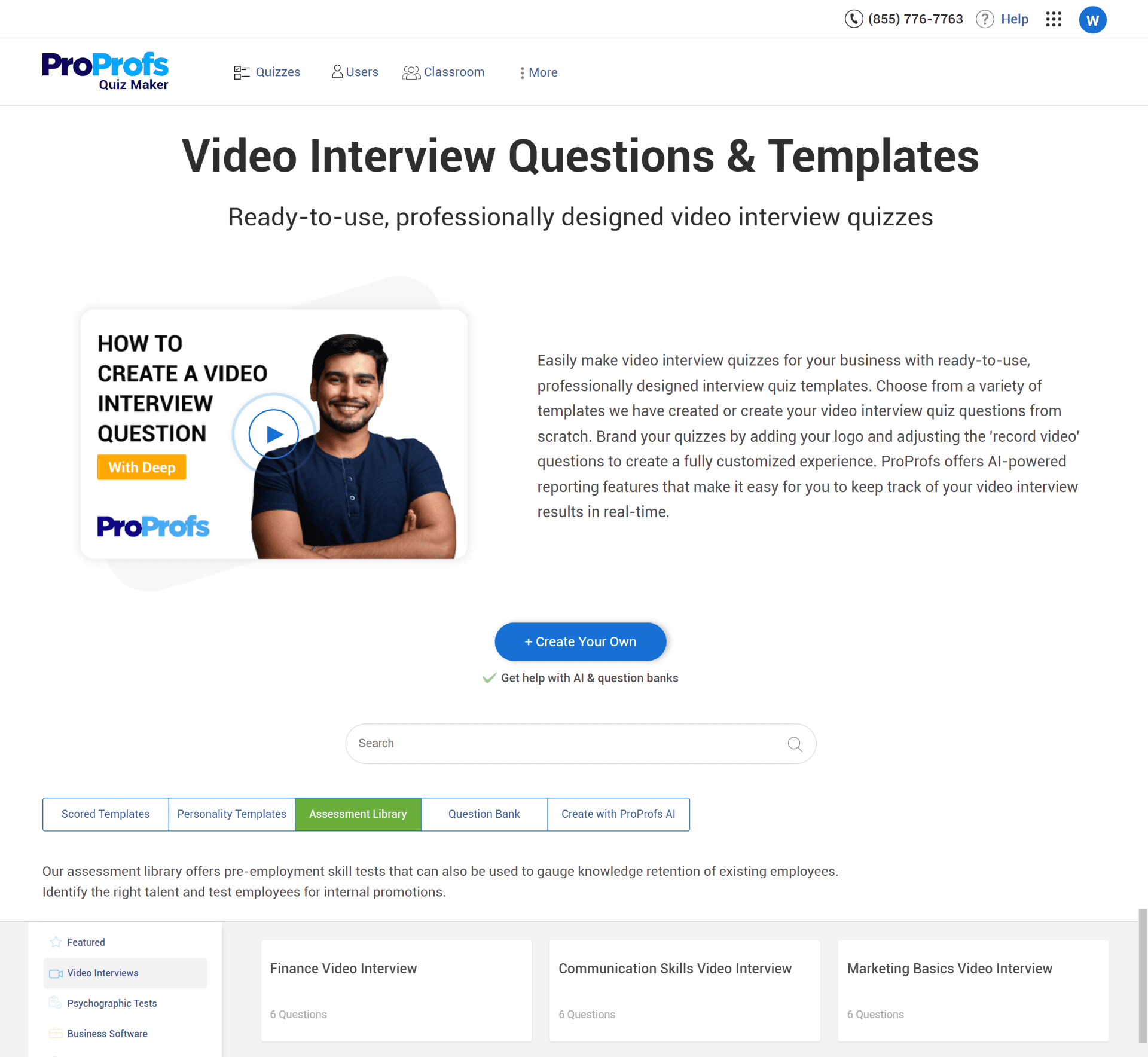
If you prefer to build your video quiz from the ground up, click “Create from Scratch.”
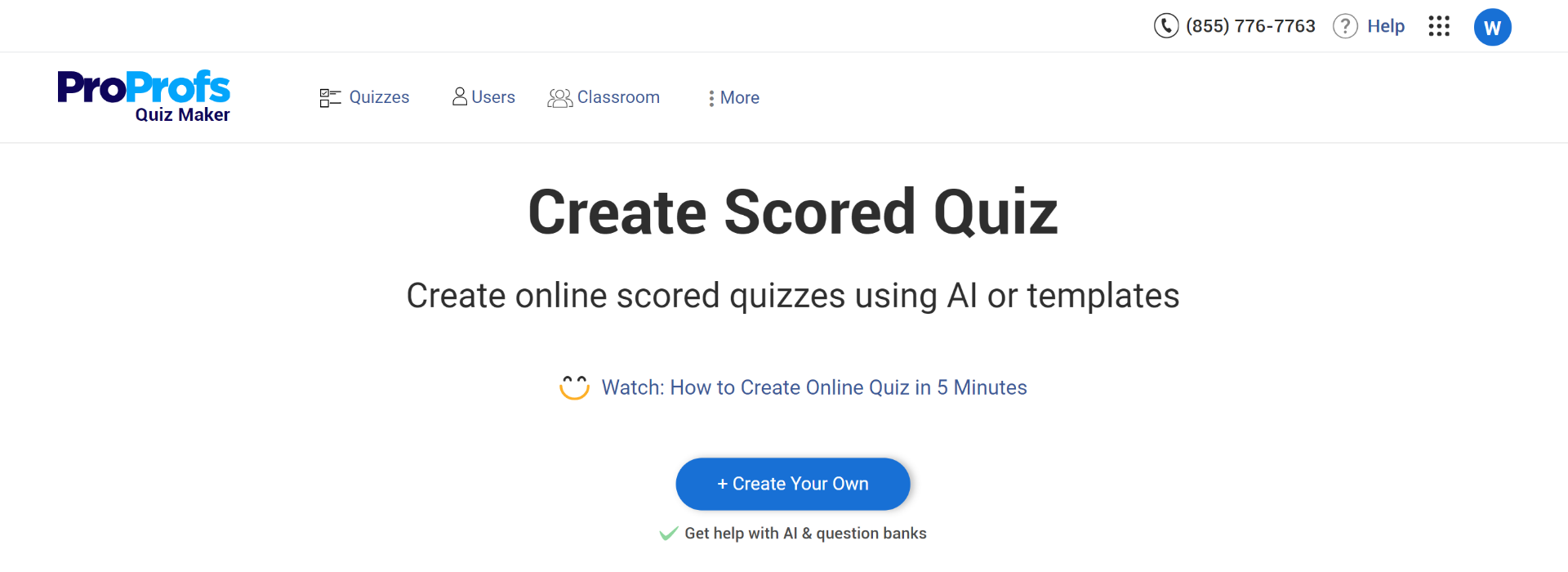
Step 2: Create Your Video Quiz Questions
Whether you pick a template or start from scratch, you’ll be taken to the quiz editor. Here, you can start adding questions.
To add a new question, click the “Add Question” button.
In the window that pops up, select a question type. There are as many as 15+ question types you can choose from.
Adding a Video to a Question or Answer Option
Follow these steps to create a video quiz by adding a video clip to the question:
Step 1: On the quiz editing screen, open a question for editing.
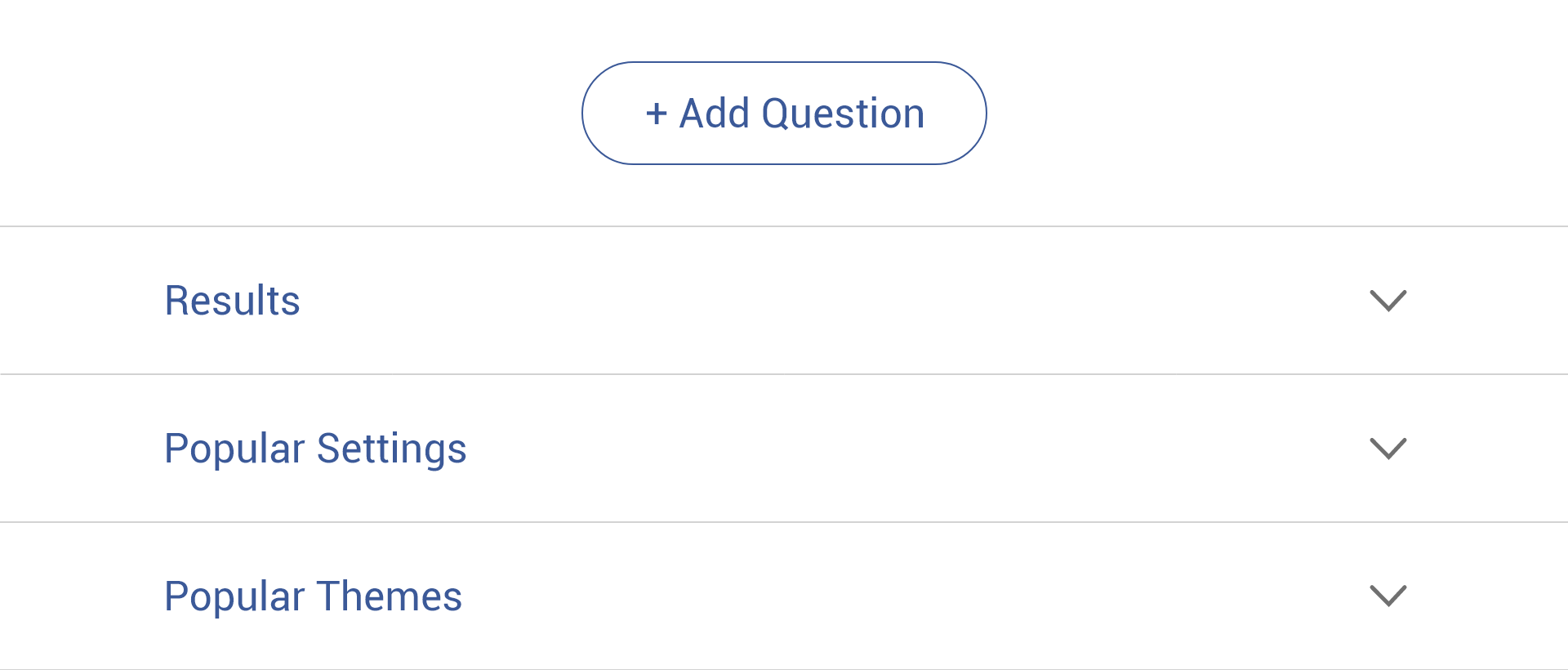
Step 2: Click the image icon next to the space provided for adding the question statement or answer option.
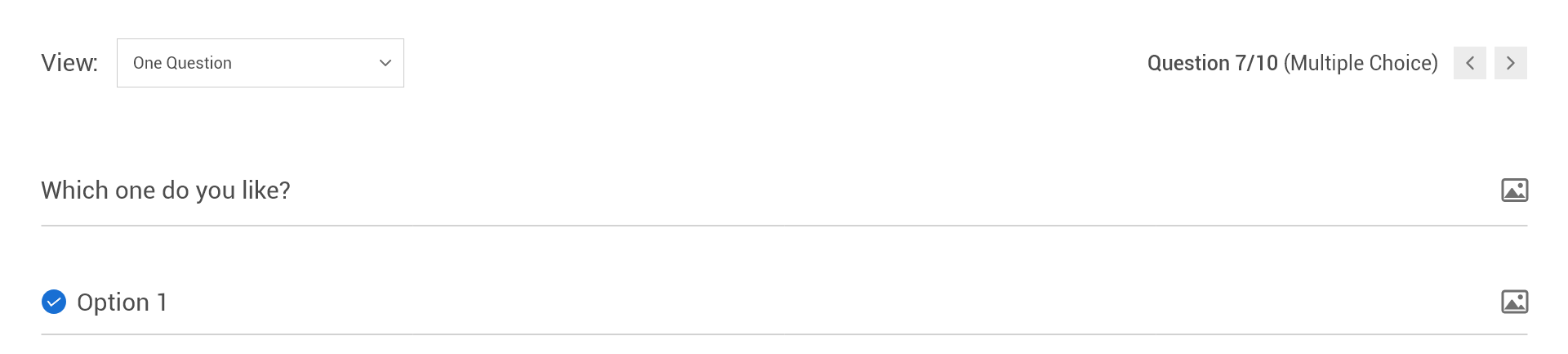
Step 3: Choose a video from YouTube or Pexels in the “Videos” tab or upload one in a supported format in the “Upload” tab.
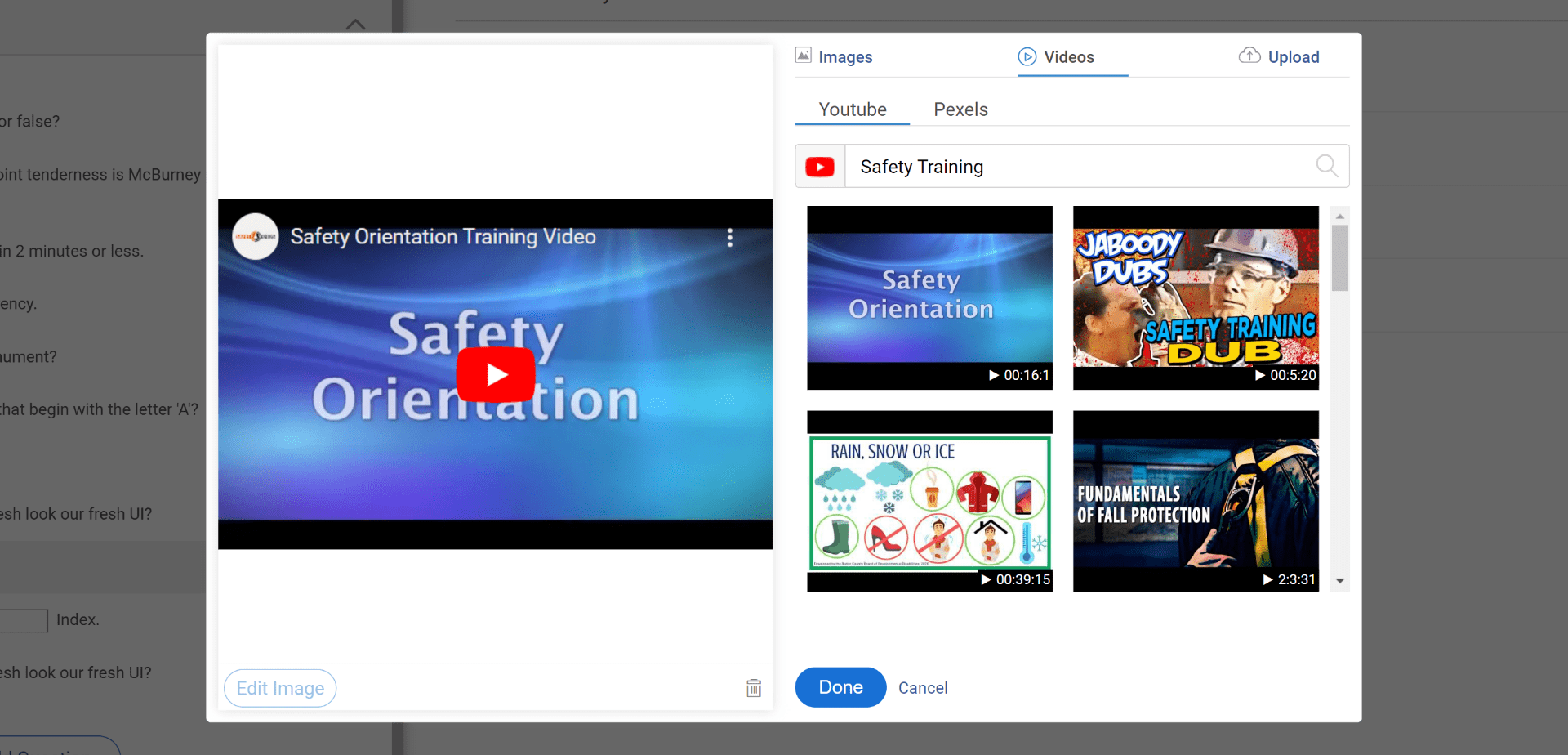
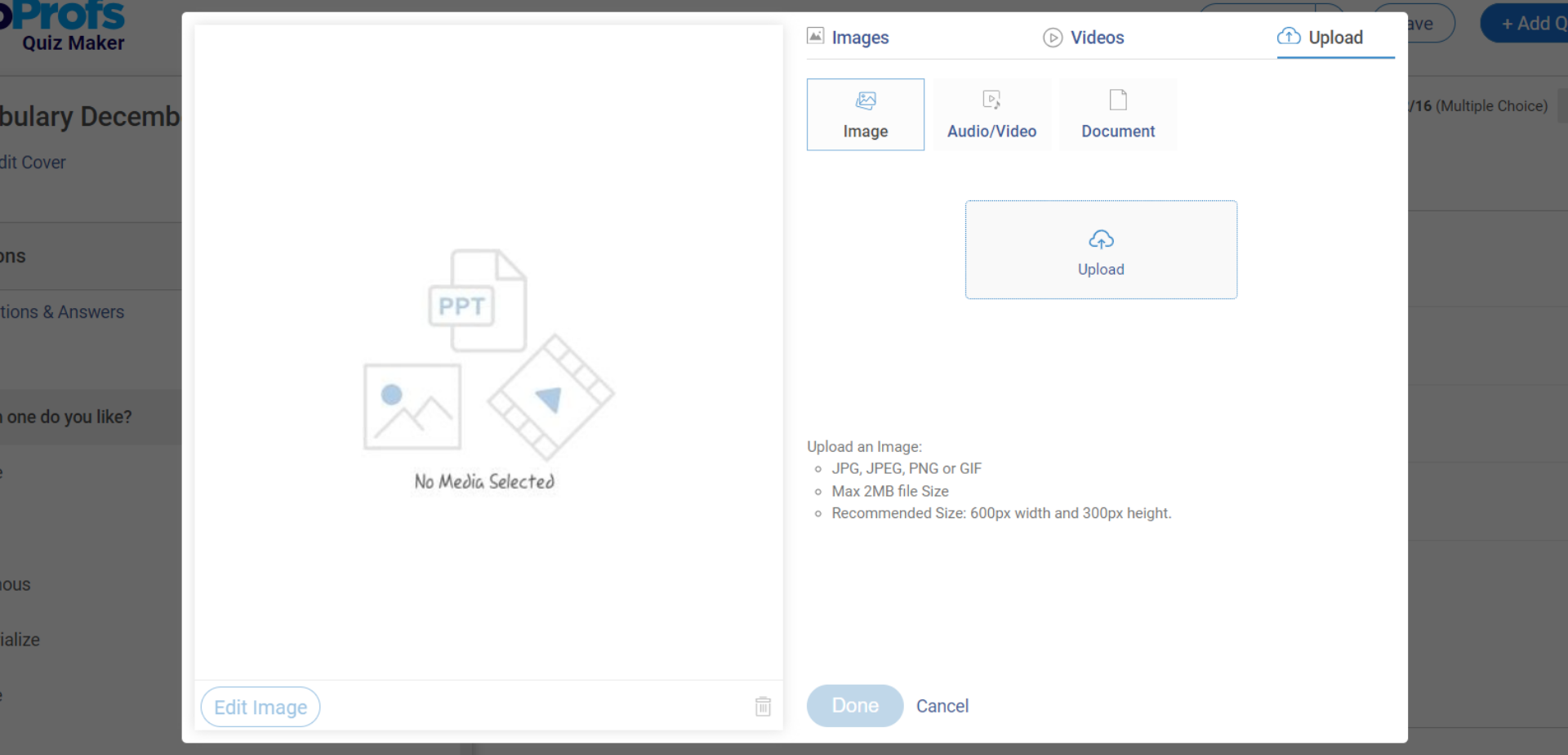
Step 4: Click Done to finish adding a video to the question.
Step 5: Enter the question and answer option text, then click “Save”.
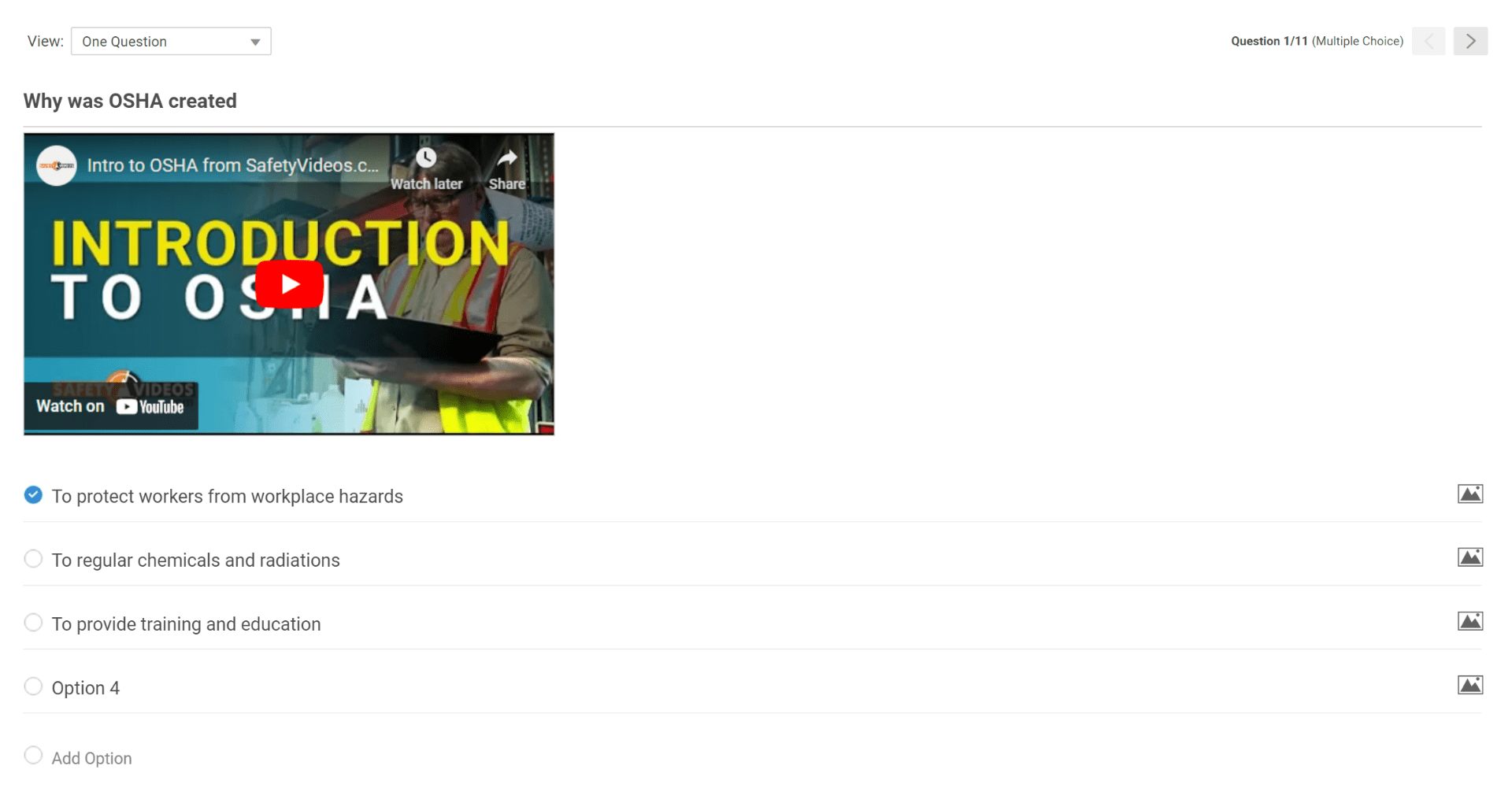
And that’s it!
Read: How to Add Audio/Video Response Questions to Your Quiz
Adding a Standalone Video
Here are the steps to create a video quiz by adding a standalone video:
Step 1: Click “Add Question.”
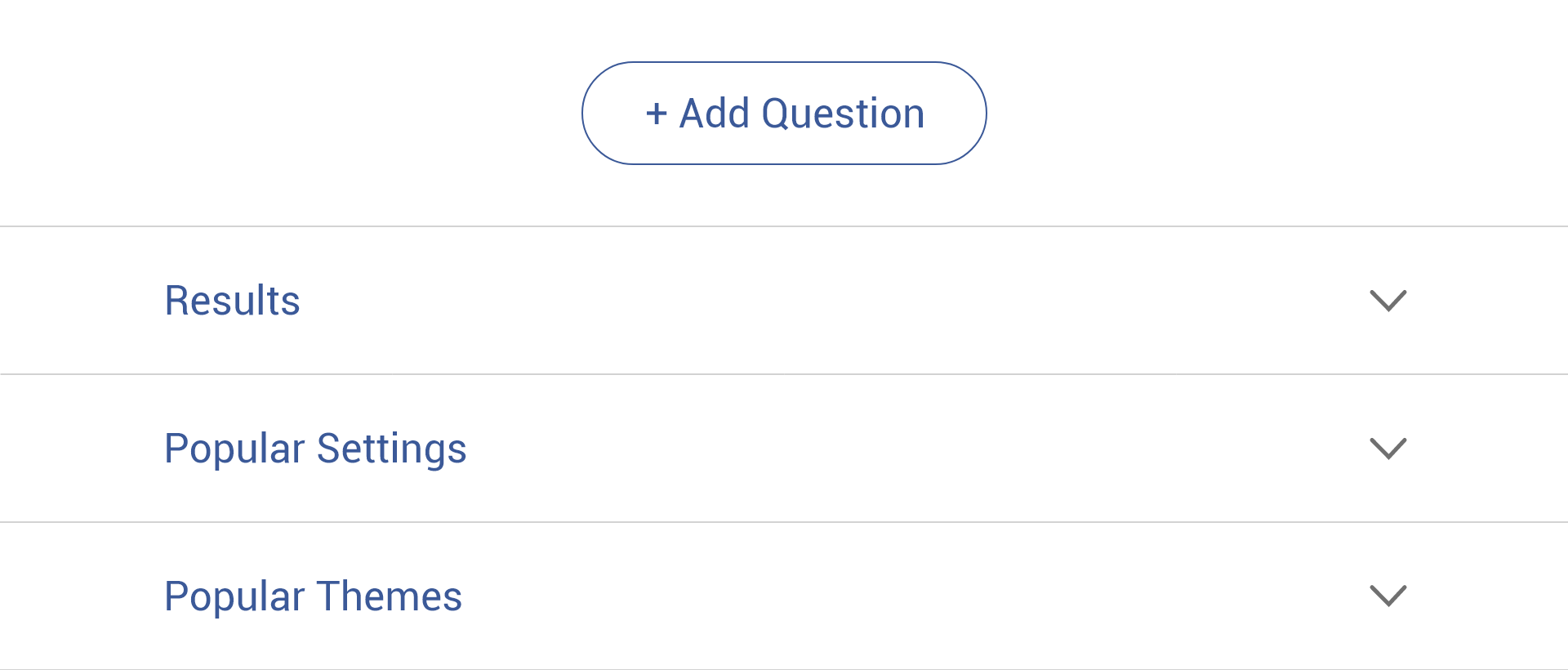
Step 2: Select “Upload Audio/Video” in the overlay. Click “Add.”
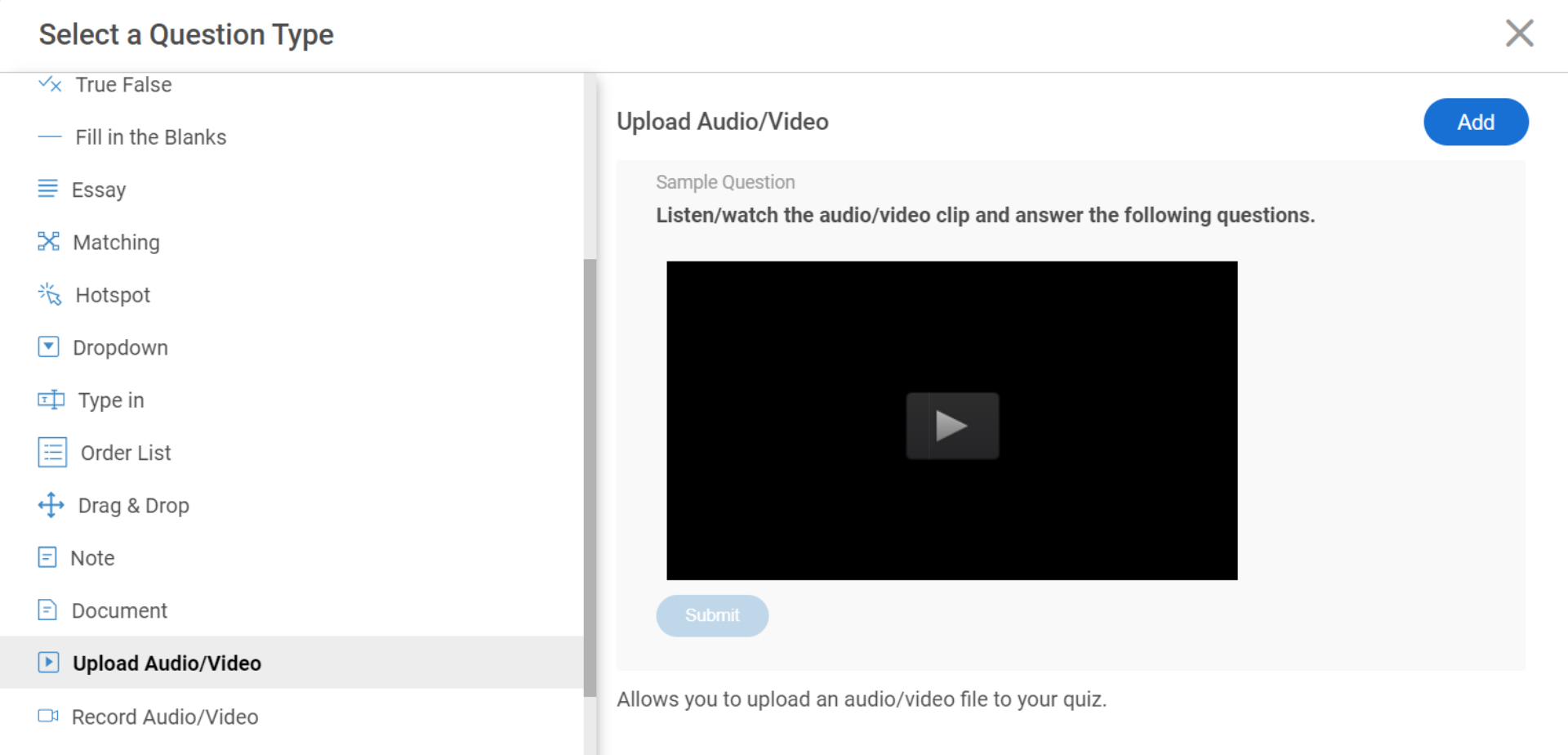
Step 3: Click “Upload” to upload your video file. Alternatively, you can click the image icon in the description area to embed a video from YouTube or Pexels.
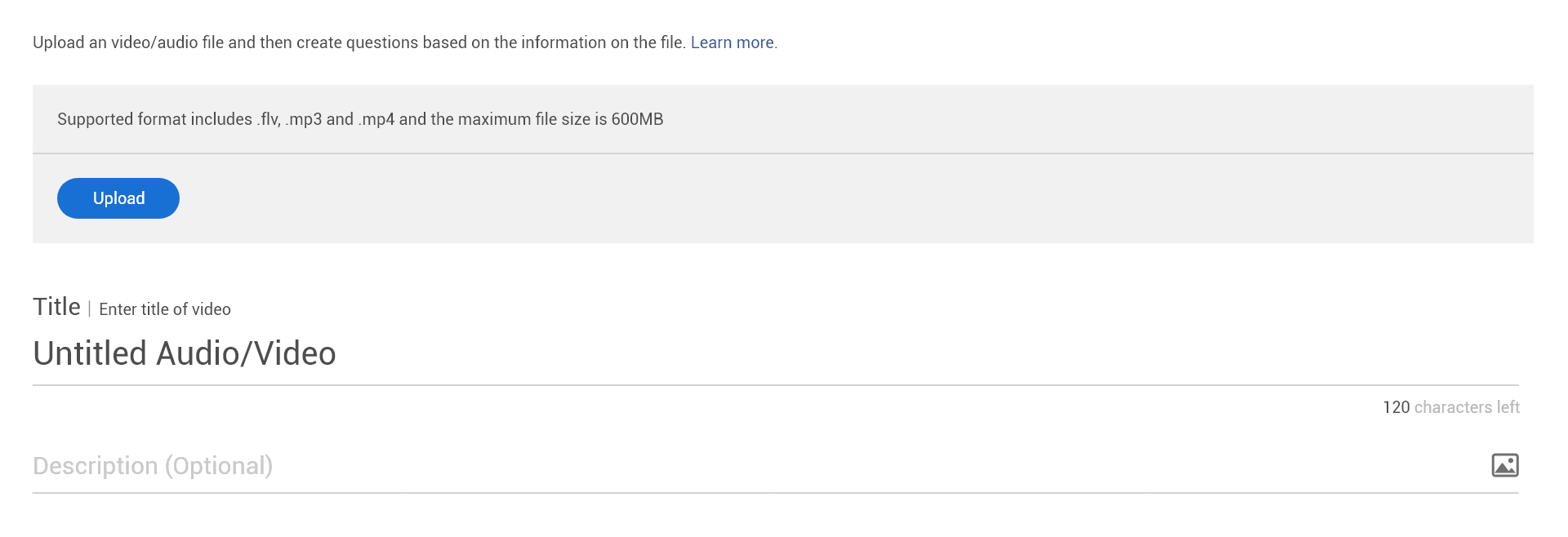
As you can see in the image above, you can also add a title and description for your video. For example, you can add a message like, “Please watch this video and answer the three questions that follow” in the description area.
Step 4: Add questions based on the content of the video.
You can add different types of questions for a single video to keep things interesting.
Watch: 15+ Question Types for Online Learning & Assessment
Pro Tip: If you want the standalone video in your video quiz to appear alongside each of the questions, you can use the “Comprehension” question type.
Here’s how to do it:
- Choose the Comprehension question type from the question type selection window.
- Add a video instead of a passage.
- Create your questions and assign them to the video.
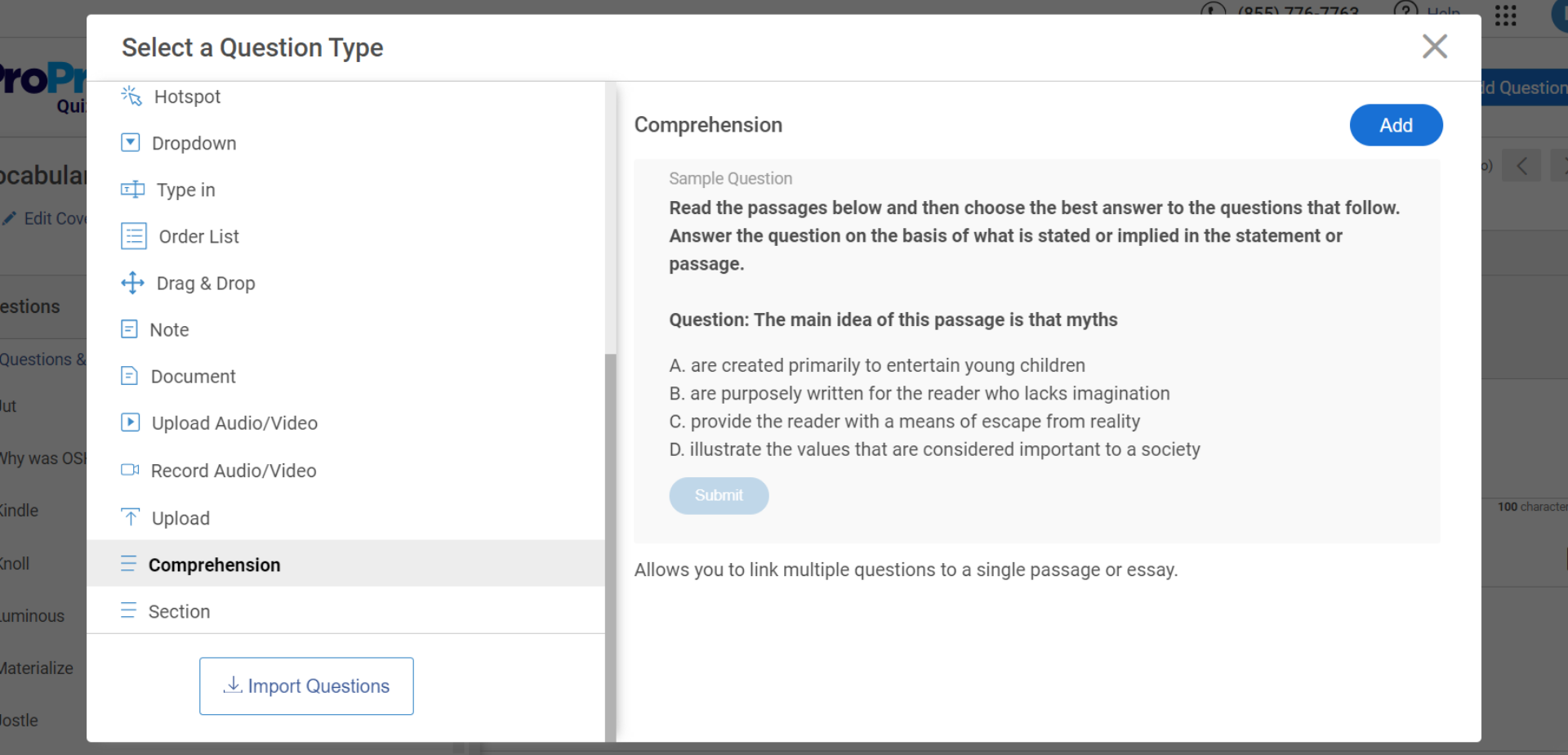
Read: How to Create a Comprehension Quiz
Adding Video Response Questions
To create a video response question, select “Record Audio/Video” from the list of question types when you’re adding a question.
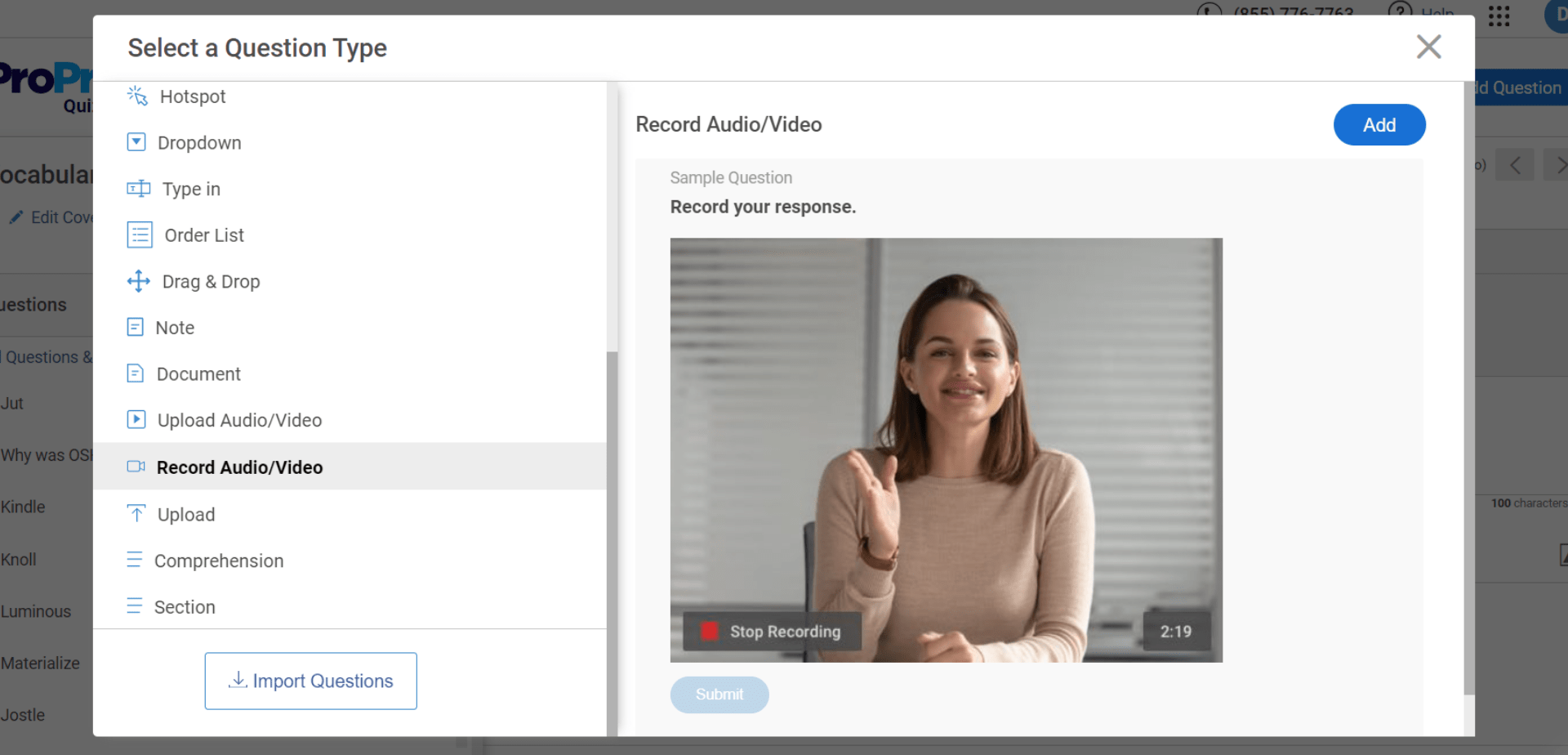
Then, in the question editor window, add the question statement.
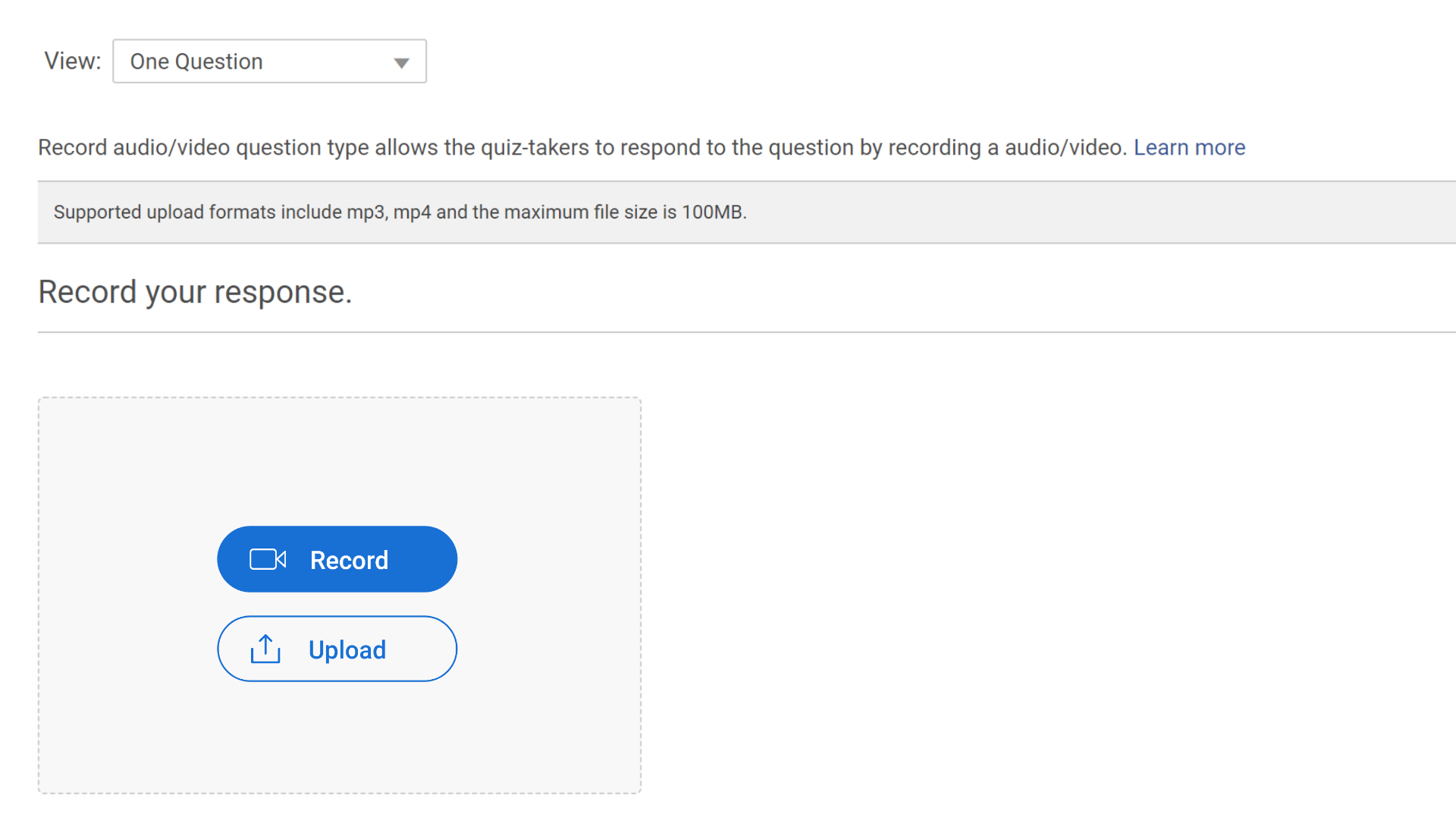
You can also set the number of retakes and the maximum recording time and choose whether you want quiz takers to record the response in real-time, upload a pre-recorded response, or be able to respond in either way.
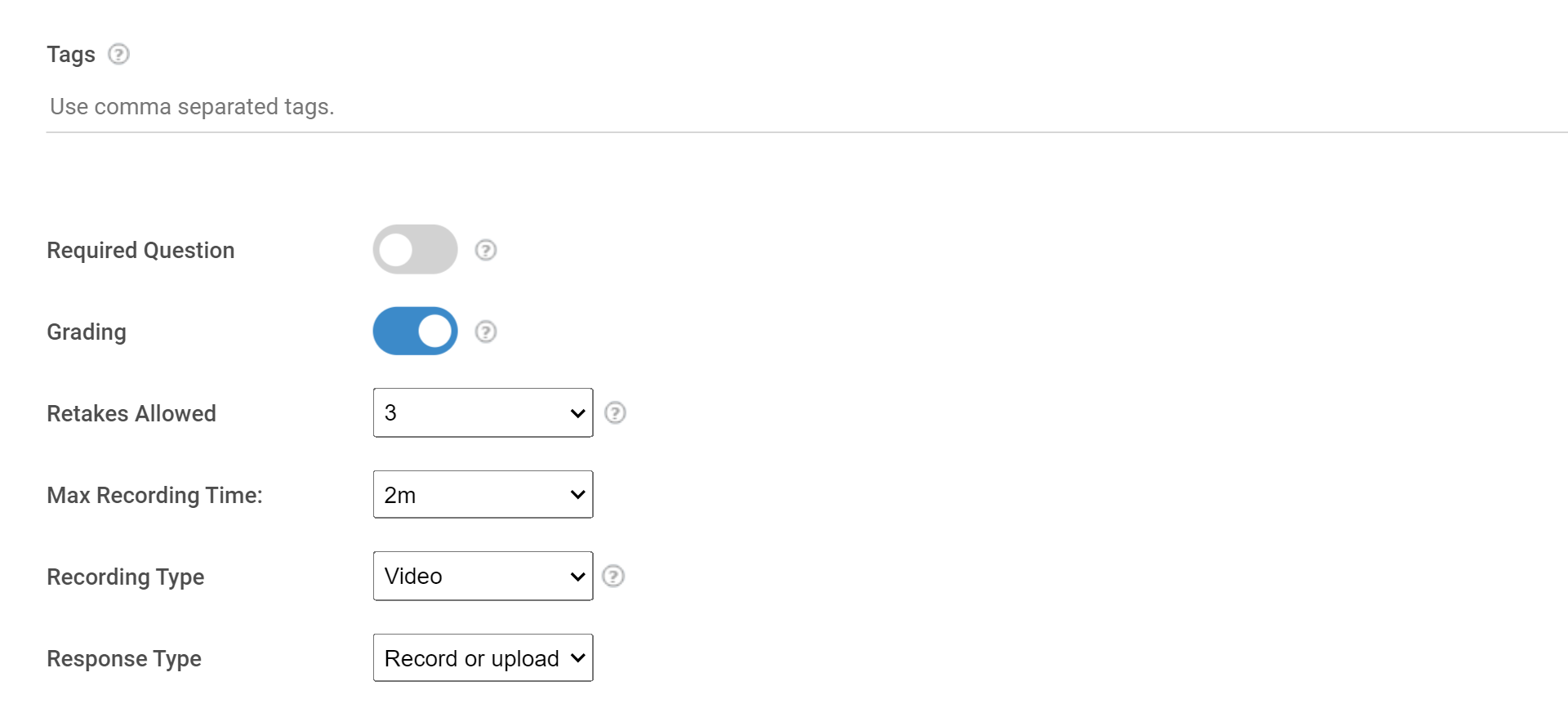
Watch: How to Create a Video Interview Question
Step 3: Automate Grading & Feedback
After you’ve created your video quiz questions, you can assign them points just like you’d do for any other quiz type.
You can pre-assign points so the questions are automatically graded when attempted and even add feedback for correct or incorrect answers that will be displayed instantly after a question is answered.
To assign points to your questions, go to the “Popular Settings” tab on the left panel. Here, you can either assign total points to the quiz that will be equally distributed among the questions, or you can assign different points to each question.
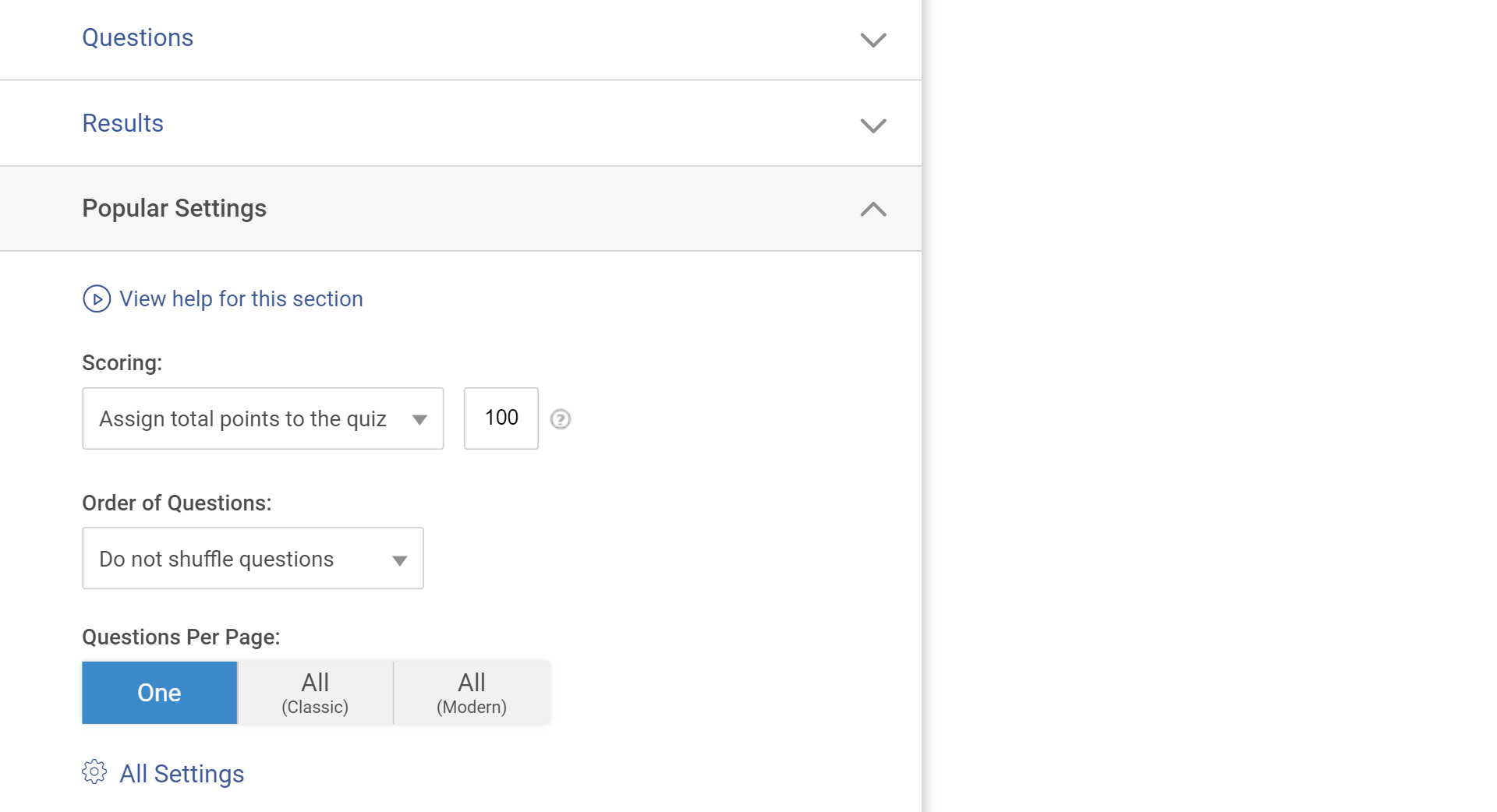
Watch: How to Automate Quiz Scoring & Grading
To add feedback to your video quiz, open a question and click “Advanced.” Next, type your feedback text in the space provided.
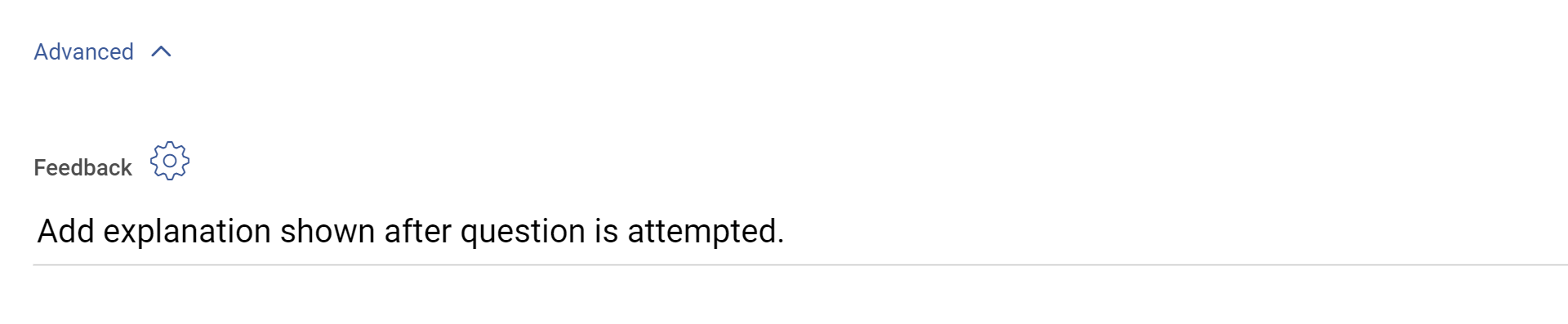
Adding feedback to your questions lets you provide instant answer explanations to your learners so they know where they went wrong. It also lets you direct them to learning resources, such as an online course, article, or knowledge base.

Step 4: Create a Custom Results Page
Creating results such as pass or fail or confining them to a final score doesn’t do justice to video quizzes’ engagement factor. The results page for such quizzes needs to be a little more vivid and illustrative.
That’s why it is important to create customized results for your quiz takers that they’d love to share.
Locate Results on the left side of your quiz interface and configure results as you like.
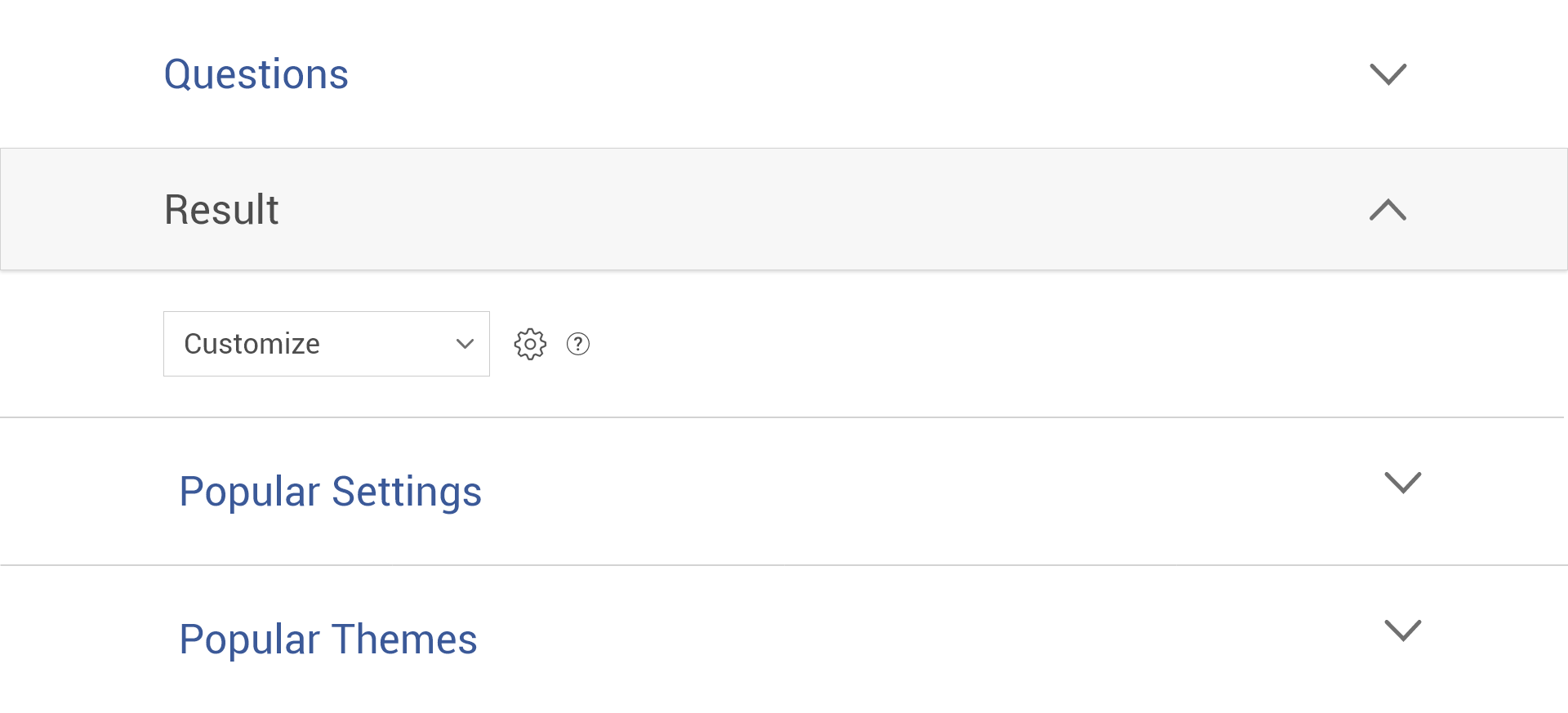
When creating scored quizzes, you can create different results pages for different brackets of scores. With personality quizzes or assessments, it becomes even more fun. You can create a custom results page for every personality and add interesting descriptions.
Watch: How to Create a Personality Quiz
Step 5: Customize the Appearance
After you’re done adding questions, you can start working on your quiz’s appearance. You can enhance your quiz’s look and feel by adding a beautiful theme. You can choose a pre-built theme or create a custom one.
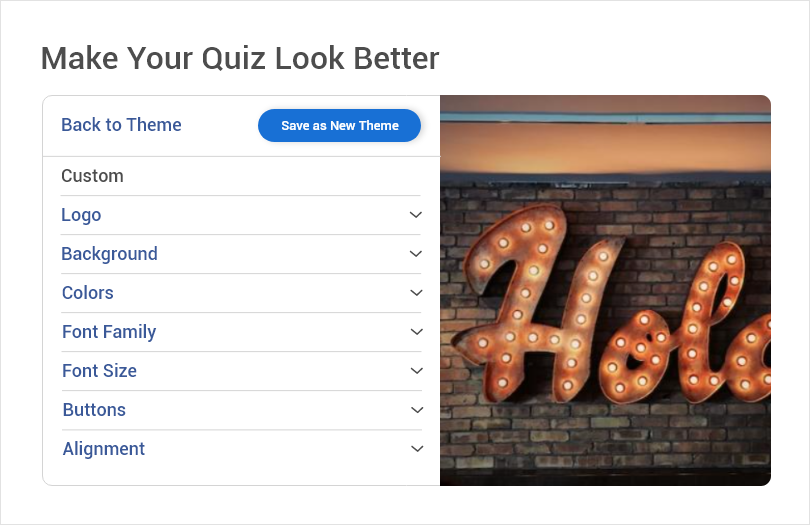
While customizing the theme, you can add your logo and colors to it to showcase your brand identity. You can also change the fonts, background image, button text, and more.
Watch: How to Add a Custom Theme to Your Quiz
Step 6: Configure Settings
The last step in creating a video quiz is configuring the settings to your requirements.
For example, if you’re creating a video quiz for assessment or learning, you need to set up some security measures to prevent cheating and unauthorized access
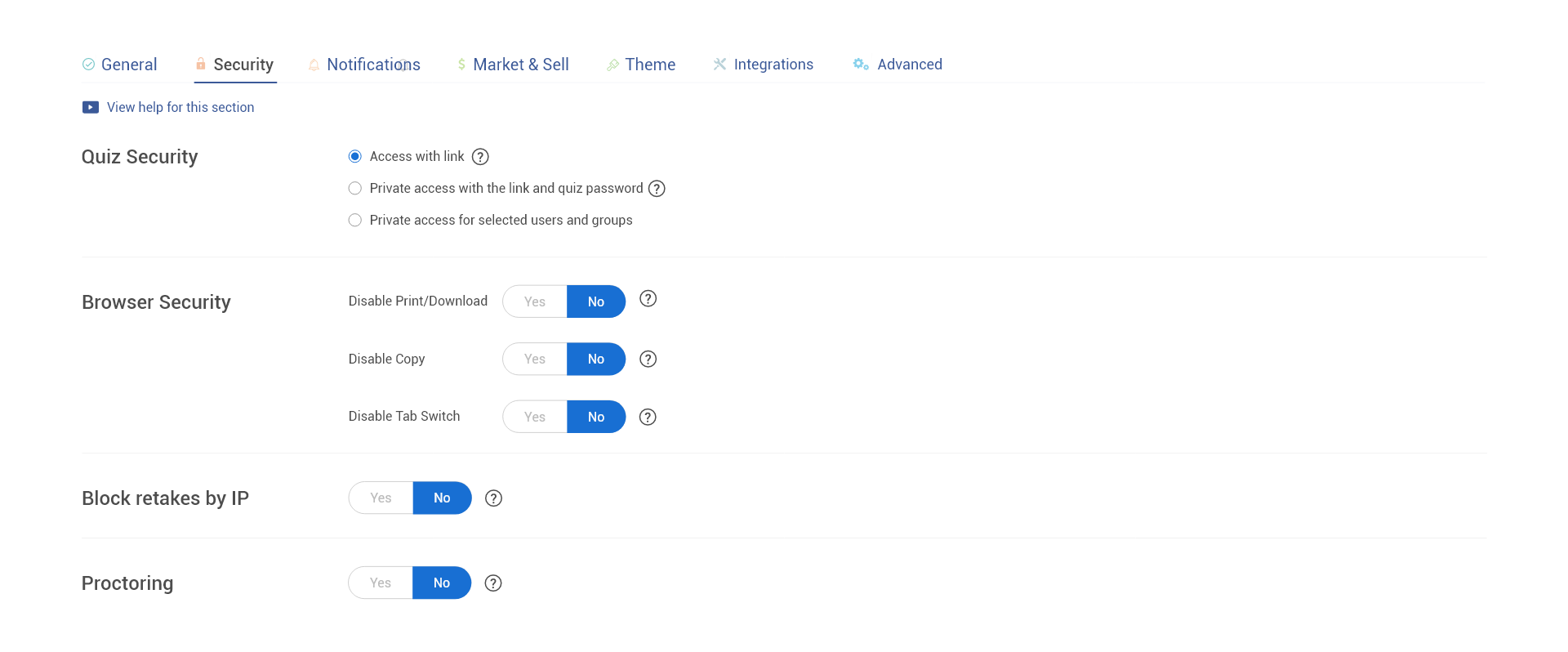
Watch: How to Customize & Configure Your Quiz Settings
After configuring the settings, you can share your quiz with anyone via a secure link or email or embed it on your website.
You can also create a QR code for your quiz that your audience can scan to take the quiz. Sharing your quiz this way can make it more fun when you’re creating a video quiz for employee engagement.
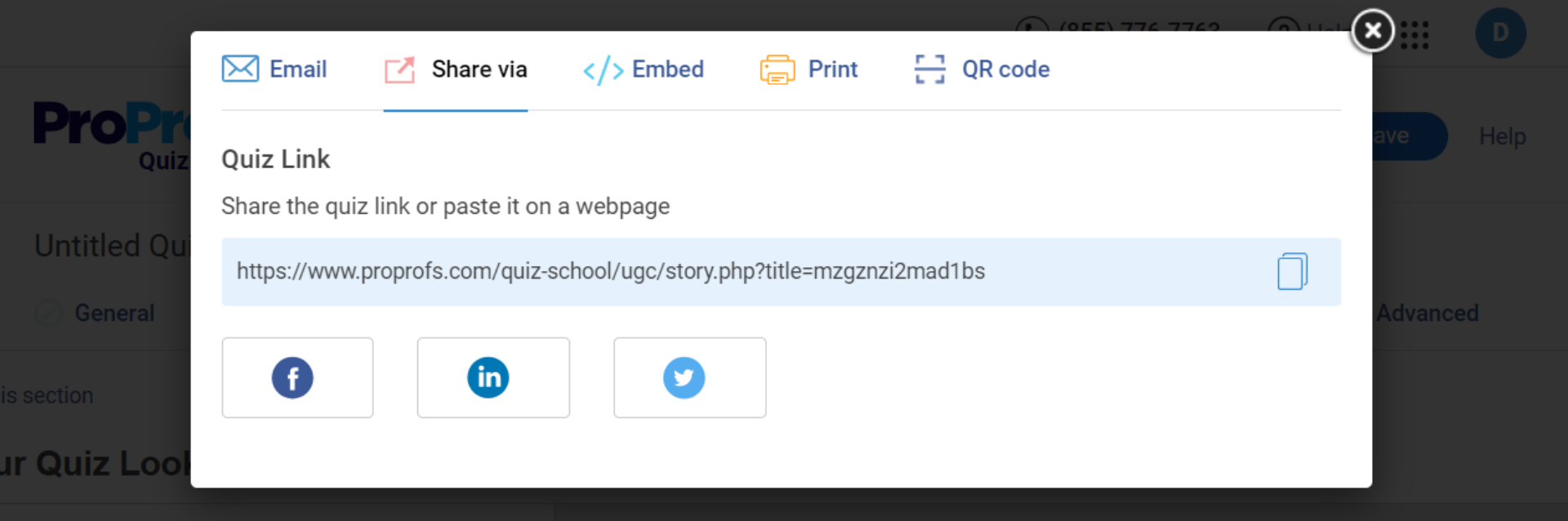
Now that you know how to create video quizzes, let’s delve deeper into why using video quizzes is a good idea.
Why Do You Need to Create Video Quizzes?
Video quizzes can be an excellent tool for achieving positive outcomes in business or educational settings. Let’s look at all the benefits of creating a video quiz.
1. Conduct Engaging Training Assessments
Video quizzes are engaging and they enable effective identification of knowledge gaps. They also provide a new way to improve learning outcomes, making them an excellent option for conducting training assessments before, after, or during an employee training program.
You can also use them to show training videos to your employees and then ask questions based on them to check comprehension and retention.
For example, you can use such quizzes during employee onboarding. You can create a video quiz with a video that showcases your company’s founding story, flagship products/services, key members, achievements, values, vision, customers, and more.
Similarly, you can use video quizzes in your onboarding program to train and assess new employees on critical matters, such as policies, procedures, safety, and compliance.
Related Read: How to Conduct an Employee Compliance Assessment
Pro Tip: To further enhance your employees’ learning experience during training programs, you can employ an online course builder, such as ProProfs Training Maker, that lets you create engaging courses featuring videos, quizzes, presentations, labeled graphics, and more.
ProProfs Training Maker also lets you embed quiz questions within a video at specific durations to create interactive videos for an immersive learning experience.
2. Improve Student Learning Outcomes
Video quizzes can be highly effective in enhancing learning outcomes for students. They can increase students’ knowledge retention by requiring them to focus on key concepts and promoting active learning.
They can also help develop higher-order thinking skills by challenging students to analyze the video content or compare and contrast different perspectives. They can be used in various educational contexts and formats, such as online courses, exams, flipped classrooms, or blended learning environments.
For example, here’s how Glenn Wilkinson, the head of the media studies department at St. Ronan’s College, Northern Ireland, leveraged video quizzes.
Glenn Wilkinson needed to conduct effective exams to support and enhance the film studies course he taught secondary school students.
Glenn decided to create video quizzes for his exams using an online quiz tool. Using the quiz tool, he could embed film clips in his quizzes and ask students to analyze the directing style via various question formats, including video response, essay, and multiple-choice.
He could also add time limits to his exams, automate grading and report generation, award certificates for student motivation, and give personalized feedback. The quiz reports and stats revealed a lot of insightful information, including the questions that his students found most challenging.
The video quizzes were a big hit with both Glenn and his students!
Watch: Media Studies Teacher Creates Effective Video Exams With ProProfs
3. Boost Audience Engagement & Conversions
Powered by visual communication, interactive video quizzes appeal and engage the audience more than text-based quizzes.
When shared on social media, video quizzes can engage your audience to a level where they’d love to share their results and experience.
Video quizzes also offer an effective way of imparting knowledge by letting quiz-takers become viewers. All of this plays in your favor when you’re trying to boost conversions by leveraging social platforms.
Create a quiz with 5-8 video questions, and at the end of the quiz, display a lead capture form (before displaying the quiz results).
You’ll be surprised how easily quiz-takers fill in their contact information to view and share their results from your lead generation quizzes.
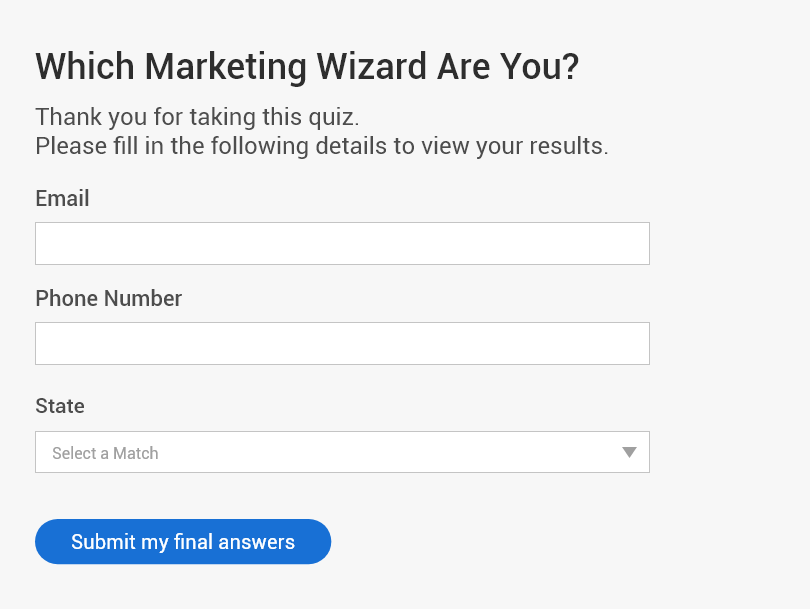
Another thing you can do is create a personality quiz where you ask questions that give insights into quiz-takers’ personality type. Then, you can recommend your products in the results section while explaining why the particular product would be an excellent option for the quiz-taker.
4. Engage and Motivate Your Employees
From increased employee productivity and retention to safety, employee engagement results in many positive business outcomes.
Quizzes work great when it comes to employee engagement. You can create fun video quizzes centered around your company, pop culture, or anything else your team might find interesting. Then, you can conduct a quiz session during your in-person or virtual team meet-ups.
For example, you can create a video quiz where quiz-takers need to identify a short clip. Video identification is one of the best team quiz ideas, as you can include video clips from movies, music videos, and viral YouTube videos.
Related Read: How to Drive Employee Engagement Using Online Quizzes
5. Make Remote Hiring Effortless
A major part of the hiring process is getting to know your candidates. You can easily ask your candidates to introduce themselves during face-to-face interviews. But when hiring remotely, getting to know your candidates can be a little tricky.
Of course, there are audio calls and video conferencing, but there’s always a chance of experiencing some glitches due to internet disruptions. Plus, scheduling issues may make it impossible to conduct the remote interview on time.
A better workaround is creating a video quiz with video response questions that help assess the candidates’ knowledge, skills, abilities, and personality traits. Candidates can take this quiz during a time frame that suits them best.
Similarly, you can view and reference recorded responses whenever and as many times as needed for proper screening.
This flexibility also enables you to hire remote candidates from any time zone and widen your candidate pool.
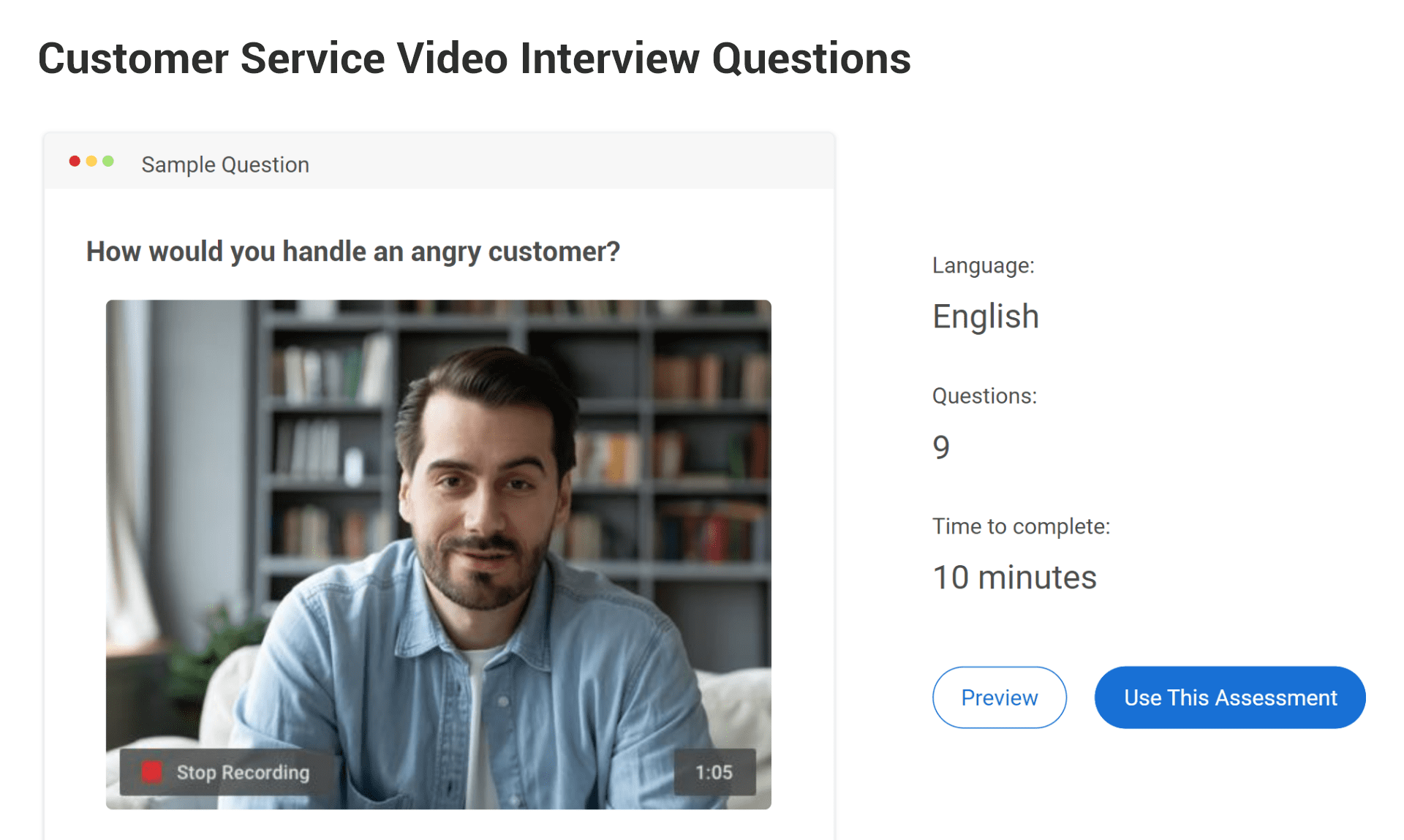
View Customer Service Video Quiz Template
6. Streamline Performance Evaluation
Knowing how your employees are performing and if their performance is up to the mark is key to growing your business.
Employee assessments can be an effective way to evaluate their performance. You can create a test to evaluate your employees’ proficiency, followed by a personal interview.
This is where a video quiz can offer great assistance.
You can create a test using a mix of questions to assess employees’ proficiency and then use the video-response question type to replace in-person interviews.
7. Enhance Customer Relationships & Feedback
Video quizzes enable your audience to communicate with you through a convenient medium, which helps establish stronger customer relationships. Businesses and brands can use the power of quizzes to learn what their customers think about their products or services.
It’s an interesting way to get customers’ feedback and testimonials.
You can even share such quizzes with your audience during the development phase of an upcoming product. This way, you can get valuable feedback to optimize your new products before launching them in the market. For this, you can ask video-response questions featuring videos of your product, as shown below.
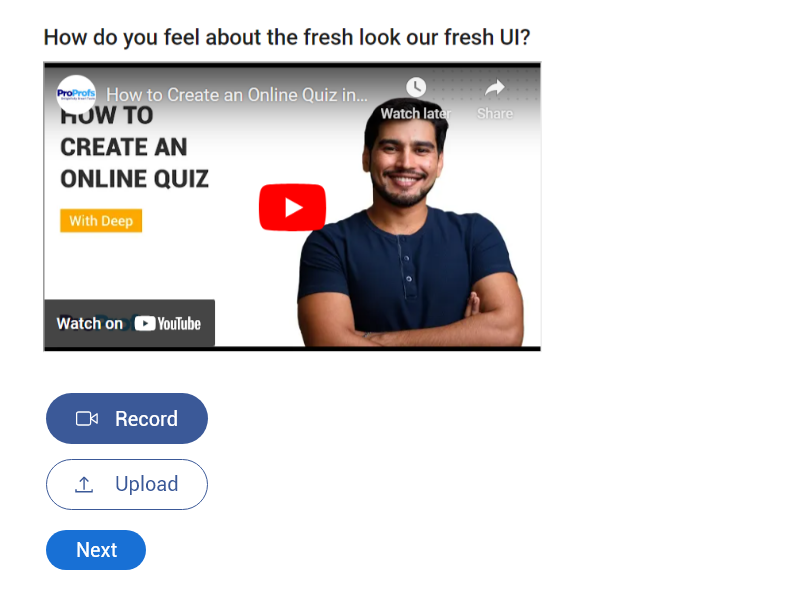
Two Ways to Create Video Quiz Questions
There are two ways to bring a video experience into your quiz.
1. Video Based Questions
The first way to create video quiz questions is by adding videos to your quiz.
You can add a video to the question statement and ask a question based on it. It could be a simple identification question or one that requires quiz takers to understand or analyze the video and express their understanding or opinions.
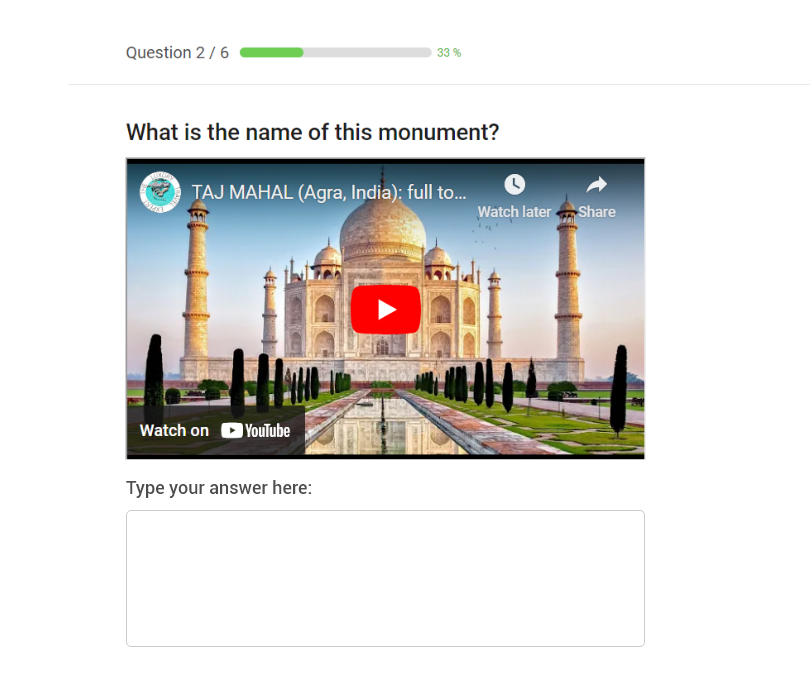
You can also do this the other way round by adding videos as answer options.
If you wish to ask several questions based on the same video, you can add a standalone video to your quiz preceding the related questions. Here’s an example:
While useful for all types of assessments, video-based questions can be especially handy for formative assessments for employee training or education. You can use such questions to test your quiz-takers’ retention skills, introduce them to a new concept or ask questions based on a scenario or a process.
You can also use video-based questions to create fun quizzes for engaging your employees, customers, or prospects.
Related Read: How to Make a Fun Quiz Your Audience Will Love
2. Video Response Questions
The video response question type lets you add a question that quiz-takers can answer with a video. The quiz-takers can record a video in real-time or upload an existing video.
The video response question type is ideal for conducting remote interviews where the participants can introduce themselves and answer interview questions by recording a video of themselves.
Businesses can use video response questions to assess candidates’ knowledge, skills, and personalities to ensure they hire the right candidate.
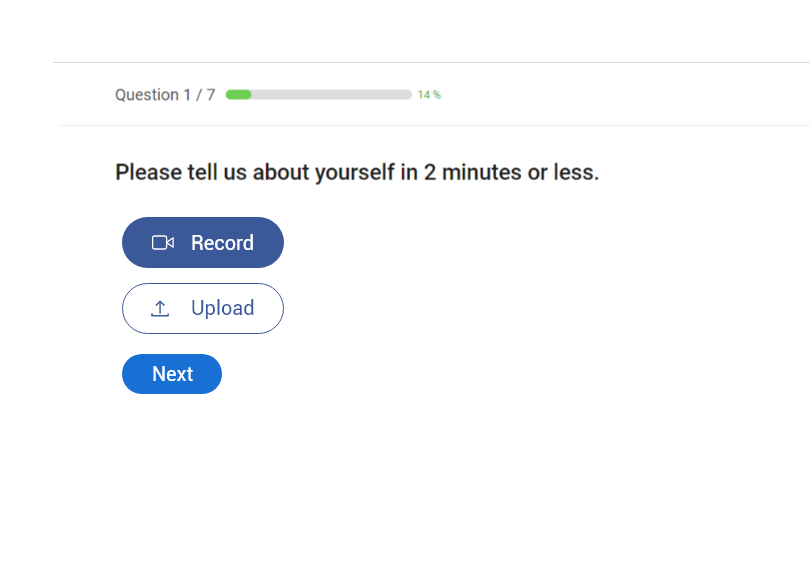
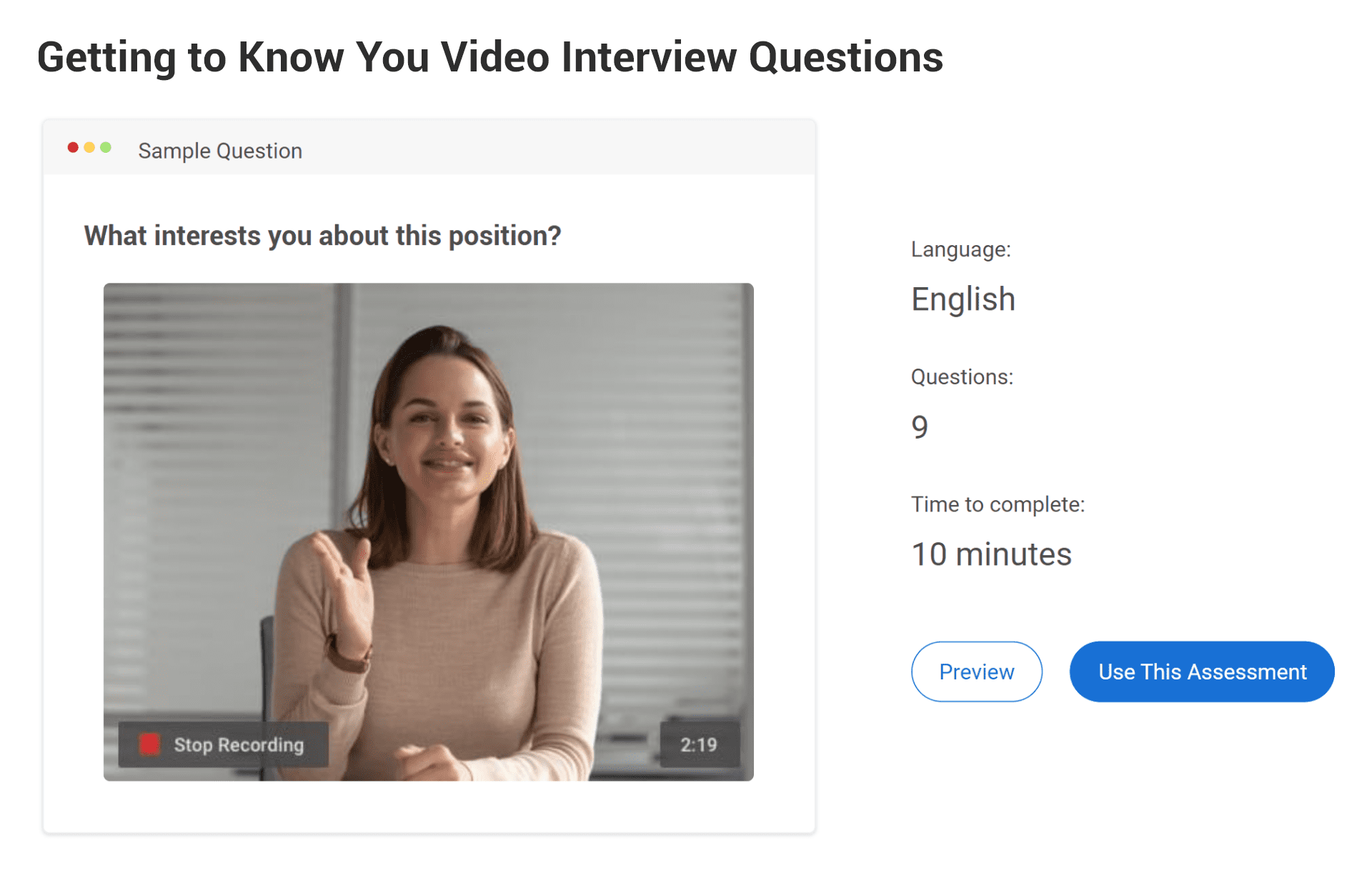
View This Video Interview Quiz Template
Video response questions are also ideal for assessing language, communication, and customer service skills and also work as a fun way to ask open-ended, short answer questions for employee or student assessment.
Best Tools to Create a Video Quiz
Now that you know all about video quizzes, let’s explore some top video quiz tools that you can use to meet your quizzing requirements. To simplify this process, we’ve shortlisted the best online video quiz software.
1. ProProfs Quiz Maker
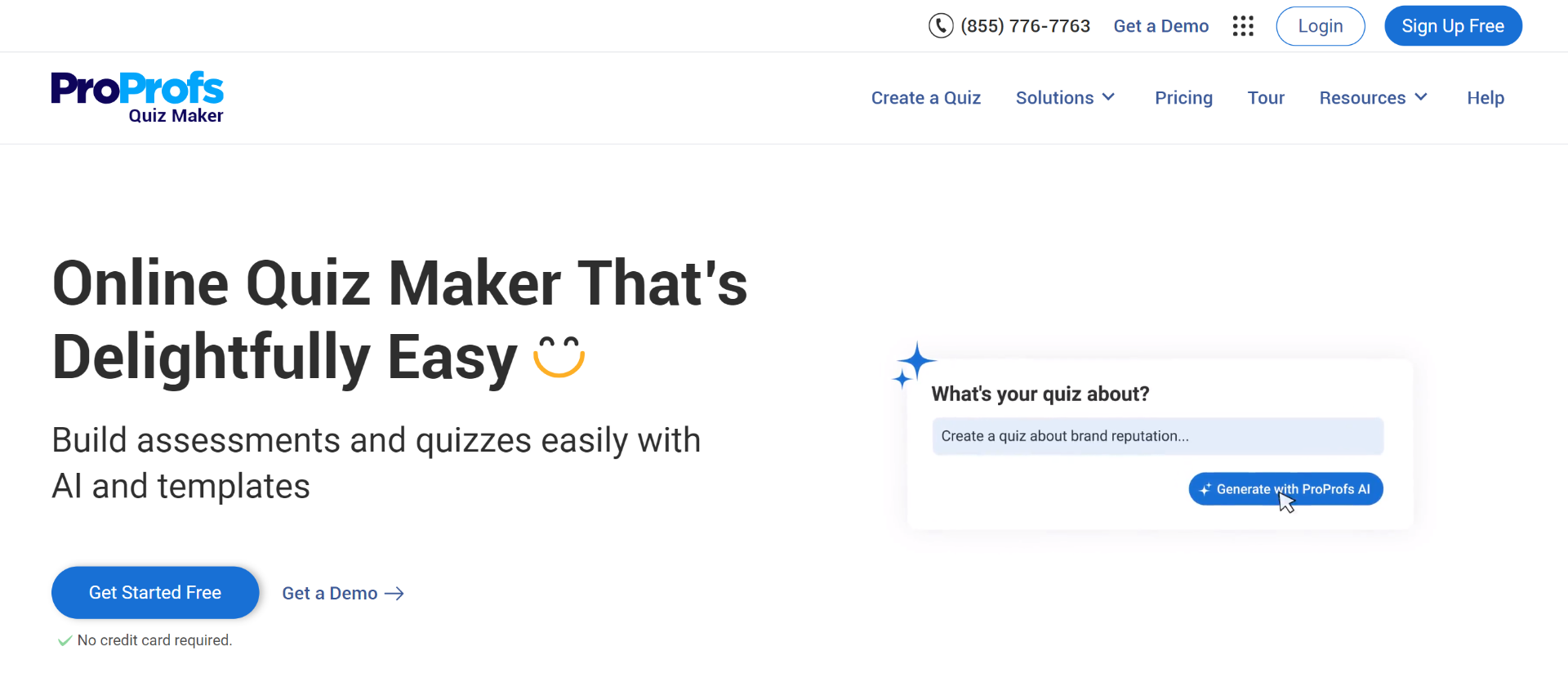
ProProfs Quiz Maker is a powerful online quiz tool that lets you create engaging video quizzes for any purpose. You can add videos to questions and answer options or feature standalone videos in your quiz.
You can also create video-based comprehension questions and video response questions. ProProfs also lets you provide video feedback to quiz takers and add a video on the quiz’s cover page.
Features:
- 15+ question types, including multiple-choice, matching, checkbox,.video response, and more
- Upload your videos or add them from YouTube or Pexels.
- Question library with over a million ready-to-use questions
- AI-powered quiz creation
- Add custom quiz themes featuring your logo and colors.
- Share quizzes as secure links, embed them on your website or assign them to specific learners using a virtual classroom.
- Track and analyze quiz performance with AI reports and analytics.
- Shuffling, proctoring, password protection, question pooling, tab switching prevention, and other security settings
- Add time limits to quizzes or individual questions.
- Provide quiz takers with instant answer explanations as well as personalized feedback.
Pricing: Free and paid plans are available. Paid plans start at $20/month (billed annually) for businesses and $35/year/teacher for K-12 schools & districts.
2. Quizizz

Equipped with various features for gamified learning and student motivation, Quizizz is a popular quiz tool among educators. It allows you to easily create engaging quizzes with various question types, including video-based questions. You can add videos from YouTube to your questions or upload videos from your Google Drive.
Features:
- Choose from 12+ question types, including video response, audio response, multiple-choice, matching, and more.
- Embed videos, audio clips, websites, and apps in your assessments.
- Add gamification elements, such as leaderboard, themes, music, and more to engage students.
- Present random questions from a question bank every time a quiz taker attempts a quiz.
- Get real-time reports with data on overall class performance, individual progress, and questions and topics learners found challenging.
- Customize your quizzes with images, GIFs, audio clips, equations, and more.
- Browse through 30M+ activities created by other teachers and users spanning all topics and subjects.
- Integrate with tools like Google Classroom, Schoology, and Canvas.
Pricing: Free and paid plans available. The pricing for the paid plans is available on request.
3. iSpring QuizMaker

iSpring QuizMaker lets you create interactive quizzes with different question types, multimedia, feedback, and branching scenarios. You can upload videos to your questions to create video-based questions.
You can customize a video question’s layout, resize the video, and control the number of allowed playbacks. You can also present the answer options for a question after its video is done playing.
Features:
- Create quizzes and surveys with 14 question types, including multiple-choice, drag and drop, hotspot, and more.
- Enhance your questions with video files, animations, images, and audio clips.
- Customize your quiz design with themes, colors, fonts, and backgrounds.
- Set up quiz rules and scoring options, such as time limits, number of attempts, feedback, and branching.
- Preview your quiz on different devices and orientations before publishing.
- Embed your quiz on your website or blog with a simple code.
- Issue customized certificates to your quiz takers automatically.
- Publish your quizzes to HTML5, SCORM, or xAPI formats and upload them to your website, LMS, or blog.
Pricing: Starts at $370/user/year
4. FlexiQuiz

FlexiQuiz lets you create any type of test, from trivia quizzes to formal exams, and include videos to make them more interactive. You can embed videos from YouTube or Vimeo in your quiz questions. You can also add videos to welcome screens, text/media pages, thank you screens, quiz email invites, and question feedback pages.
Features:
- Choose from different question formats such as multiple choice, fill in the blanks, matching, ordering, and more.
- Automatically mark and grade your tests to save time
- View and download detailed quiz reports, with information on scores, responses, time taken, and more.
- Customize your tests by adding your logo, colors, fonts, and images.
- Publish your tests privately to a select group or open them up to everyone with a single link and registration page.
- Set time limits for your quizzes.
- Embed your quizzes into your website or blog.
- Award custom, branded certificates to your test takers based on their performance.
Pricing: Starts at $17/month (billed annually)
Create Engaging Video Quizzes Easily
Video quizzes are a great way to improve learning in the times of streaming video platforms, such as YouTube and Netflix.
Whether you want to deliver engaging employee training or education, optimize your hiring process, or connect better with your online audience, video quizzes are the new wave of content.
You can do so much by creating a video quiz, provided you have an amazing video quiz maker, such as ProProfs Quiz Maker. Intuitive and feature-packed, ProProfs makes creating highly visual and engaging quizzes easy.
It also comes with a massive question bank of over a million ready-to-use questions and lets you configure your quizzes with 100+ smart settings & customizations.
Do you want free Quiz Software?
We have the #1 Online Quiz Maker Software for complete learning & assessment