eLearning Development: 4 Tech Considerations When Using Videos
Upside Learning
DECEMBER 15, 2009
Don’t double compress videos – use uncompressed or lossless formats when compressing to FLV format. Encoding videos to FLV. Before using videos in your Flash project, you would need to encode them in a format compatible with Adobe Flash (FLV or MPEG-4). Supported source formats are: asf, avi, dv, mov, mp4, mpg, mpeg, wmv.

































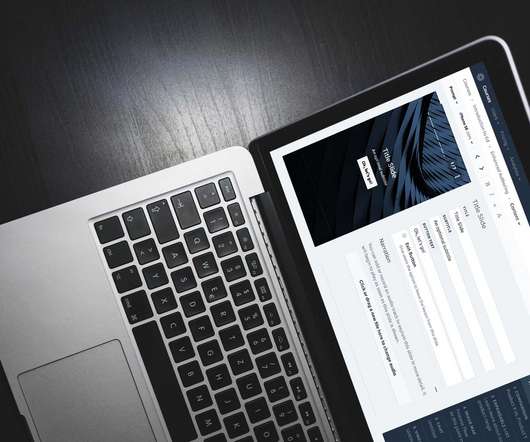











Let's personalize your content