ADOBE CAPTIVATE: Free Matching Images and Videos
The Logical Blog by IconLogic
JUNE 13, 2017
During the first day of my Adobe Captivate Beginner class , attendees learn how to import and work with both images and videos. During the video portion of the class, we import a Flash Video (flv) which students love because without the background color in the video, it's possible to include an animated guide throughout a lesson.



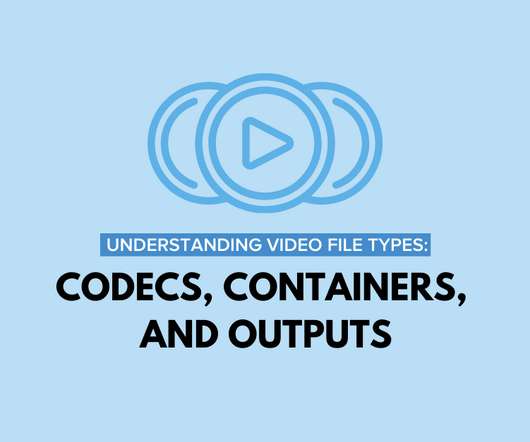



















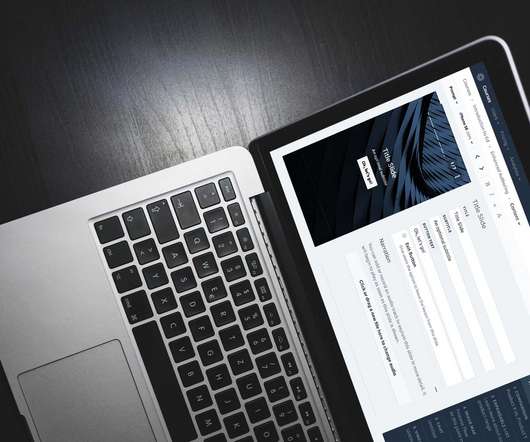










Let's personalize your content