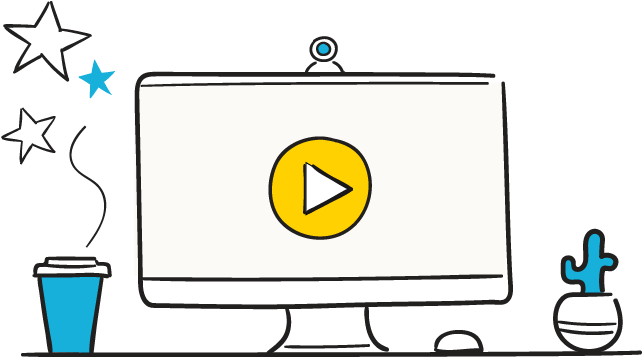From the best software, to the webinar equipment you’ll need as a host – here are our top tips for delivering professional live online training.
In the midst of COVID-19, with millions of events being cancelled worldwide, we’re seeing savvy businesses dive head-first into the world of webinars. And while webinars might be a new thing for your business, they’re certainly not a new thing for many others.
So we’ve leaned on the experts to pull together some tried and tested webinar tips to get you up and running for remote training without a hitch. And please, don’t be put off by the word “technical” – you certainly don’t need an IT department to set-up a webinar. Just follow our cues, and you’ll be an expert in no time!
Webinar equipment, software and tips
1. Use trusted software
While Arlo works with all webinar platforms, GoToWebinar and Zoom are our preferred platforms for hosting. We’ve done the research so you don’t have to, and we’ve picked these solutions because they’re secure, reliable and professional. And because they’re easy to set-up – just add a link in the “Webinar Details” section of your Arlo event, and these details will be sent to registrants along with the webinar instruction emails. Check out our support article for more on this. Alternatively, if you’re using GoToWebinar, you can take advantage of our full integration.
2. Get the right webinar equipment
You’ve got your webinar training software, now it’s time to look at your equipment. If you’re looking at expensive cameras and tripods, or enquiring with professional videographers, you can stop right now. The good news is you probably already have all the equipment you need to host a webinar. And using your own equipment is safer than using new or specialist equipment – you’re familiar with it, so it’s easier to troubleshoot.
Here’s what you’ll need:
- A laptop or desktop with a webcam (more reliable than a tablet or mobile phone)
- Audio input and speakers (use a high-quality headset if you have one)
- Reliable internet connection (if your wifi is spotty, use an ethernet cable to ensure your connection doesn’t drop off)
- A power cable. The last thing you want to do is run out of battery, so we recommend that you’re plugged into a power source for the entire duration of your webinar.
3. Limit distractions
To create a truly engaging experience, you want to ensure there are no distractions throughout the duration of your webinar. If you’re shifting a face-to-face event to a webinar, one thing you might consider is hosting it from the room or venue that your customers usually attend in person, to create some continuity and familiarity. If you’re not hosting it from your regular venue, make sure you’re set-up somewhere private and quiet:
- If you’re hosting from a meeting room at your office, make sure the room is booked out for the duration of the webinar, and with at least 30 minutes either side for set-up time and run-over time
- Print a sign for the door of your room to let everyone know a live recording is in place. Ask that they do not enter and that they use quiet voices and footsteps outside
- Make sure there are no loud noises that can be heard through the walls, such as printers, coffee machines or flushing toilets!!
- Close windows to limit outside noise
- Ask your presenter to wear plain clothing, as patterns can be distracting on camera. And ask them to limit or remove jewellery (it can create loud noise, be tempting to fidget with, create a visual distraction, and pick-up sun glare)
- Check the room’s lighting – you may need to open or close curtains, depending on the time of day, to ensure there’s enough light.
4. TEST, TEST, TEST (and then test one more time after that)
This is arguably the most important of our webinar tips! Set-up a meeting with everyone who’s going to be a part of your webinar and do a dry-run a day or two before (just not on the same day – give yourself enough time to fix any issues that you encounter). Run your test webinar as if it were the real thing, and check everything at least twice.
- Test your internet connection
- Test your audio
- Test your visual slides, if you’re using them
- Test your power cables and check that your device is going to be set-up within reach of a working powerpoint
- Ask any guest presenters to practice dialling in
- Turn off all of your background apps and notifications, and check that there are no pop-ups or distractions during your webinar
- Test any additional features you’re using, such as polls, pop-ups, or live chat
- Check your backdrop, lighting and camera angle
- Join the webinar as if you were a customer yourself, and check that both the audio and the visual are of a high quality. Check that you can easily leave and re-join – your attendees may encounter their own internet connection issues and may drop-off
- Record your test webinar and share it with colleagues – ask for their opinion on the quality of the audio and video
- If you’ve promised attendees a link to the webinar at the end, make sure your webinar is set to record, and then practice accessing and sending the link.
Well, look at that… you now know what webinar equipment and software you need to be a pro host!
We’re confident that you’ve got this, but if you still feel you need a little more help on the set-up side, get in touch with your Customer Success Manager to book a free training session. If you’re new to Arlo, explore our remote training software and start a free trial.
We’re here to help you navigate through this uncertain time, and we want to ensure you’re set-up for success.
Have some of your own webinar tips to share? Add them as a comment below.
Further reading:
– Ultimate Guide to Webinars
– 6 ways to engage your audience in a live online webinar
– Guide to using Zoom and Arlo for virtual training
– 5 webinar tips for training providers to deliver a successful online course