Camtasia Studio vs Adobe Presenter: Working with PowerPoint Presentations
The Logical Blog by IconLogic
JANUARY 29, 2014
by Kevin Siegel If you have already created a presentation in Microsoft PowerPoint, it's very easy to re-purpose the presentation as eLearning content using either TechSmith Camtasia Studio or Adobe Presenter. The recording process stops and a video of the entire presentation is created.




























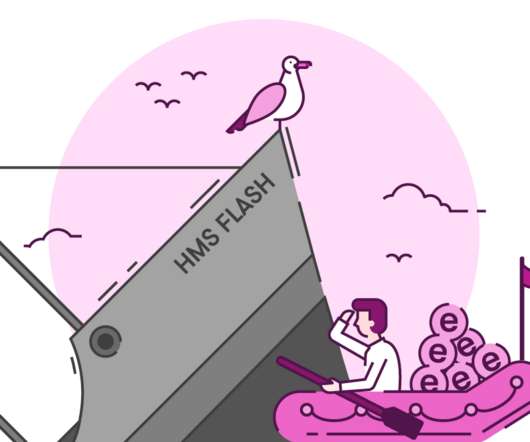











Let's personalize your content