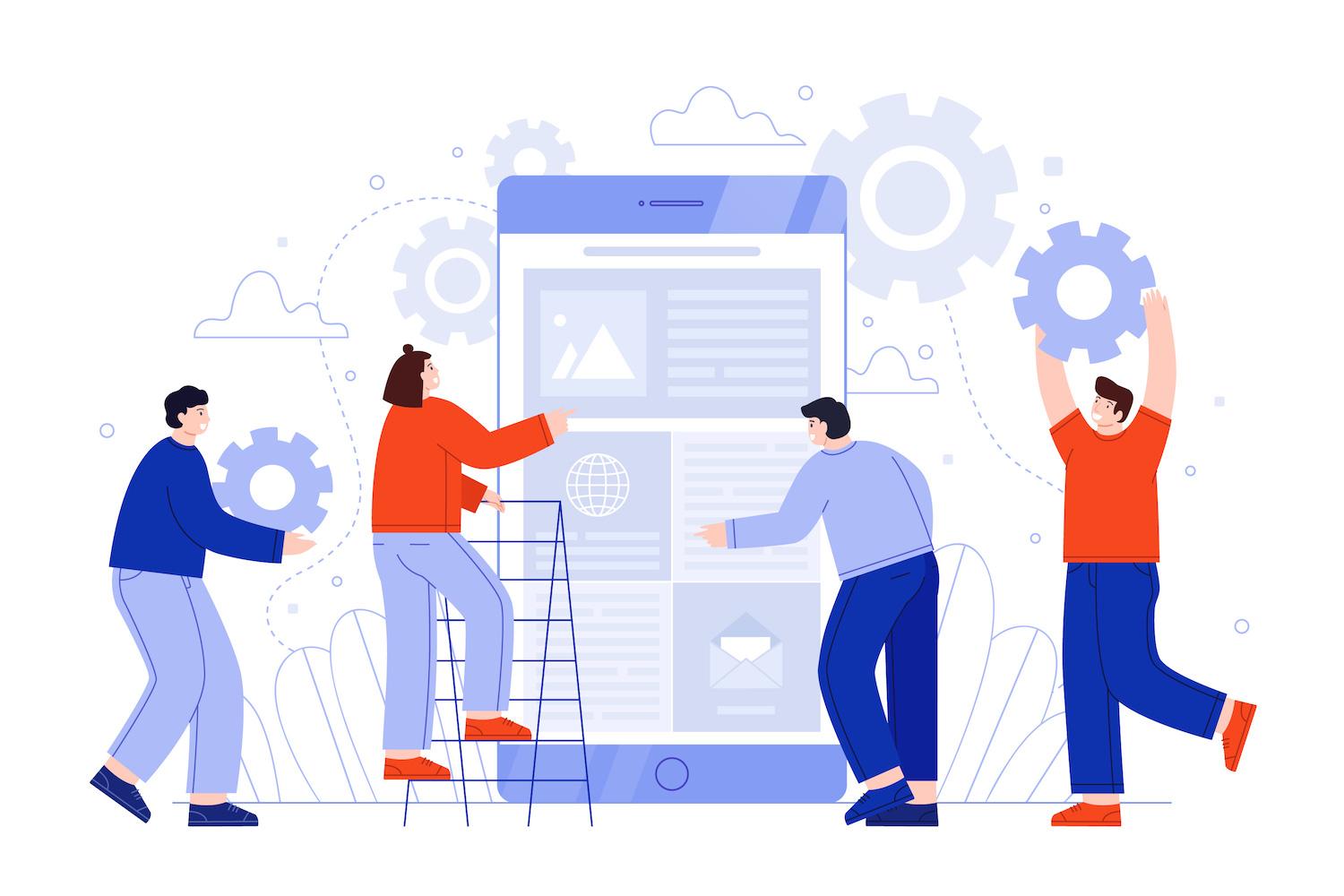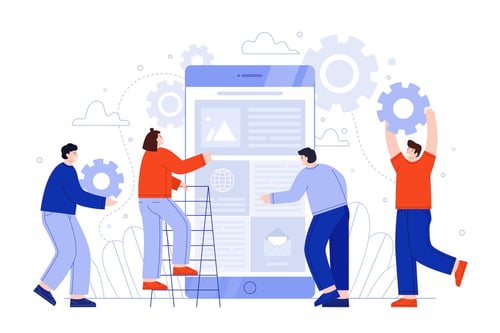Whether you need to get your courses online today, tomorrow, or yesterday (!), this webinar and blog post should help. Here’s our quick and dirty guide on How To Build Your Online Classroom In Minutes with Moodle.
Keep reading for step-by-step highlights or watch the webinar for the full presentation (and some useful take-home resources).
|
|
|
(Source: Freepik, pikisuperstar).
|
If you’re a teacher, instructor, or administrator who’s scrambling to get your classroom online, you’ve come to the right place.
Our Teacher’s Survival Guide by Erin Melvin, Lambda’s very own Director of Client Engagement, covers the Moodle tools and processes you’ll need to ease transition pains during the global shift to remote learning.
We’ll look at the basics of how to bring your classroom activities online with Moodle:
Note: we’ve uploaded all the slides, resources, and links used in the presentation to the webinar page, put together by our very own Director of Client Engagement, Erin Melvin - a former classroom teacher who’s used her time at Lambda Solutions to help over one hundred organizations surpass their online learning goals!
1. Classroom Management
Course Format
The Moodle course format is comparable to Totara Learn, so consider these points applicable to both Learning Management Systems.
The principle aim here is to move your instructional processes from physical space into the online world—which means determining how classroom management is maintained, resources are organized, and that as many elements as possible are automated to ease the burden on instructors.
When it comes to course format, think about how the course should appear to new learners. Using Topic sections will split content up and create structure in your course, but it may be overwhelming for some.
Opting for a Weekly view, on the other hand, is going to present a clear agenda, while possibly obscuring some information.
To change the format of your Moodle course, turn on edit mode and go to course settings > course format > and choose from the drop-down menu.
If you’re progressing linearly through a course, we’d recommend a weekly format to help keep things ordered. For those working with a continuous course, using a topic format will ensure new onboards always see the same set of content.
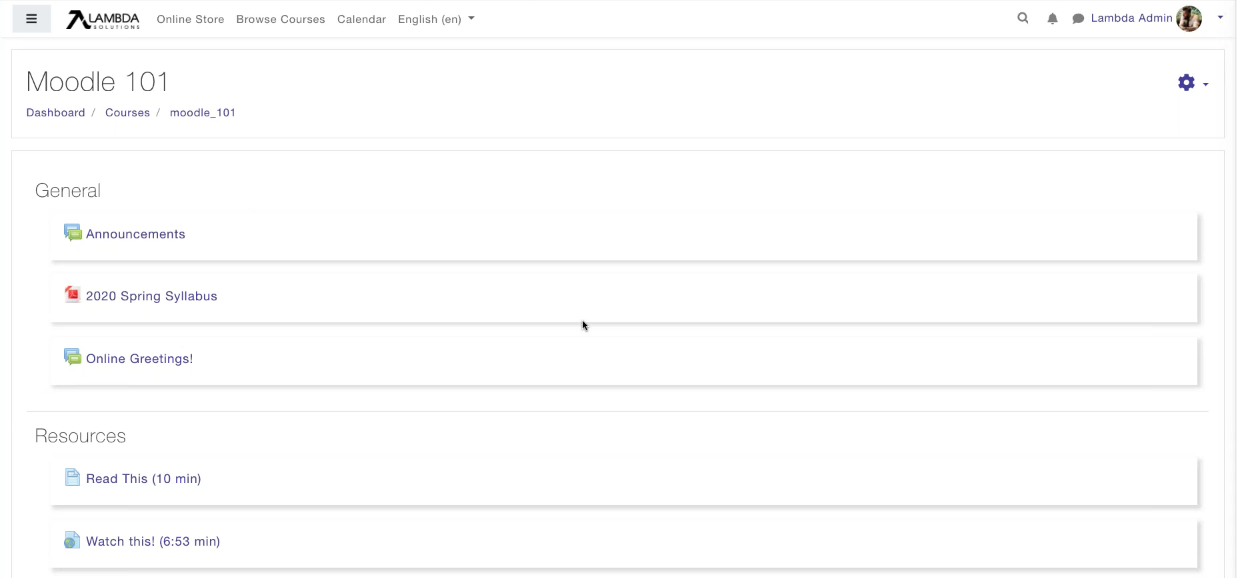 Tip: When putting together a course on a tight deadline, focus on laying out a clear course format during initial stages. Later, you can look at branding and design options (Source: Lambda Solutions).
Tip: When putting together a course on a tight deadline, focus on laying out a clear course format during initial stages. Later, you can look at branding and design options (Source: Lambda Solutions).
Class Groups
Even in small classes, learners will often section off into groups to dissect and integrate new concepts. Learning in groups is a natural tendency, and one that instructors are well-versed in leveraging in the traditional classroom.
Managing classroom groups for eLearning activities is best achieved at the course level. To place learners into groups, go to course settings > Groups. Under groups, take your pick from the following options: no groups, visible groups, and separate groups.
- Separate groups. This option creates clearly divided groups that require membership to enter, blocking visibility to non-members. A good option for graded assignments and group projects.
- Visible groups. Here, you can set up clear groups but allows members of groups to view activity in other groups. Non-members can see what’s happening, but can’t interact. This option is useful when learners might benefit from knowledge sharing.
- No groups. Selecting no groups means that class cohorts won’t be grouped as default in specific activities (you can still implement grouping at the activity level if you need to).
From there, you’ll need to name groups and populate them with learners. This is achieved through the participants dashboard. Check out the webinar for a live demo.
For more on recreating a social learning environment in an online classroom, see our tips for collaborative learning activities under the Activities heading below.
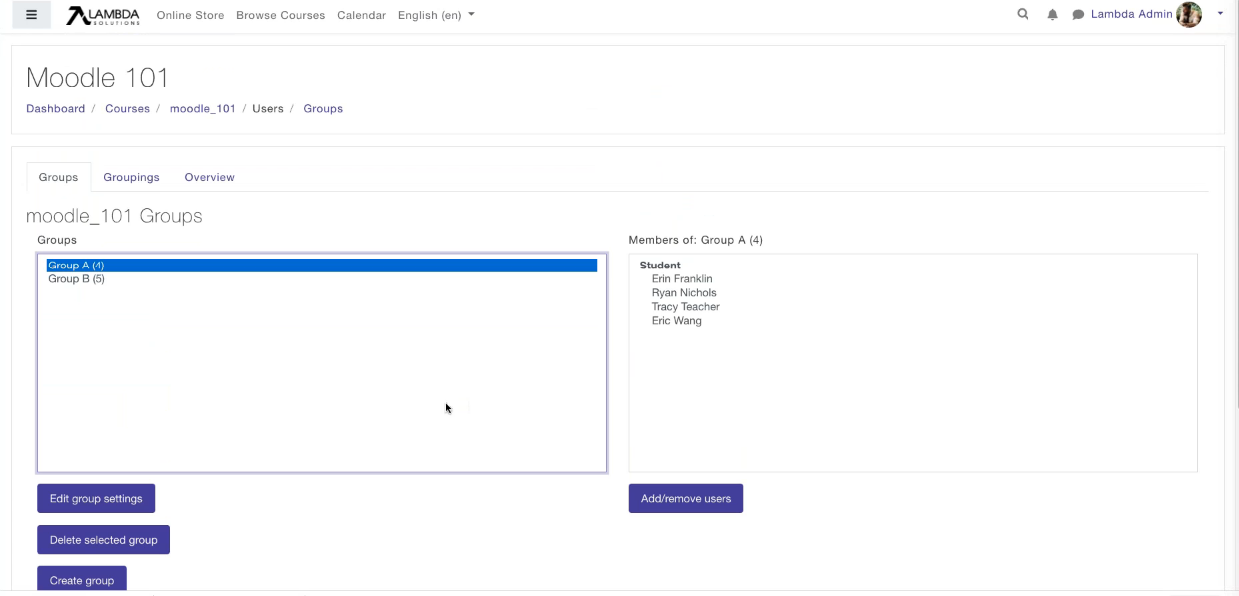 Tip: Course groups and activity groups also display for instructors, giving them a chance to focus their attention on smaller cohorts (Source: Lambda Solutions).
Tip: Course groups and activity groups also display for instructors, giving them a chance to focus their attention on smaller cohorts (Source: Lambda Solutions).
Sequencing
When working with an online course format, there are always opportunities to manage class progression, ensuring that learners are following the optimal course pathway.
Often, this will mean asking a learner to read or watch a resource before interacting with an assessment.
When you can’t check up on your learners in person, you need a way of forcing a lesson sequence. Moodle supports sequencing through its activity completion and restrict access tools.
- Activity completion. This can be run several ways in a Moodle course, including allowing instructors to set criteria for when eLearning activities are considered completed. For example, a learner might need to view a resource, achieve a certain grade, and submit an assignment to complete an activity.
- Restrict access. Similarly, the restrict access feature sets activity visibility and accessibility permissions for learners, letting them see what’s coming up next, but preventing them from fully accessing the content before the appropriate moment.
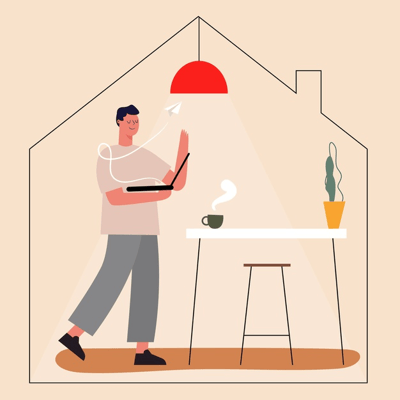 |
|
(Source: Freepik)
|
2. Course Creation
Resources
No matter the learning environment, your learners are going to need a whole bunch of stuff to sift through as they acquire new knowledge.
It’s likely that you’re already sourcing and developing most of your training resources online, and the simplest way of adding your materials into a course—along with links and secondary content—is basically to resource dump.
Taking files and attaching them to the relevant Moodle activities works, but thanks to Moodle’s configuration, it forces learners to auto-download any resource that’s not saved as a PDF.
Meanwhile, Moodle will happily embed a PDF on a course page.
This makes it worthwhile to upload resources as a PDF—saving time for instructors by allowing them to drag and drop straight into a course, and also for students by embedding content directly into Moodle and allowing them to view materials quickly and seamlessly.
If you’re adding videos to your resource library, we would recommend that you link to content rather than upload. Linking saves space within your LMS, helping to keep the software running smoothly. For details on adding video links to Moodle, head over to the webinar.
All files added to a Moodle course have visibility settings—options for file size, type, and whether the content opens a new window. Make sure to set up resources for the easiest access possible.
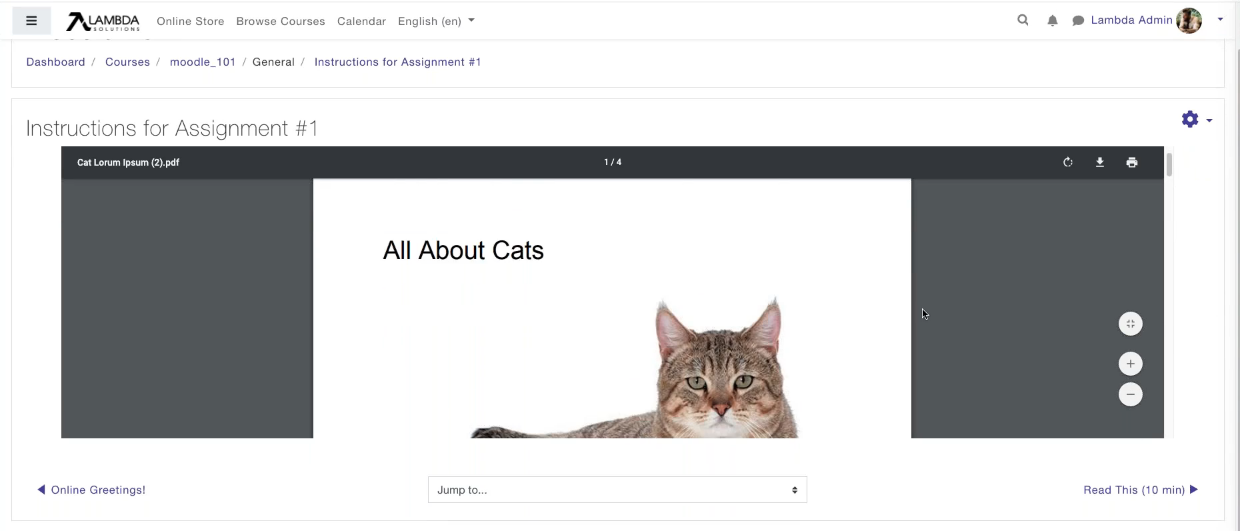 Tip: Uploading files as PDFs is the best option when it comes to a seamless experience with Moodle LMS (Source: Lambda Solutions).
Tip: Uploading files as PDFs is the best option when it comes to a seamless experience with Moodle LMS (Source: Lambda Solutions).
Activities
One of the things instructors and learners alike can miss most about the traditional classroom in its social learning environment. Helping learners organically progress by reaching out and collaborating with each other is a natural tool for instructors.
So how can we facilitate social learning through a Moodle course format? The key is to aim for an independent but together mindset in your course design—give learners opportunities to develop their work alone, and then additional opportunities to share their insights through tools like forums, discussion posts, and video conferencing activities.
Other types of collaborative activities include the often underused Moodle Wiki. The LMS Wiki allows learners to share resources and communicate through a private channel. This makes it a good choice for one-to-one discussion, mentoring, and knowledge sharing between instructors and students.
 Tip: Creating courses online means lots of options for activities = diverse, content-rich, engaging courses! (Source: Lambda Solutions).
Tip: Creating courses online means lots of options for activities = diverse, content-rich, engaging courses! (Source: Lambda Solutions).
Assessments
The majority of eLearning assessments take place through assignments and quizzes.
- Moodle assignments are designed for student work that requires some element of manual review and feedback. The tool is flexible enough to accommodate a range of work processes and specifics, meaning that instructors can set up individual deadlines and expectations for each assignment.
- Moodle quizzes is a robust tool that allows for several different quiz formats, including drag and drop, multiple-choice, written answer, etc. Having a whole raft of different question types at your fingertips means it’s easy to use quizzes as an informal and fun activity, as well as a more serious assessment method.
Your Guide to Building Moodle Quizzes covers in detail everything you can do to take your eLearning to the next level, check it out!
The huge advantage of running assessments through an analytics-ready LMS (such as Lambda Learn) is that you can quickly gather insights from assessment data.
After a few cycles of assessments and learner interactions, it’s relatively simple to build reports on grades, progress, and engagement—building up solid performance indicators that can then inform future design cycles.
Want to learn more about the benefits of Assessing your Assessments (and how to do it quickly and easily)? We’ve got some webinars you’re going to want to watch:
-
Expert Secrets For (Im)proving Learning Impact: Assessment to Analytics
-
How To Leverage the Power of Assessment to Build More Engaging Learning
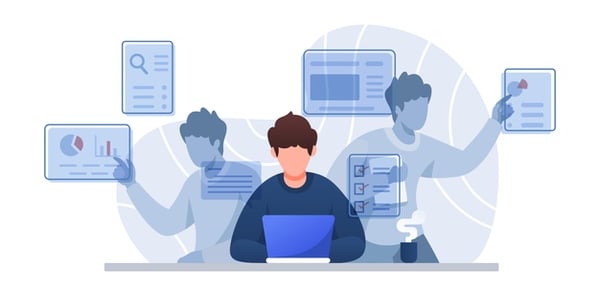 |
|
(Source: Freepik)
|
3. Course Management
Gradebook
As somebody who lives with a high school teacher, I’m more than familiar with the amount of admin (and the sheer weight of paper) involved in grading assignments for the traditional classroom.
Using Moodle’s grading feature takes much of that stress away, by auto-inputting activity grades and totalling results—doing the math for you. Grades for a whole online class are listed together and can be sorted and filtered, to identify any necessary follow-ups.
Learners can check out their own grade record too, giving them an instant snapshot of personal progress.
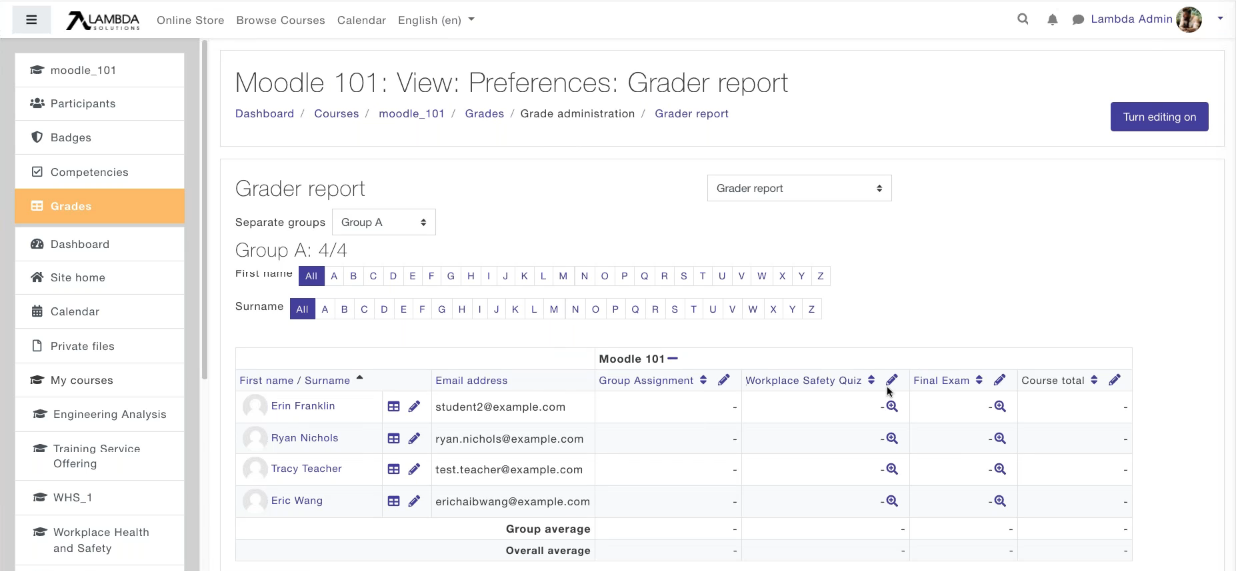 Tip: autocompleted grades means no more adding up—great news for arts instructors! (Source: Lambda Solutions).
Tip: autocompleted grades means no more adding up—great news for arts instructors! (Source: Lambda Solutions).
Course Completion
When you can’t see learners at work in a live environment, you need a way to track processes and ensure that work is being completed—and that no one is left behind.
Here, effective course management is about recognizing those activities that need more administrative attention than others. Some tasks will need deadlines and completion criteria, while others can be left up to the learner to decide whether or not they need to work through them.
With adjustable course completion settings, instructors can determine completion for a course against one or more activities. Perhaps learners need to complete a set of essential components, such as a set of readings, engagement in discussions, or certification assessment.
Alternatively, course completion might depend on a single final exam or an extended assignment. This includes setting completion grades—perhaps learners need over 80% success to pass the course.
Remember, you can watch Lambda’s full webinar (for free) for an in-depth look at tools like activity completion and course completion, as well as a list of take-home resources to keep your virtual classroom updated.
Online classroom setup and LMS Implementation is what we do best! So if you’re currently working on moving your training out of the classroom, drop in and say hello. We’re here to help make that transition to remote work as seamless as possible.