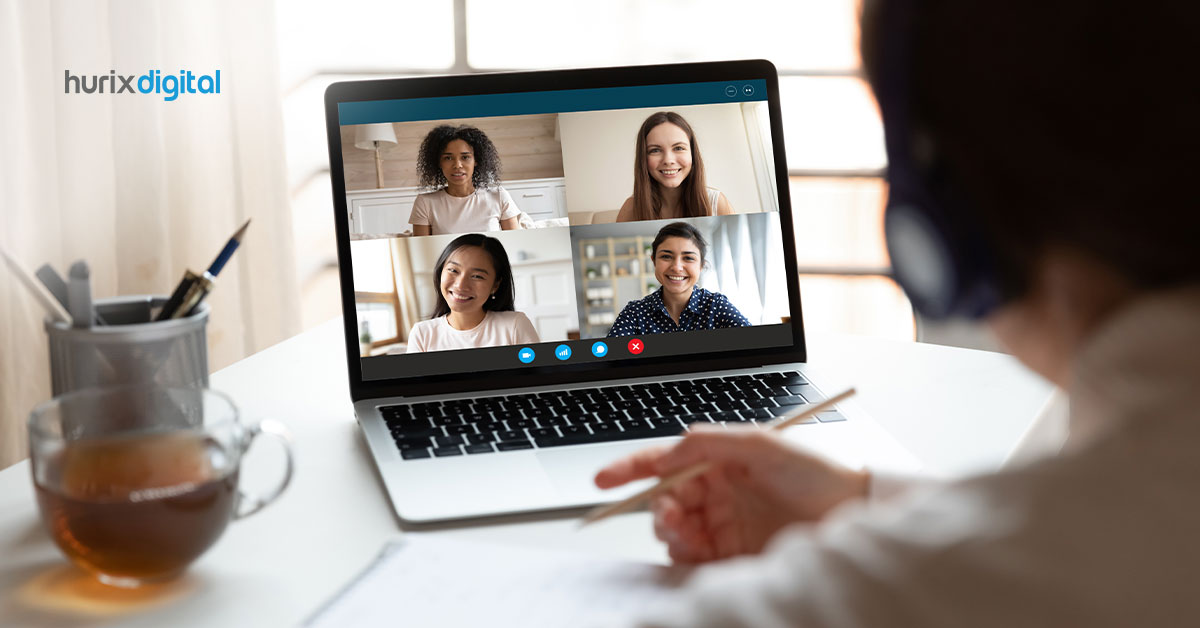Best Software Tools and Tips for Online Teaching
We will keep the introduction short. Times have changed, your classes have moved online, you have a lot to adapt to, and timelines remain unchanged. We have compiled a list of important tools and tips that can help you get started with shifting your base online. Look at this way, we have just saved you 10 hours of online research to curate the best tools for online classes.
Explore a few tools from the list, create a sample session, see how it goes, choose one, and go!
Popular Tools for Conducting Online Classes
Free versions usually have constraints related to time, number of people that can join in a session, and specific features. Be sure to review these features before getting started. Here are some of the popular tools you can use for online teaching.
- Zoom
- Skype
- Google Hangouts
- BigBlueButton
- Facebook Live
- Microsoft Teams
- Cisco Webex
- GoTo Meeting
- Ring Central Video
- Pexip
- TeamViewer
- eZ Talks Meetings
- Apache Open Meetings
- Join.me
- KITABOO
What You Can Do with These Tools:
- Add, delete, and manage participants
- Have video-conferencing calls
- Use chat to communicate with a participant individually or with the whole class together
- Schedule recurring or one-off calls and sessions
- Share screens, slides, and documents
- Conduct polls
- Allow participants to share questions and comments. Enables you to address these questions.
- Some of these tools integrate whiteboards that can be used as you use whiteboards in class
- Record and download calls
- Share rights to present content in calls with other participants
- Mute specific participants
- Some applications enable you to have breakout rooms
- Some have annotation tools that enable you to annotate screens when sharing them with students
- Can be downloaded on the mobile
Other Software that Can be Used for Online Sessions
The following tools are some of the essentials that you can add to your sessions. They are simple, free, and allow collaboration. MS 365, Schoolwork, and uProctor require licenses or subscriptions. The other tools are free. However, explore them for limitations and constraints that come with free versions.
- Bitpaper.io – This is like a whiteboard that allows you and your students to type/ collaborate on the bitpaper at the same time. Useful for solving math problems or creating mind maps, etc.
- Google Docs
- Microsoft Suite 365, especially One Note.
- Schoolwork for Apple
- Proctor U – for online exams (Paid version only)
Popular LMS Platforms
It is likely that your institution already has a platform to house the instructional material, schedule classes, and conduct discussions. Check with your institution about this and seek help for an orientation. If nothing is available and you want to get started quickly, here are some options:
- Google Classroom (Free)
- Canvas
- Blackboard Learn
- TalentLMS
- Moodle
- Schoology
- Edmodo
- Showbie
- Brightspace
What You Can Do with These Tools:
- Set up classes for the week
- Schedule assignments
- Set up discussion forums
- Some tools allow questions and grading to be added
- Structure your instructional material and other resources for easy access
Prepare
To make your online sessions as impactful as your classroom sessions, you need to pay attention to 3 things: the way you show up online, the way your content shows up online, and how you prevent students from checking out Instagram on the side.
Spotlight on You:
- Sit in a place where there is enough light, so your video shows well
- Prepare by exploring the conferencing tool, getting familiar with features such as ‘Raise Your Hand’, and having your presentation ready. This way you do not miss out on important time when you get started
- Practice using the Mute All button to ensure that at the start of the class, you have all students muted, and either you or they unmute themselves only later when you want to interact with them
- You may choose to switch off your camera while presenting, so it does not make you conscious all the time; just remember to switch it on, once you start interacting with your students
Spotlight on Your Content:
- Revisit your presentation and add more pictures, infographics, or multimedia elements to keep students engaged to the screen as you talk
- Ask a few questions in the course of the discussion to ensure that students are listening
- Pace yourself online so that you do not spend too much time on one topic at the cost of the others
- Keep your presentation deck up and ready; share your screen in advance, test your audio, and you are good to go!
Spotlight on Your Students:
- Set up communication channels so that students can reach out with their questions after the session is complete
- Get students to participate. Ask them to share their intro videos, podcasts or photographs about a specific topic of the course, etc.
Spotlight on the Experience:
Your online sessions need not be a compromised version of the classroom experience. They can be designed to be solid, fun, and worthwhile experiences for both you and the students. However, this requires you to understand the online medium in which you will be communicating. (This is similar to the difference between a story in a book and a story as a movie. If the medium is different, the narrative must also be different.) If you need some help and direction with this, it will help to engage with an Instructional Design professional.
More Gear
At some point, you may want to invest in equipment to enhance your online teaching experience. You may want to create videos or podcasts to supplement your sessions. Here’s a starter guide:
- Webcam – Logitech C270
- Tablet
- Mic – Samson
- Headphones – WH-1000XM3
- Lighting
- Cell-phone tripod for taking videos with cell-phone
- Multi-function printer and scanner
- Hard Disk (because back ups are imperative)
Conclusion
Know that it will get easier! Starting off in online teaching can be a challenge. There is a lot to learn and a lot to do at the beginning. Just realize that, once you have the heavy work of getting your course set up, it will be much easier going forward.
Watch this space for more! Contact us for more information on how to transition your classes online.
Need to know more about our Products & Services ? Drop us a Note.