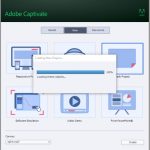I have been using Captivate 2019 on a Windows 7 i5 desktop. I recently installed Captivate 2019 on a Windows 10 i7 laptop. Installation went smoothly and Captivate starts up fine. However, I cannot create a new project or open an existing project previously created on my desktop. Both desktop and laptop are 64-bit machines with 16Gb RAM running the same version of Captivate 2019.
I have tried running in Windows 7 compatibility mode and running the program as administrator. Still crashes. Please help.
Lieve, I appreciate your time on trying to help me.
This is what I’ve done:
- Cleared the cache
- Closed Captivate
- Run the CleanPreferencesWin batch file
- Re-opened Captivate
- Changed the “publish at” and “project cache” locations to point to C: drive.
- Tried to create a blank project, but it still shuts down at the same point.
I have also one older system still running on Win7, whereas the other two are using Win10. Up till now never had any problem with exchanging files. There may be another reason. Are you really sure to use exactly the same version. Check the number under Help, About Captivate. The most recent version of CP2019 is 11.0.1.266.
Do you run Captivate with ‘Run as Administrator’ option? It looks like it is crashing while loading the default theme. You could restore the packaged themes. It is the duplicate folder ‘Layouts’ which you find in the Public Documents\Adobe\eLearning assets. The original folder is in the Gallery under the installation folde: GalleryLayouts\11_0\En_US\. Copy that folder to replace those in the Public documents.
Yes, I run Captivate as administrator. I am also an administrator on the local machine. I copied the Layouts folder from the installation folder (C:\Program Files\Adobe\Adobe Captivate 2019 x264\Gallery) to the public documents folder (C:\Users\Public\Public Documents\Adobe\eLearning Assets), but it still shuts down at the same point.
You must be logged in to post a comment.