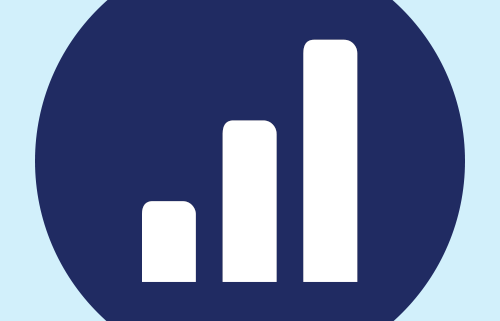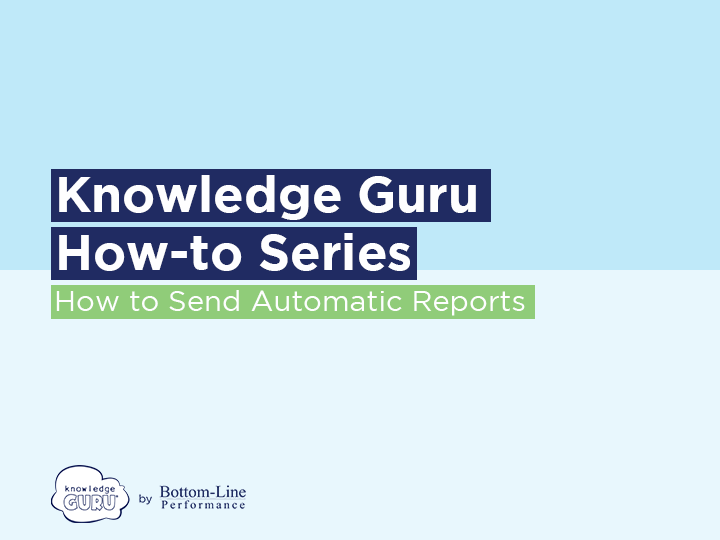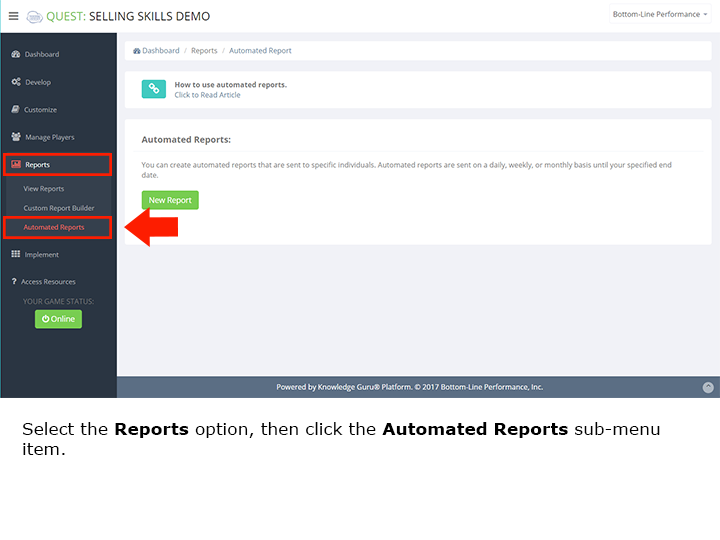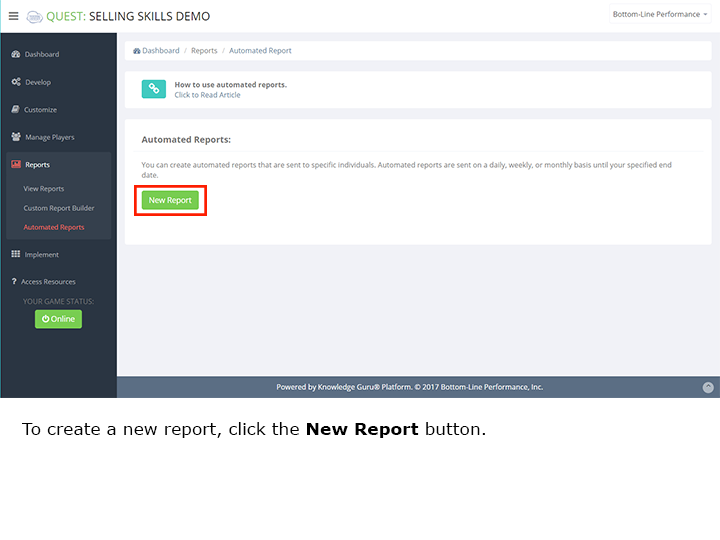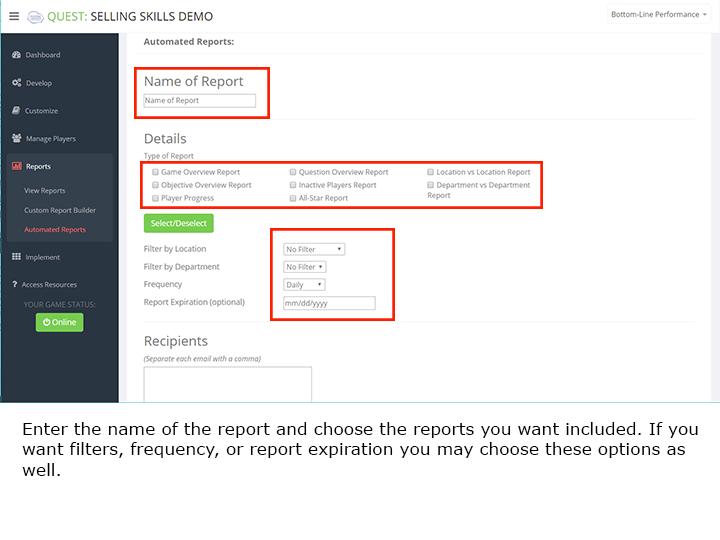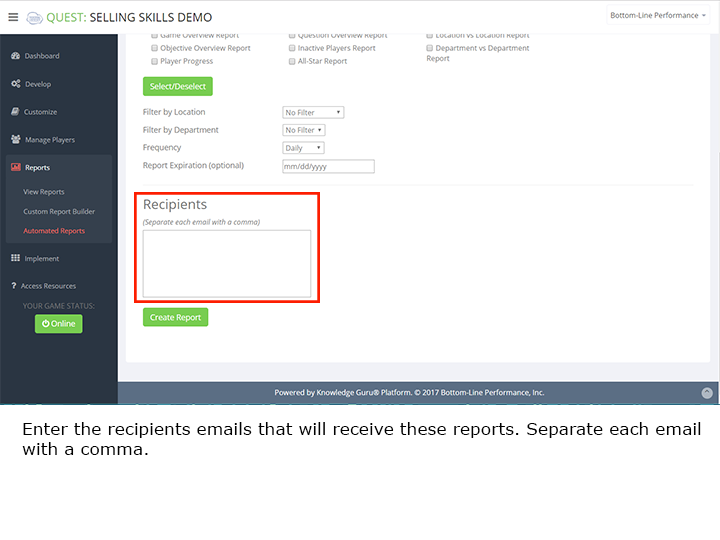How to Automatically Send Reports in Quest and Legend
Let managers know how their players are doing by scheduling automatic reports that can be sent directly to their inbox. You choose which reports you want to send and how often you want to send them. You also decide what information is included in the reports each recipient receives.
Quick Steps for Sending Automatic Report
- Under the REPORTS option in the left-hand menu, select AUTOMATED REPORTS.
- Click NEW REPORT.
- Type a report name in the NAME OF REPORT box.
- Check the box next to each report you would like to automatically send.
- Use the FILTER dropdown(s) next to each registration field you created to only send reports for a specific group of players.
- Use the FREQUENCY dropdown to decide how often reports will be automatically sent.
- (Optional) select an expiration date for your automatic report. Format: mm/dd/yyyy.
- Type the email addresses of the report recipient(s) into the RECIPIENTS box. Separate each email with a comma.
- Click CREATE REPORT.
If you no longer want to send your automatic report, click the red REMOVE button next to the report you wish to cancel.
Watch a slideshow of the steps below: