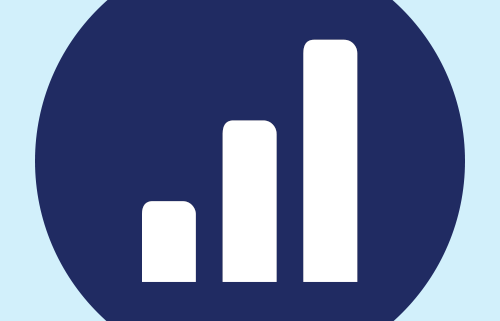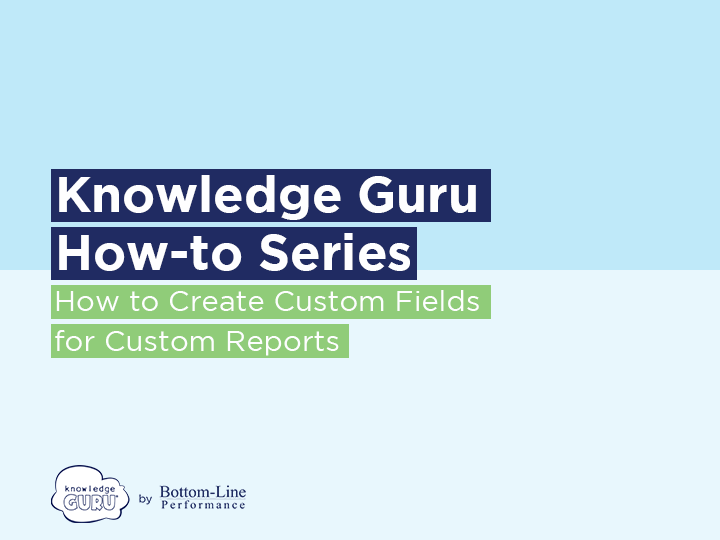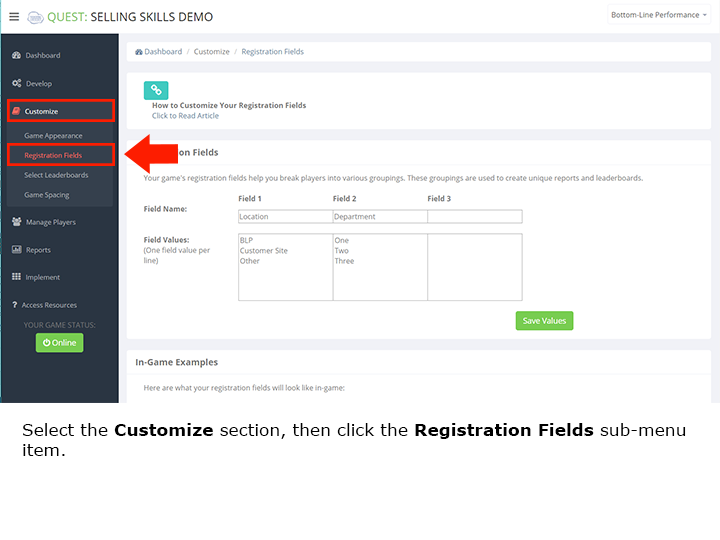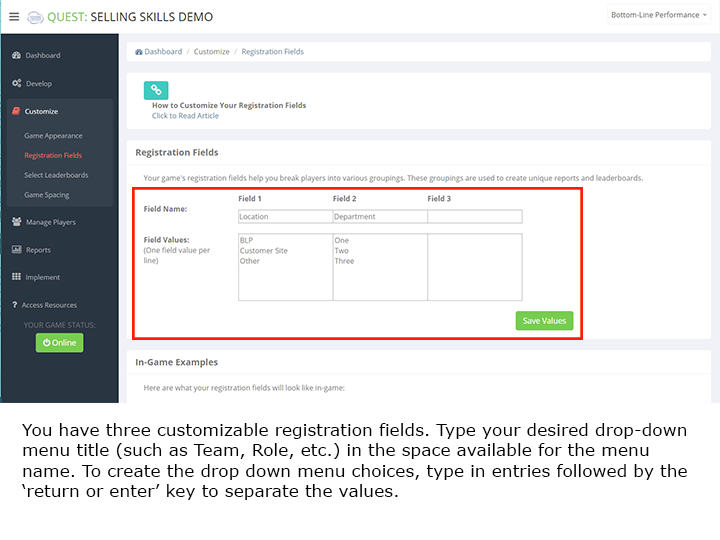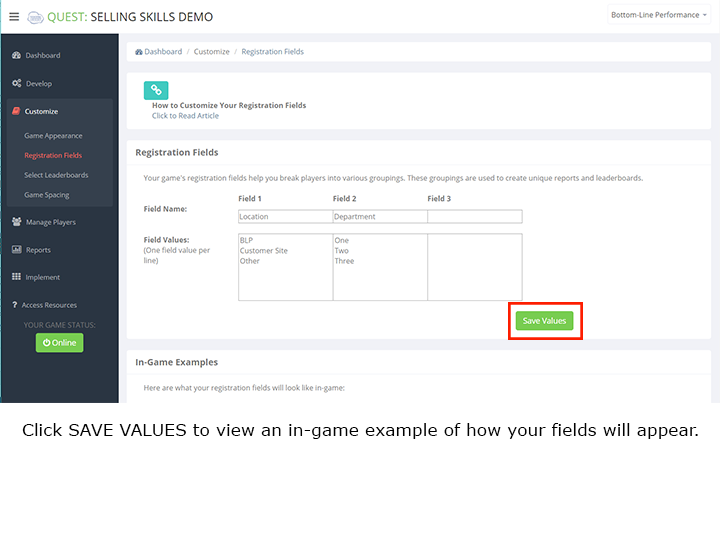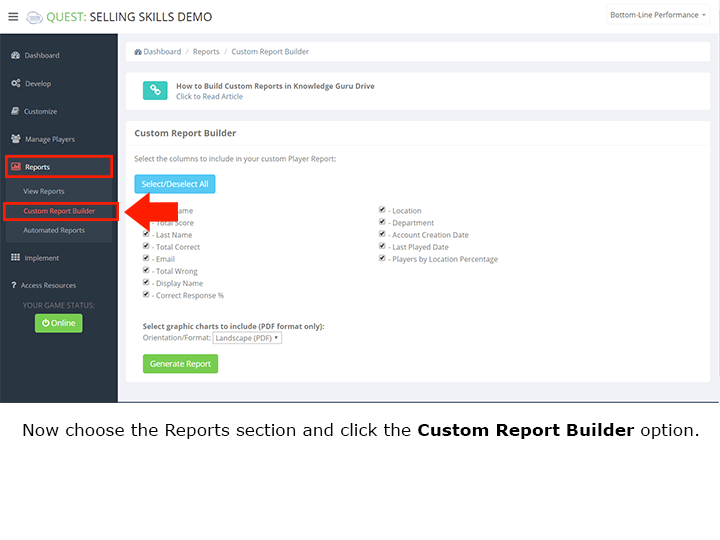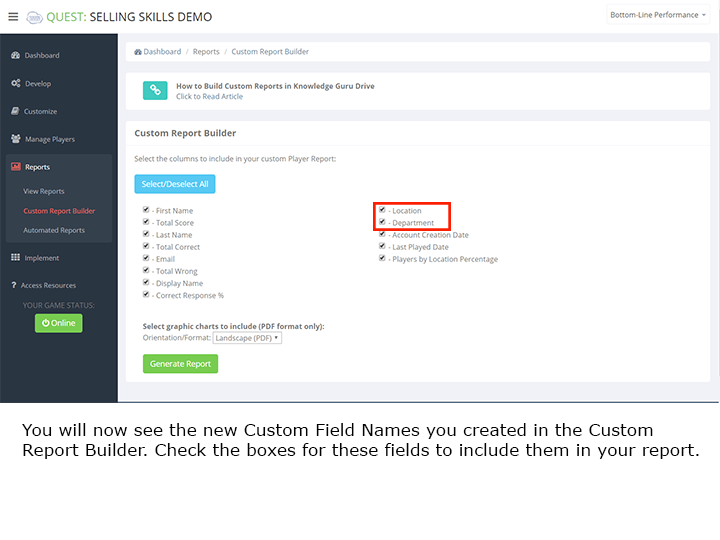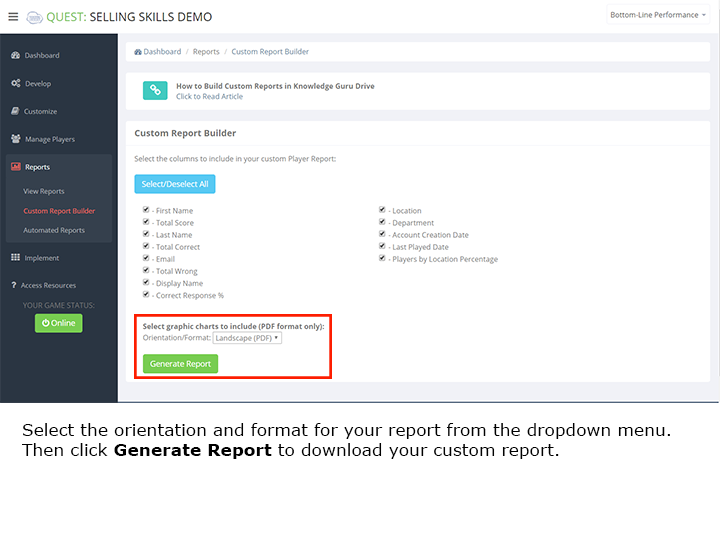How to Build Custom Reports for Quest and Legend
Knowledge Guru allows you to customize your reports to include the information you want and filter out what you don’t.
Quick Steps for Building a Custom Report
- Under the REPORTS option in the left-hand menu, select Custom Report Builder.
- Select all of the items you would like to include in your custom player report.
- Choose the orientation/format for your report from the drop down menu.
- Click the Generate Report button.
If you want to track something specific besides the default fields already in the custom report builder, you can customize unique fields. For example, maybe you want to track high scores by job title or compare performance across different departments. To do this, you can change the field that you run reports on by creating custom fields. You can create up to three different custom fields.
Quick Steps for Creating Custom Fields
- Under the CUSTOMIZE option in the left-hand menu, select Registration Fields.
- Type in the Field Names you would like to report on (i.e. location, job title, department, etc.)
- Insert the appropriate Field Values below each Field Name.
- Click Save Values.
- Under the REPORTS option in the left-hand menu, select Custom Report Builder.
- You will now see your new Custom Field Names you can use to run customized reports.
Once you’ve finalized the items you want to include in your custom report, you can download your report as either a .pdf or .csv file.
Click through the slideshow below to see the steps in action.