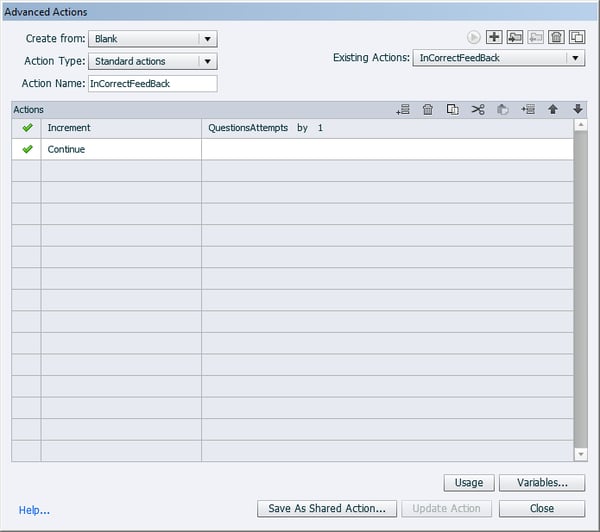How to Create Customize Result Page in Adobe Captivate – Part 2
This blog post shares how to assign variables for result pages using adobe captivate.

In my last blog, we have seen how to insert quiz question and create variables, Let’s start assigning variables quickly for questions.
On Success(Correct):
- Select first question Go to the Quiz tab where you can see On Success option
- Select Execute Advance Actions from the drop down listright side you can see yellow color Advance action folder upon clicking the folder you can see Advance action windows appear
- Select Standard actions form the Action Type option, Rename Action Name(Correct FeedBack) of your choice for your understanding
Select Increment action from action Colum, add You Scored Variable from the drop down list and select literal to add the value by 10.
In similar way add value for Question Attempts and Correct Questions by literal1.
- Select Increment action from action Colum, add Question Attempts Variable from the drop down list and add the value by
- Select Increment action from action Colum, add Correct Questions Variable from the drop down list and add the value by
Finally add continue action to go to next slide.
Click onUpdate Action, click Okbutton.
Correct FeedBack standard action will automatically assigned to On Success Script
Similarly select every question slide, Go to the Quiz tab in On Success option Select Execute Advance Actions, Correct FeedBack action will automatically assigned to On Success Script.
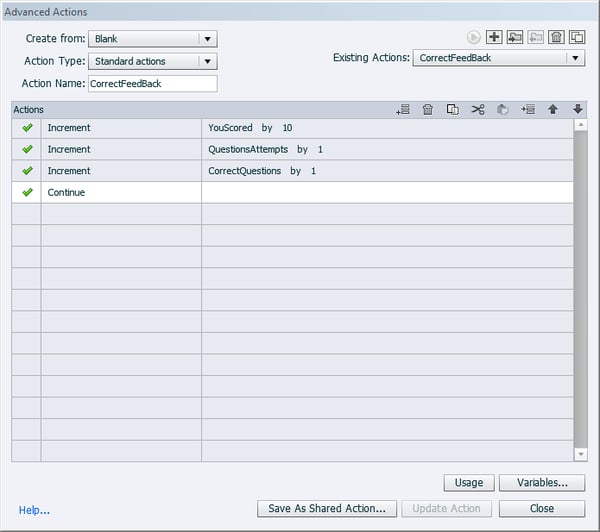
Why we added the values(points):
You Scored:
We need to assign scoring points to every question so we added 10points to every questions when the learner select the correct optionhe will get 10 points and the value stores in You Scored variable.
Question Attempts:
In order to track how many questions doesthe learner attempted,so we added the value 1 to track the attempts and the value store in Question Attempts variable.
Correct Questions:
In order to track how many questions learner attempted correctly, so we added the value 1 for On Success to question and the value store in Correct Questions variable.
Last Attempts (InCorrect):
Go to the Quiz tab where you can see Last Attempts option
Select Execute Advance Actions from the drop down list what standard action (Correct FeedBack) what we assigned to On success will display here, right side you can see same yellow color advance action folder upon clicking the folder you can see Advance action windows appear.
Top right you can see Duplicate Action icon.
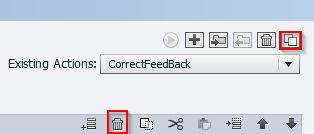
Click on Duplicate Action icon Rename Action Name (InCorrect FeedBack) of your choice.
Select You Scored action layer and by pressing control key select Correct Questions action, then click on delete icon,Update the action,Click OK button.
Now let’s assign InCorrect FeedBack action
In Last Attempts option Script you can see Correct FeedBack action
upon clicking Correct FeedBack action you will be able to select InCorrect FeedBack action from the drop down list.
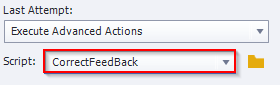
Similarly for every question in Last Attempt option Script you need to select InCorrect FeedBack action.