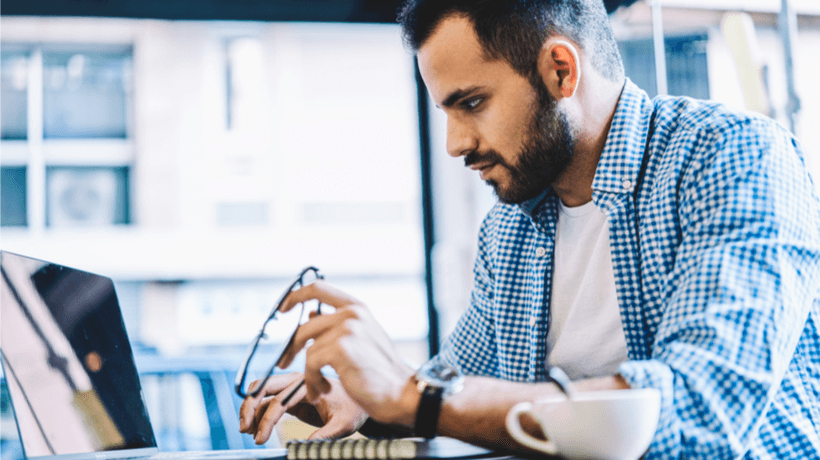How To Manage Your Moodle Site – Part 2: Setup Tips And Best Practices
In the first part of this article, we explored the advanced features of a Moodle site, as well as user accounts, course enrollment, and site policies. In the second and final part we’ll take a look at how to manage course settings and message outputs. At the end of this article, you’ll find some Moodle setup best practices and recommendations. Let’s begin.
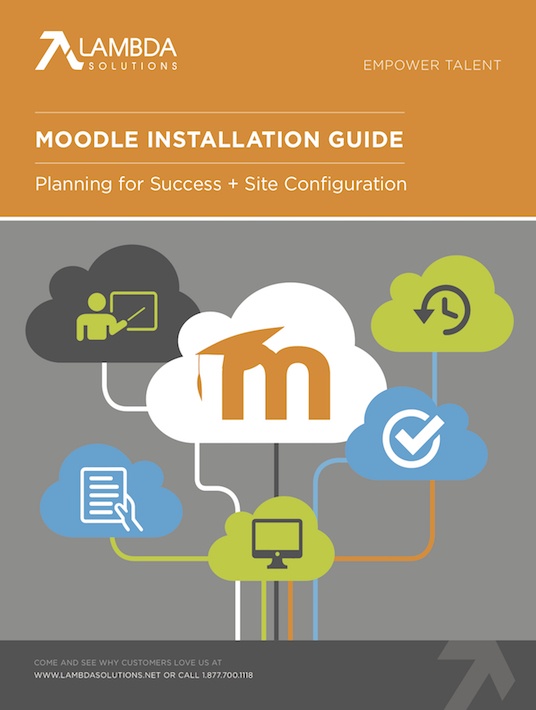
Default Course Settings
Moodle course settings allow a high level of setup for how you want your course to run. This process is commonly referred to as “setting up course shells.” There are a few settings in particular that can really impact the way a course operates, which we will go through with you.
Configuring The Default Settings Of The Course Format
- Give your course a title—both a full name and a short name—as well as a summary. These descriptors can be made visible on certain pages before a student is enrolled, or on the front page when specific settings are used.
- Identify the learning structure, which will become the format of the course. The course is broken down into a number of different sections, and these sections can then be organized by weeks or topics.
- Weeks: Organizing course by weeks is the recommended method when the course is a known number of weeks, with a specified start and end date. This format is often used for an academic setting, but it can also be used for when there is a new intake of staff going through the course at the same time. These types of courses are often instructor-led in a blended learning format, but they can also be self-paced.
- Topics: Organizing course by topics is the recommended method in open enrollment type courses, where learners start at different times. This works well for client-based training, internal training, and partner training. This method can be used in both blended learning style courses, and self-paced courses.
In the course layout, you can manage whether you want sections to be fully displayed, or to be collapsed (to show only one section per page) showing the title, summary and an indicator of the number of learning resources and activities in the section. A full display layout works in short courses, and a collapsed display layout works for bigger courses with a large number of learning resources.
Visibility Settings
As the name suggests, this is where you can control whether a course is visible to students. By making a course invisible to students, instructors, and administrators can go in and work on it.
Grades General Settings
Here, instructors can decide if they want to display the gradebook and activity logs to students. Making these features invisible is common in courses where grades are not crucial to the learners' success, or if there is a different application being used to display grades to learners.
Default Settings Of Grade Format
Moodle has a gradebook area, which offers Moodle instructors a large degree of flexibility. Instructors can use the gradebook to set-up categories and apply different grading aggregation, using calculation such as means of grades or weighted grades.
Primary Grade Export Methods
Grades can be exported using a number of different file formats, such as OpenDocument Spreadsheet, Excel, Plain Text, or XML.
Configuring The Native Plugin Functionality
In Moodle, there are different learning activities and resources. These activities and resources often have default settings that will apply to the activity when it is first being set up, to help both with consistency and efficiency when creating courses.
Message Outputs
Also known as “Communication Channels”, message outputs are used for the different types of messages sent in Moodle, such as forum notifications, grading, and enrollments. These can be configured and set as a preference for each user account in Moodle. Administrators have the capability to set a default that will be used on the site, and can even restrict the ability to change a messaging preference for important types of notifications.
Email Recommendations
- To help prevent email messages being marked as spam, all the email messages sent out can come from a no-reply email address.
- To help prevent email messages being marked as spam, setup an SPF record.
- To help prevent being email blacklisted, don’t use fake email accounts for users on the site with a live or real domain name / URL.
- Configure the Support Contact for your site to use an email that matches your domain name being used. For example, the email could be something like [email protected].
Repositories
Repositories are storage areas where files can be added and used on your Moodle site. There are both internal and external repositories. An example of an internal repository is the hosting platform running the Moodle site. A few examples of external repositories are YouTube, Wikipedia, and Google Drive.
A good general practice to begin here is to go into the repositories section, and see if there are any Repositories your organization might be interested in using.
Appearance Settings
Menu Navigation
Moodle has a few features that can help users with organization.
- On the site level, there is a helpful feature called “My Home/My Moodle” that is good for keeping the learners enrolled in multiple courses organized. This feature acts as a dashboard for learners and can be set as the default home page for the site. That means that when students click on the home navigation menu item, they will be taken to this page if you wish.
- On this page, you also have a setting called “Show Course Categories” that can be disabled or enabled. If enabled, it will display the course categories in the breadcrumb area and navigation blocks.
Media Players (YouTube, Flickr, Vimeo)
Moodle has filters that scan the HTML content upload / created in Moodle and will display links to media using a media player. This allows instructors to simply add a link to a recognized media file, and have it play in the media player without having to know how to embed HTML media related tags. At Lambda, we have found that clients prefer to enable all the different types of media and that the Vimeo filter (set to “no” by default), is a popular media filter that is often switched on.
Front Page Settings
Course Visibility
This is the setting that controls how, and if courses will be displayed on the front page.
- You can decide whether to display courses when users are not logged in, and/or logged in.
- You can decide if you want courses to be displayed in a listing, in a combination of course categories and courses, or not at all.
- If learners are expected to find and sign-up for their own courses based on interest, then displaying courses on the front page generally works well.
- If learning is assigned to the learner, then you can display courses only once the learner is enrolled.
Site Name And Site Summary
- This feature is tucked away, so people tend to forget to name their Moodle site and provide a description. Consider this your reminder!
Maintenance Mode
If the site is undergoing a large amount of work, such as an upgrade, then site access for everyone except for administrator accounts can be turned off. A message can also be displayed to notify users of this.
Setup Best Practices And Recommendations
Domain Name
- The site can operate with your own domain name. For example, it could look something like [email protected].
- The site can operate with an SSL certificate providing HTTPS as an extra layer of security for either the full site or just the login pages.
SCORM
- If your packages are passing back a large amount of data, you may need to disable the setting for strict adherence to SCORM 1.2 standard.
If you want to learn more about the creation and management of your Moodle site, download the eBook Moodle Installation Guide.