Adobe Captivate 2019: New Text-to-Speech Voices
The Logical Blog by IconLogic
MARCH 3, 2023
Specifically, Adobe has enhanced the Text-to-Speech feature. Choose Audio > Speech Management to open the Speech Management dialog box. Choose Window > Slide Notes, create a new note , and then write some text into the note area.

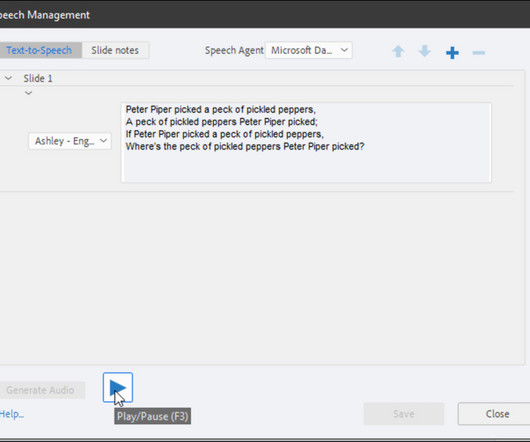
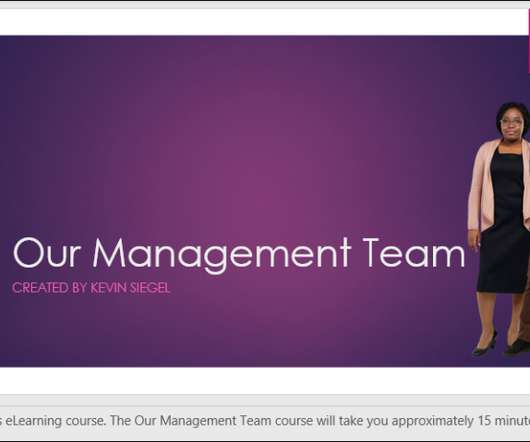
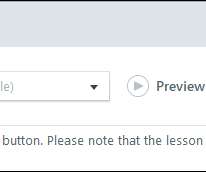








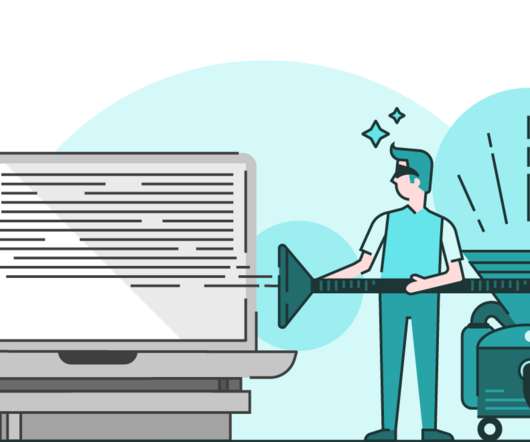








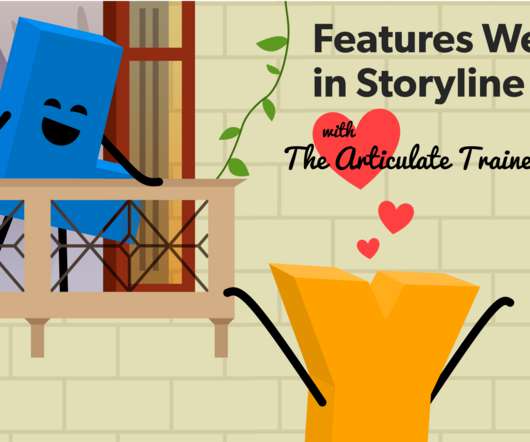

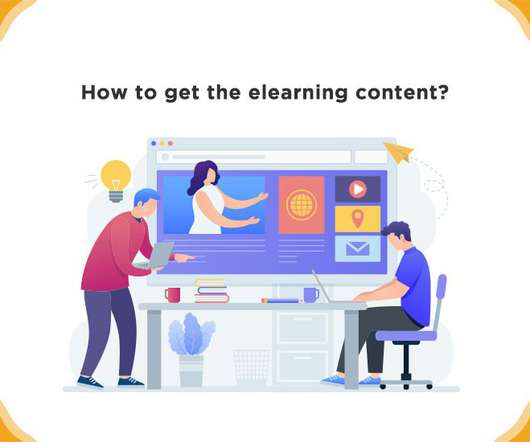

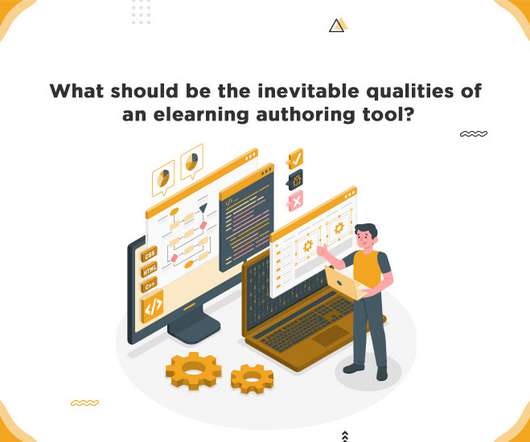








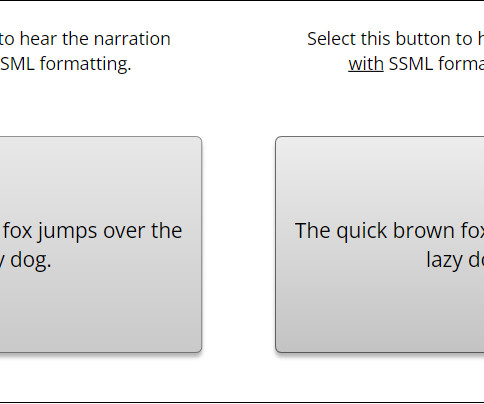














Let's personalize your content