There’s an age-old question in the world of video creation, to storyboard or not? Certainly doing your video without a storyboard seems easier and takes less time.
However, a storyboard provides information about what your video will look like without ever having to pick up your camera or before you record your screen. A storyboard can also contain vital information for you or anyone else working on your video.
What is a storyboard?
A storyboard is a visual representation of your video sketched out. There are different storyboard software options out there, but all you really need is a piece of paper and some simple stick figures.
It usually represents a subject of the shot, the shot type and any movement the viewer will see. You can include any information that will help you and others to create the video. Ideally, a storyboard helps you think through the visuals of what you want to capture.
Imagine being able to show your co-workers, stakeholders, colleagues, even your mom a sketched-out version of your video to get early feedback. You can even refer to your storyboard as you edit your video to see what pieces need to go together, how to cut the clips, and where to insert other assets.
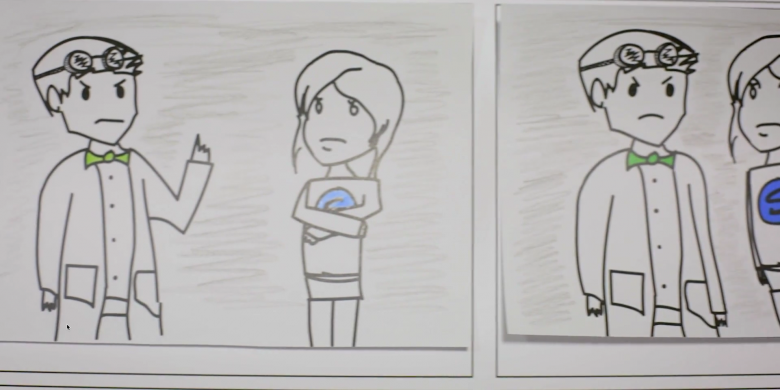
In the still image above (taken from an awesome video from TechSmith Academy), this storyboard goes so far as to show the type of clothes the subjects are wearing, their facial expressions, body postures, etc. As you’ll see from my far more rudimentary storyboard later in this post, this type of detail is great, but not always necessary.
Let’s be clear, too: Not every video needs a storyboard. Quick tutorial videos for coworkers on how to access a new system likely won’t need one. A brief share-out in place of a meeting probably can be done without too much planning.
But, if your video has a wider audience, especially one outside your organization, or if it’s more complicated, it probably would benefit from starting with a storyboard.
How to create a storyboard
If you want to use a storyboard, start with a script. Even a basic script helps guide the overall direction your video will take. It helps tell your story.
Break your script into scenes and then break those scenes into shots. Depending on the length of your video, you could end up with a lot of scenes and shots. That’s okay.
Approach each shot as if you were looking through the camera. What would you see? When what you see changes, you should start a new frame on your storyboard.
Next, ensure each frame highlights the elements the camera should focus on. Identify the subject or focus of each shot. This helps you or anyone working on your video to create that shot on screen. It also helps anyone working on the video to know when the focus is suppose to change.
You may also want to include in your storyboard any movement that will happen in the shot. This can be movement from a person on screen, or it can be camera movement, like a pan or a tilt. Finally, you want to show how the shot should be framed.
Think about your subject. Where are they on screen? Are they close to the camera or are they far-away? It may sound like a lot of information to try to fit into a storyboard, but it helps you to get the video right the first time. And, it helps you know what shots you need to take and what you’re going to edit after.
If you have a longer, more complex video, you should also consider creating a basic shot list for your video.
You don’t have to be an artist
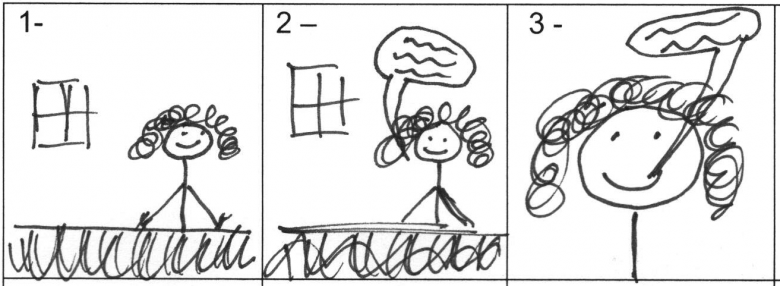
The example above is a really simple storyboard. In three frames it shows the subject, where she is in the shot, the depth of the shot (how close she is to the camera), the fact that in the first two frames she’s sitting behind a desk, there’s a window behind her to her left, and whether she’ll be talking. While your storyboard may require far more information or may need to be more extensive, even a simple storyboard like this one can be helpful.
You probably noticed that my drawings aren’t exactly award-winning works of art. That’s totally okay! You can use simple lines, shapes, blocks, or any kind of simple information can convey what’s happening in your scene. Just make sure that what you include helps achieve your goal of sketching out how the shot should look.
Make sure the information conveyed in your storyboard allows you to show someone how the video should look. Continue this process until you’ve completed your storyboard. Showing each step in your video along the way.
So, how much should you storyboard? It depends on the video. More complex videos may require pages of storyboards. Simple videos, on the other hand — even if they’re long might — only need one page. The key is to capture the visual changes that will happen as your video plays. The amount of detail you add is really up to you.
An alternative to sketching: Slides!
If you’re like me, the idea of drawing something and sharing it with anyone fills you with dread. Of course, I just did that by sharing my drawing with you, which is mildly mortifying. As you can tell, I’m a horrible artist.
But a storyboard doesn’t have to be sketched or drawn to be useful. For many videos, you can even create a storyboard from a slide deck.
Much like the storyboard template, each slide is the equivalent to a frame. Instead of drawing each frame you can use pictures or clip art, or any other type of image to convey what you want to see on the screen. You might lose a little bit of detail but you can still effectively convey all of the needed information.
It really doesn’t matter what tools you use to create your storyboard, it’s a matter of actually making a storyboard.
Remember, your storyboard exists to help you with the recording and the editing of your video. The process of thinking through each shot and how you’ll eventually edit your video can reduce the amount of time it takes to create your videos. Whether you’re drawing, using presentation slides, or sketching on the back of a napkin storyboards are a useful tool.
Not sure how to get started? There are a lot of templates out there to help you out! For more information on to to create a video storyboard and how to make better videos, be sure to check out the totally free (and totally awesome) TechSmith Academy.





