Resolve issues in published output (SWF) when your Captivate 2017 project contains YouTube Widget
Adobe Captivate
JUNE 30, 2017
When you insert YouTube widget in your Adobe Captivate 2017 project using Interactions menu > Learning Interactions and view the SWF output, you may experience the following issues: Video content getting truncated/cut-off in IE 11. Download updated YouTube widget by clicking on this link – YouTube Widget.






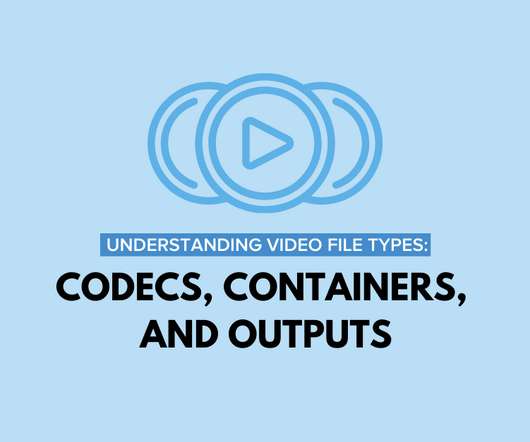



























Let's personalize your content