PowerPoint 2007: Converting Presentations to Movies
The Logical Blog by IconLogic
DECEMBER 16, 2010
. Open the folder and press [ Ctrl ] [ A ] on your keyboard to select all of the images. Press [ Ctrl ] [ A ] on your keyboard to select all of the slides and drag them down to the storyboard below. Click Import. All of your slides will appear in the Collections area in the center of the screen.

























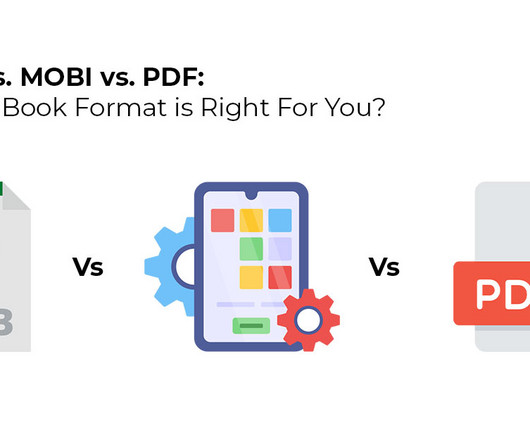






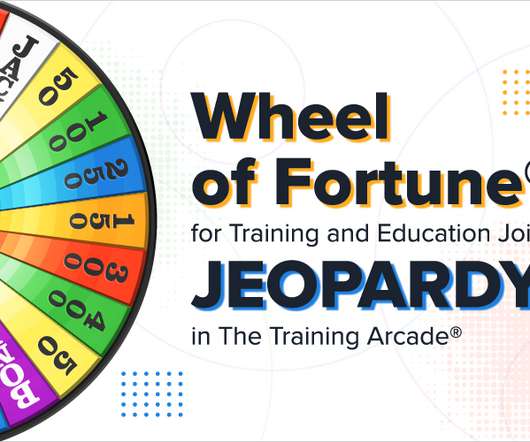










Let's personalize your content