New Storyline Keyboard Shortcuts …for Your Learners
Articulate just released a great new usability/accessibility feature for your learners. In a published course, students can type a question mark and bring up a list of keyboard shortcuts to help them navigate the course, such as shortcuts for next slide, previous slide, and play. (Refer to the screen capture at the bottom of the post.)
You don’t have to do anything to make it happen—no triggers, no variables, no settings. Although it would help if you let your learners know about these shortcuts.
These shortcuts are especially helpful for individuals with disabilities who might need to navigate your course with a keyboard. Before, this audience would have to use the Tab key and go through all the buttons to get to the navigational control they want. Now they can simply press a shortcut.
By default, the player now includes an accessibility control button. Your learners can use this menu to turn off the keyboard shortcuts if they want. (For example, a learner using assistive technology might have already assigned Ctrl + Alt + M to do something else on their computer.)

These new learner shortcuts are a great example of how accessibility enhancements often offer better usability to everyone.
If you’d like to learn more about making your Articulate Storyline 360 courses more accessible in general or are wanting to make them Section 508/WCAG-compliant, check out some of our upcoming programs.
Free webinar: Accessibility Enhancements to Articulate Storyline 360
March 3 @ 12:00 pm – 1:00 pm EST
Deep-dive training: Create Accessible E-Learning In Articulate Storyline 360
March 24 @ 10:00 am – 5:00 pm EDT
Finally, here’s a list of the shortcuts on the menu that a learner sees after typing a question mark.


 Previous Post
Previous Post Next Post
Next Post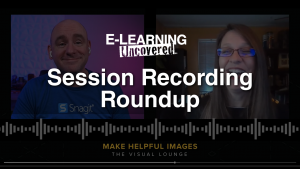
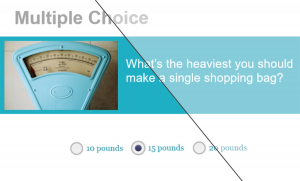



Can you add control with 1 key pressed instead of multipul keys pressed, thinking more for ease of use and accessibility.
Great question! Single-key shortcuts are more likely to conflict with users’ assistive technology. WCAG 2.1 has a guideline that states any single keystroke shortcut needs to have a way for learners to turn it off or re-map it to their own preference. Storyline does allow users to turn off the shortcuts, so they could use a single keystroke–and I think they did originally but got feedback during beta testing to use multiple keystrokes.