Adobe Captivate: Analyze and Chart Quiz Data Without an LMS
The Logical Blog by IconLogic
AUGUST 31, 2010
In the past, if you created an eLearning quiz and needed to track the results, your only option was to use a Learning Management System (LMS). After that, you can use the Adobe Captivate Quiz Results Analyzer, a free AIR-based desktop application, to track the learner results. Analyze the Quiz Results.



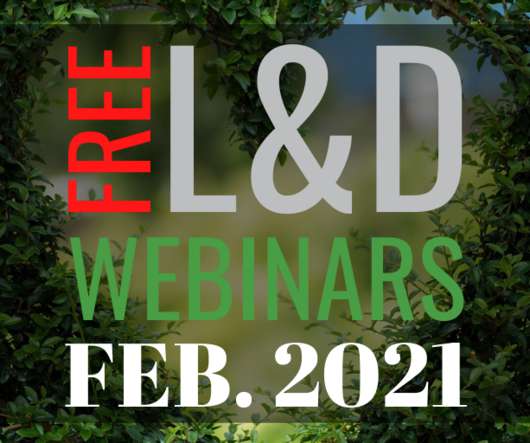

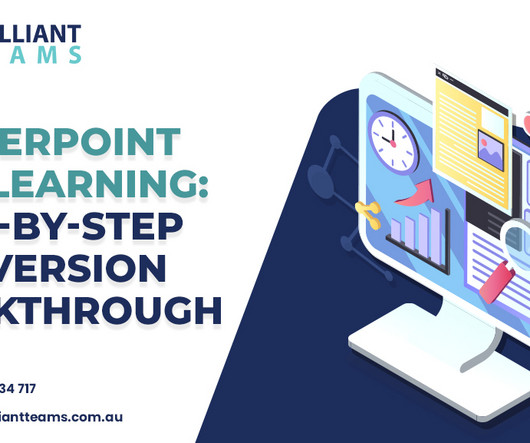
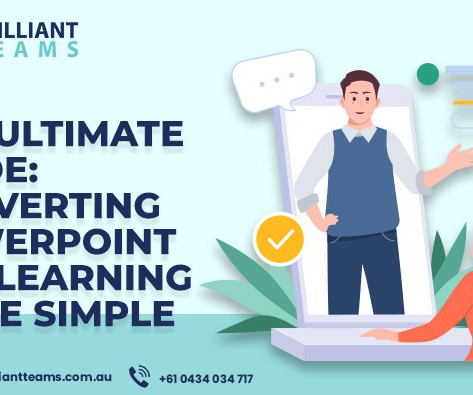

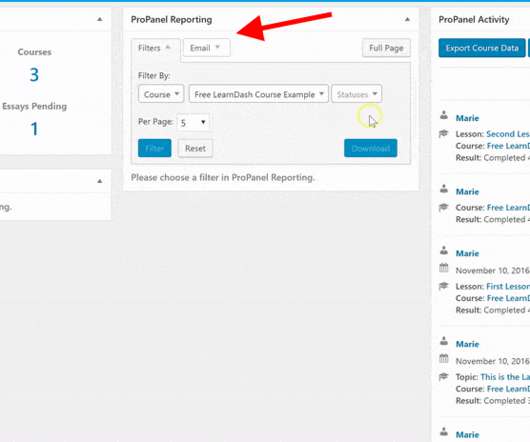
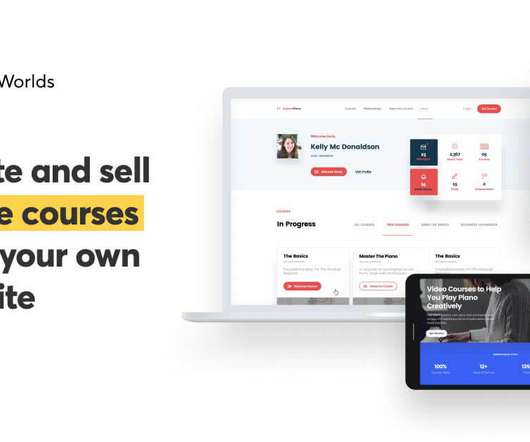


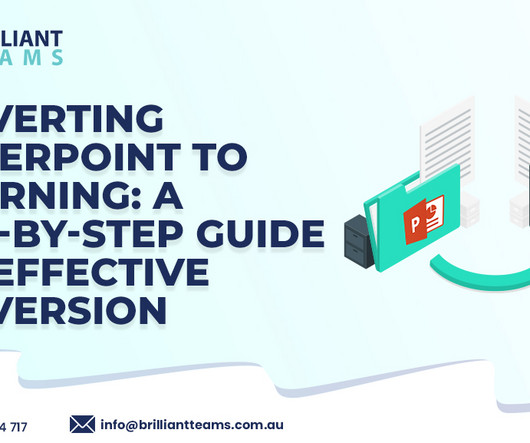

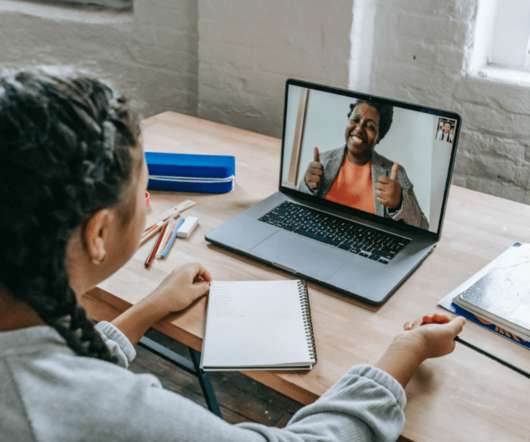




















Let's personalize your content