eLearning: Adobe Captivate and Microsoft PowerPoint
The Logical Blog by IconLogic
SEPTEMBER 3, 2014
When developing eLearning, the content is often created in Microsoft PowerPoint first. Instead, I'm going to show you how to take existing PowerPoint content and quickly re-purpose it for eLearning. Over the next two weeks, I'm going to show you how to use your PowerPoint content in Adobe Captivate and Articulate Storyline.


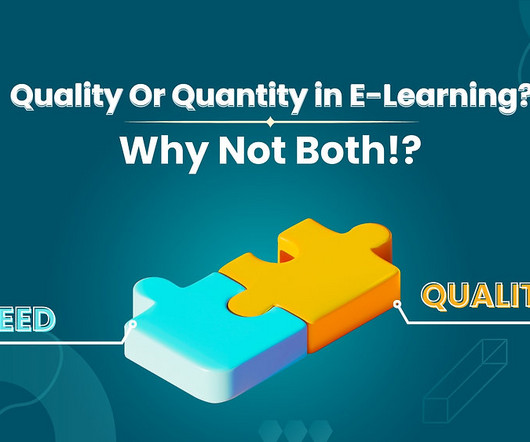




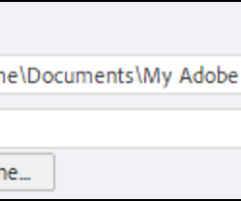



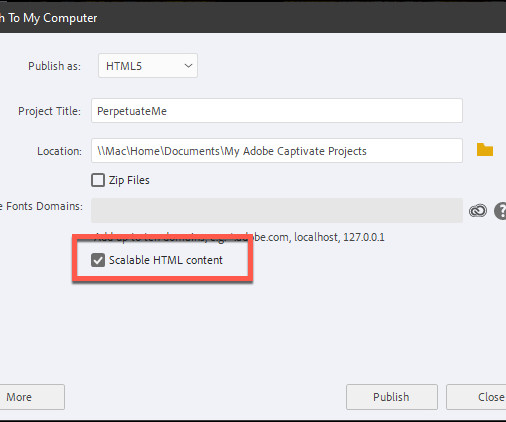
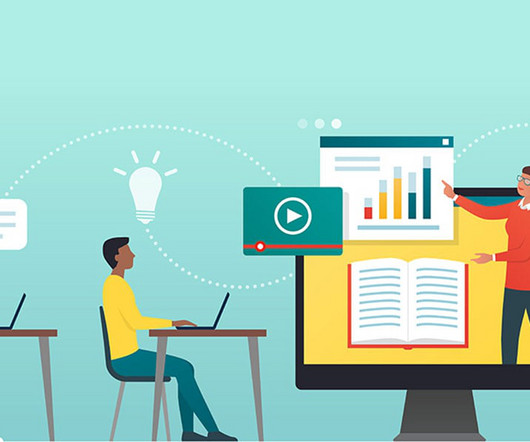




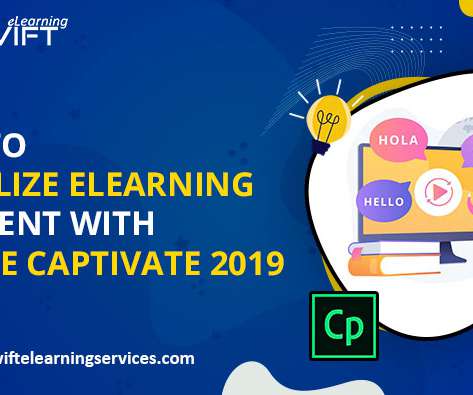




























Let's personalize your content