Adobe Captivate & eLearning: How Long is Too Long?
The Logical Blog by IconLogic
FEBRUARY 28, 2011
However, in my experience developing eLearning using Adobe Captivate, I put the attention span of an adult learner at 15-20 seconds per slide. If your slide contains some voiceover audio, a text caption or two and an interactive object controlling navigation (such as a button or click box), 15-20 seconds is perfect.











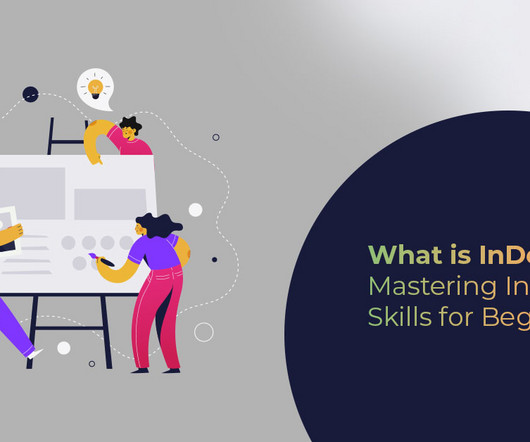








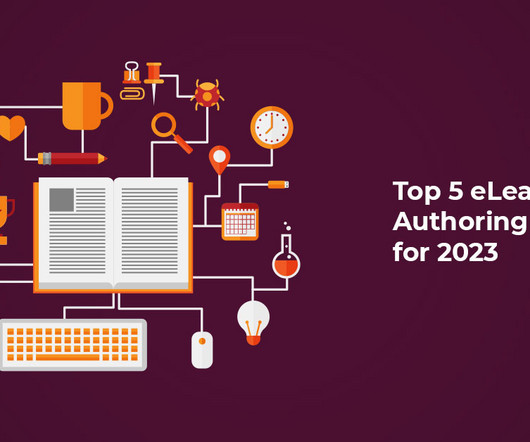



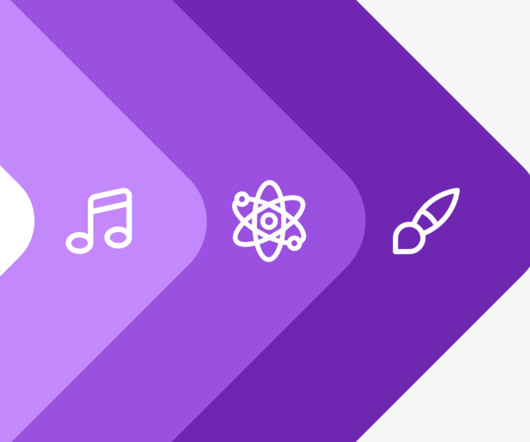
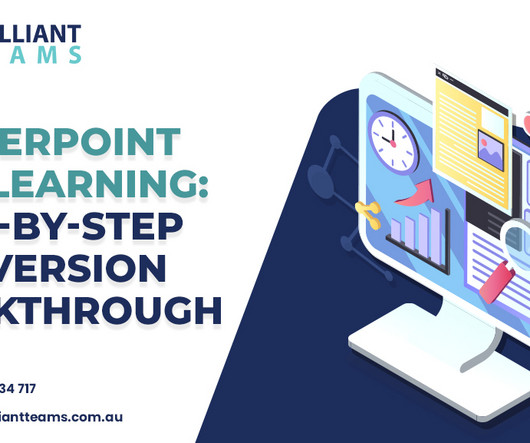


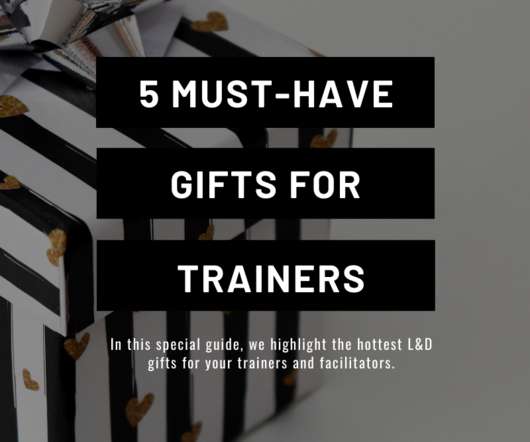


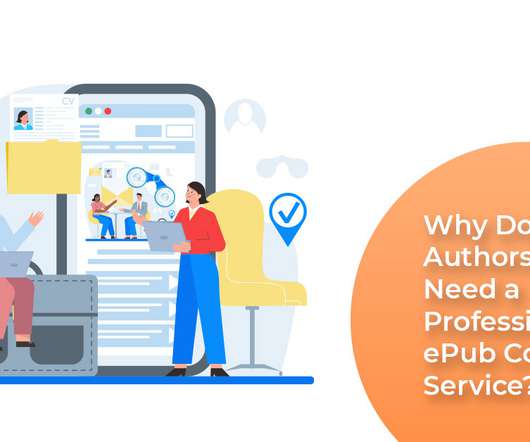
















Let's personalize your content