Adobe Captivate 12.3: Share for Review
The Logical Blog by IconLogic
APRIL 18, 2024
Create or open a project, and then click the Share for review icon at the lower right of the Captivate window. Otherwise, click the Create review button. The project is published to a secure Adobe server. The project is published to a secure Adobe server. And we love a classic.



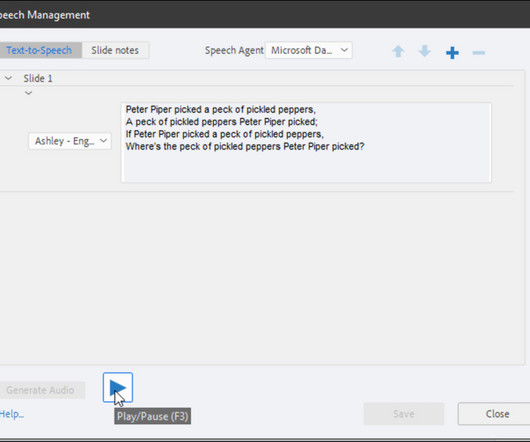


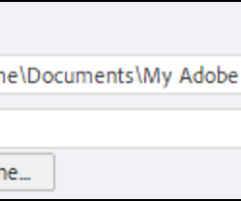
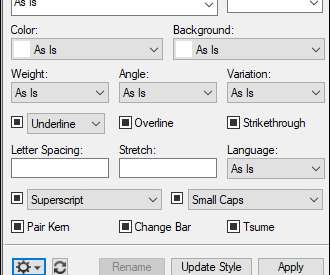




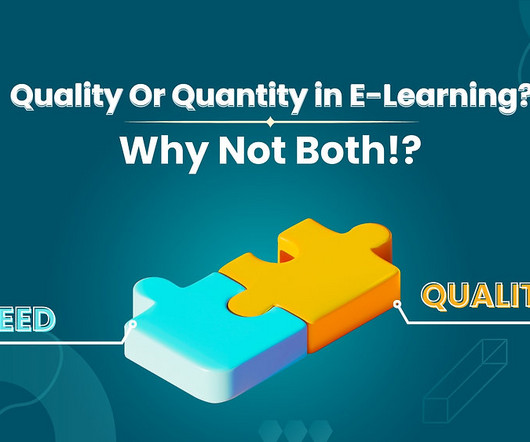


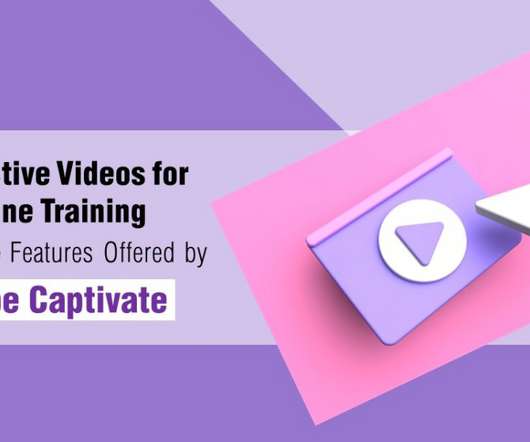



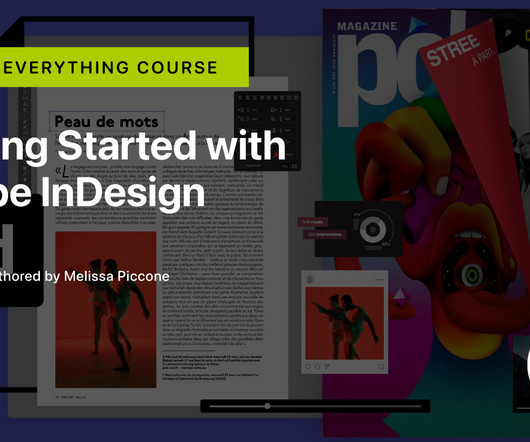
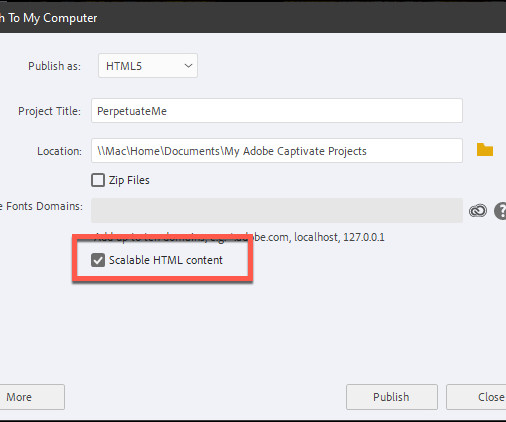



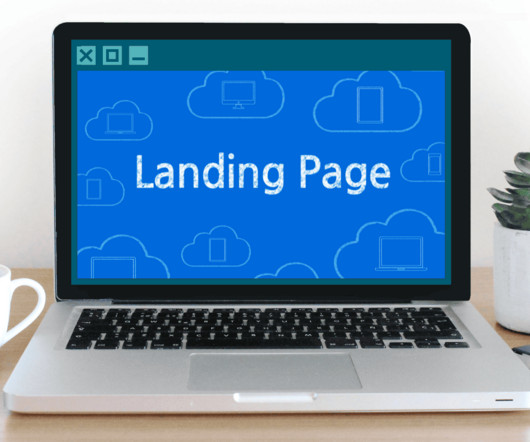
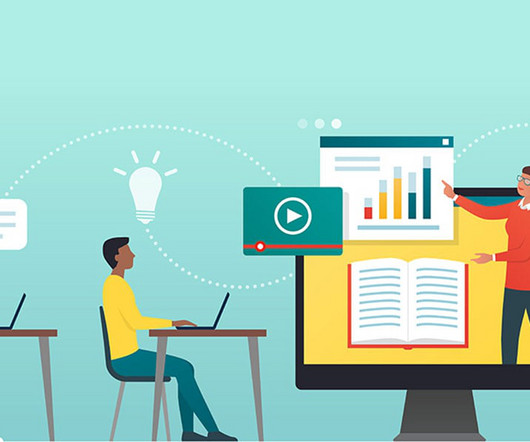
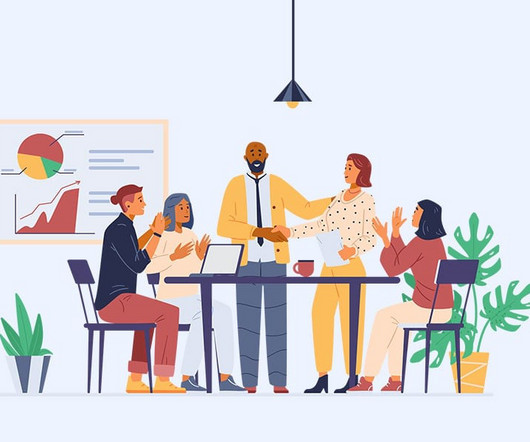

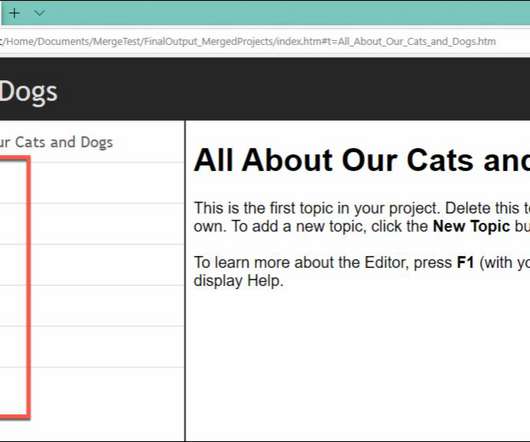

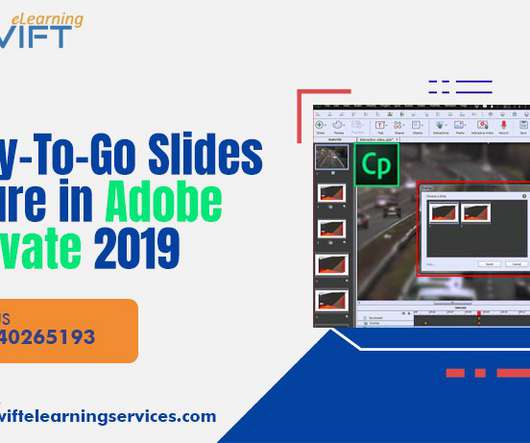

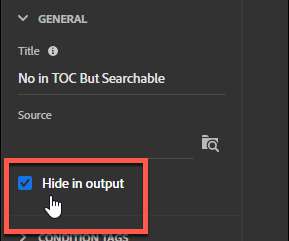

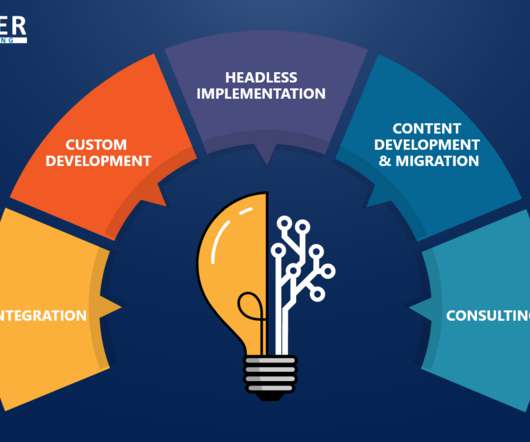



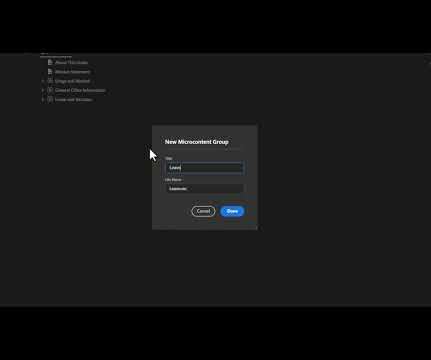













Let's personalize your content