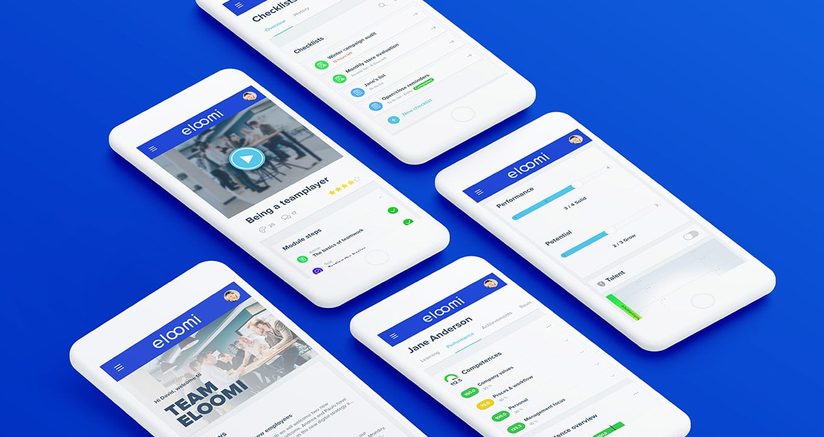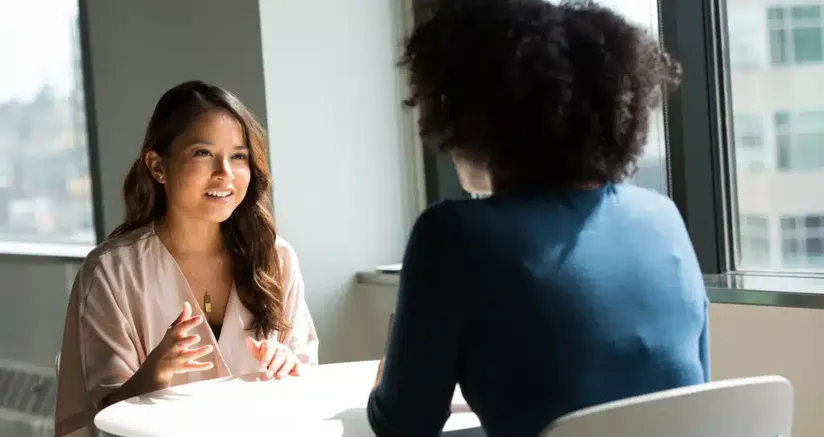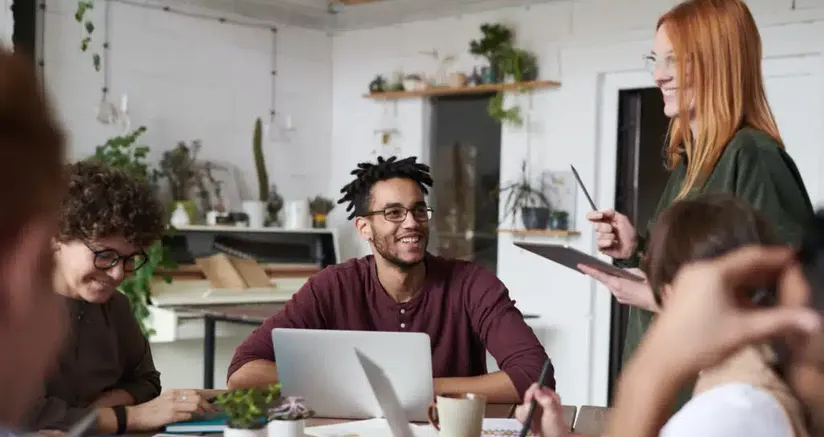These recent updates are exciting new ways to utilize the eloomi solution. Discover how you can set dashboard widgets, utilize proxy logins & create module revisions.
Dashboard Widget for Upcoming Courses
If you use “Onsite” courses daily, this is good news for you. We have developed a widget specific for the Onsite learning material where you can see the dates and the onsite courses you are assigned. With the new solution, you will be able to get a quick overview of all the onsite courses.
How it works:
Navigate on the “Admin → Settings” page and in the “Dashboard Widgets” you will find the settings to enable these widgets for the Onsite courses. At the bottom of the page, enable the “Onsite widget” and you can control the width of the widget inside the settings area. Once the widget is enabled, you will be able to see all the Onsite courses that are assigned to you.
The widget has filters to show you the: title, location, date and status
Related: eloomi Wins Best Nordic Employeer Branding Video
Proxy Login
As an admin, have you ever wondered what it looks like from the side of the user? Wonder no more! We have updated the platform to allow proxy login. An admin can now switch into a users’ profile instantly from their own profile.
Whether it’s an assignment for the employee or if it’s an accessibility issue, the admins will now have the functionality to log in on behalf of the user. The function will give the admins more insight into knowing exactly how the employees experience the platform. It is a way to quickly solve any errors that can be occurring on a user’s side.https://youtu.be/caLBnmpgAvU
How it works:
You can navigate to the “Admin -> Organization” page and search for the specific user you want to log in as. In the right side where the actions icons can be found, you will see the “Login as user” icon next to the “Edit user”. Once you click on the icon, you will be prompted with the guidance and what it means to login as the user. After you confirm, you will be able to see the platform from the user side. All actions that you make will be on behalf of the user.
Related: The Future of eloomi Reporting
Module Revisions
We have also improved the ability to save a new version of the module or program. When trying to overwrite a module which already was assigned, you are prompted with the information to ensure you are sure you would like to overwrite.
We have changed the navigation button in a module to only move forward in the step by having a focus only on the save buttons. Now you will be able to navigate through the process by clicking on the step title.https://youtu.be/nr6nW9B7s2g
How it works:
Once you are inside of the module, you can click on the first to the left icon, which is the “Save as new version” icon. You will have the possibility to select a new name for the new version and the system will give you the number of the current version.
The next time an admin will “save as” a new version, the system should write the revision again. The system will automatically count all the versions.
There is a possibility to archive the previous module if you are planning to block users from access to the previous version in order to only work with the new version of the module.
You can easily navigate through the steps by clicking on the next step or in whichever order you want to. When you are done, you will now select “Save and exit” in the module builder.