Adobe Captivate 5: Make Quick Work Out of Adding Audio to a Project
The Logical Blog by IconLogic
DECEMBER 14, 2010
Adding audio to your Captivate project is one of the best ways to increase the effectiveness of the lesson. When the time comes to add audio, you have a couple of different options. For instance, if you want to add audio to the project slide, you would choose Audio > Import to > Slide. by Kevin Siegel.




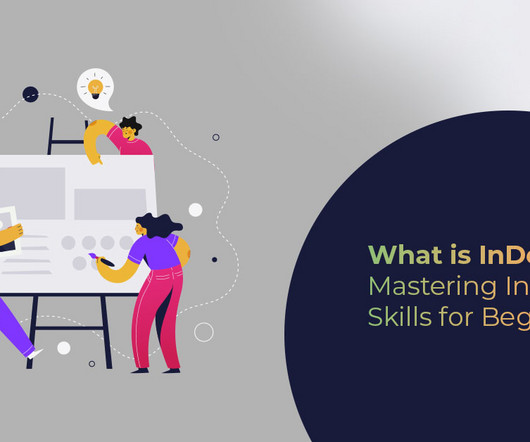




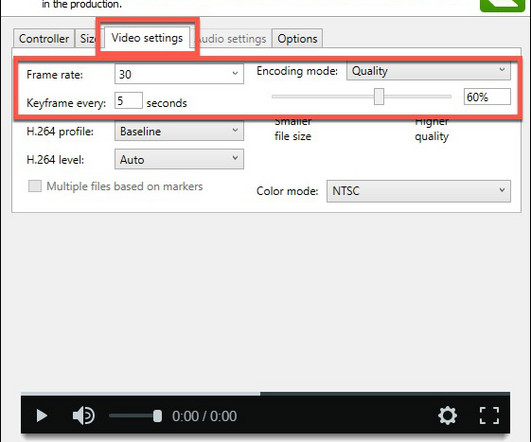

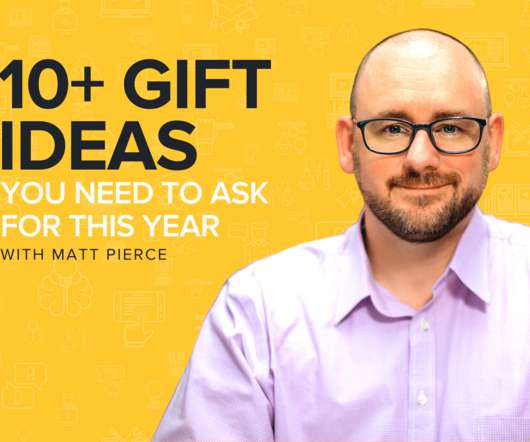

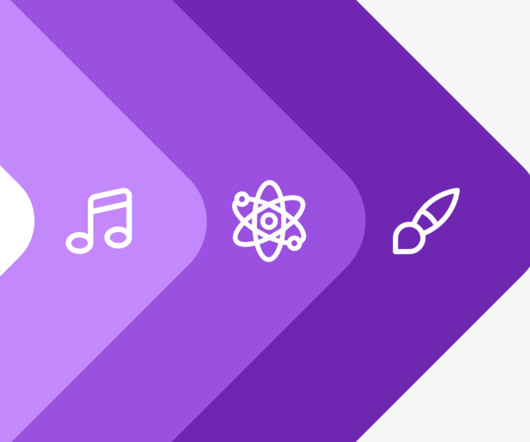

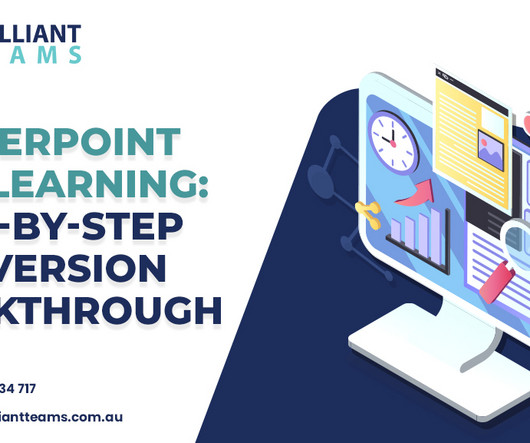





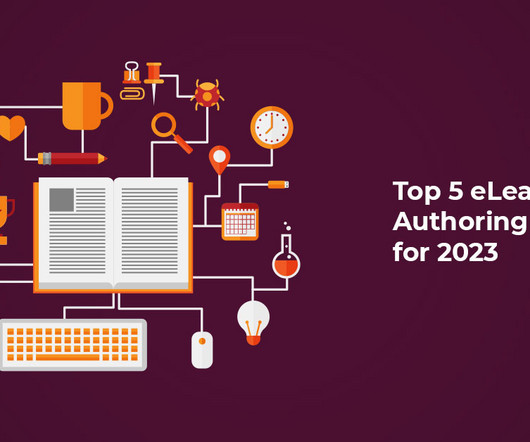


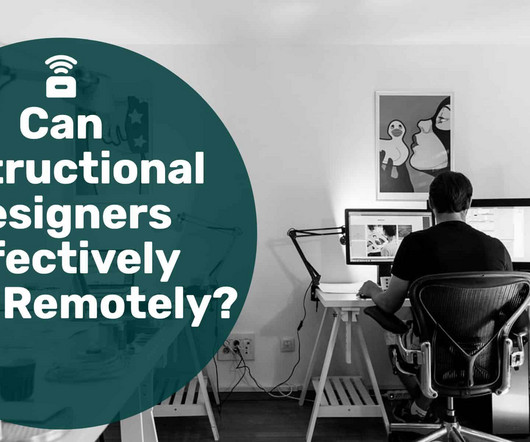



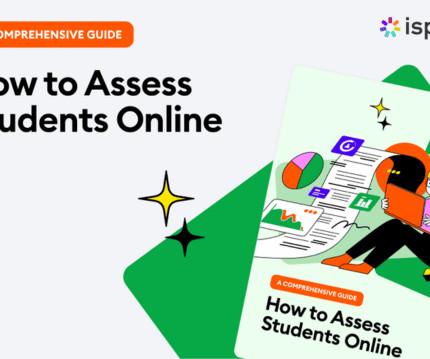

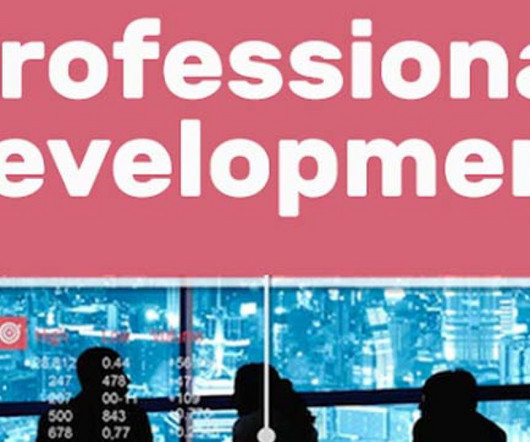

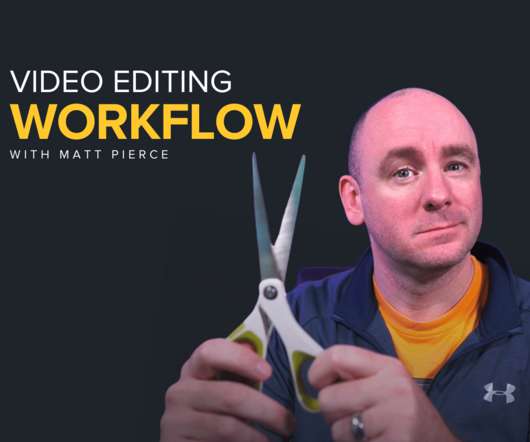



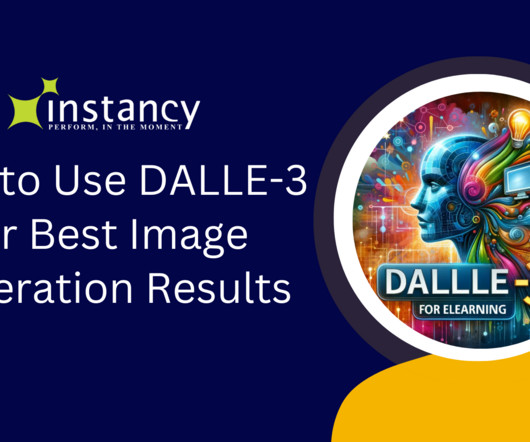
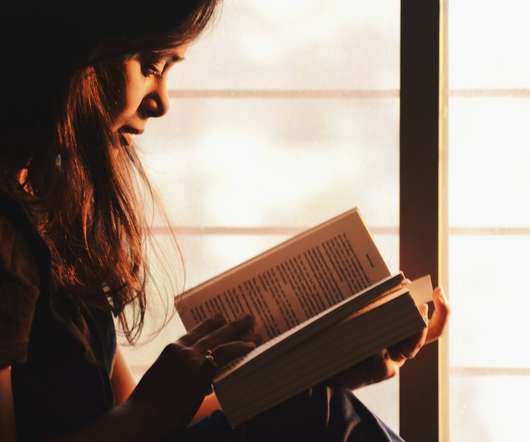
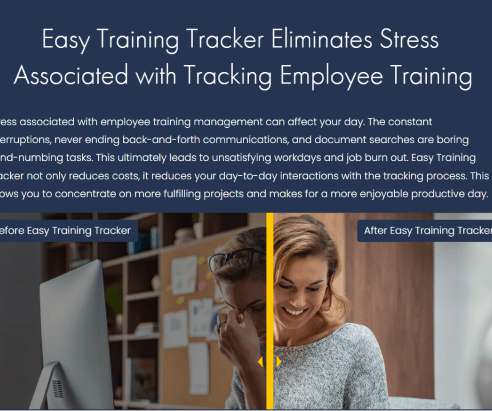
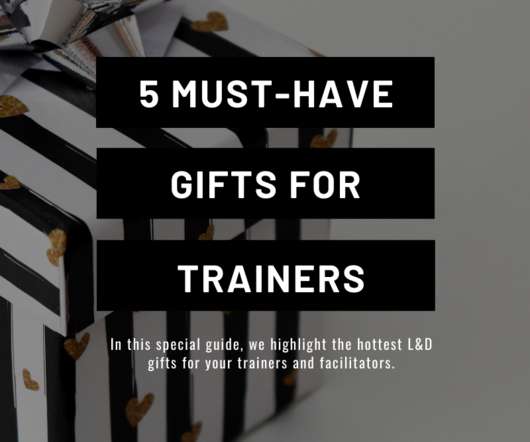
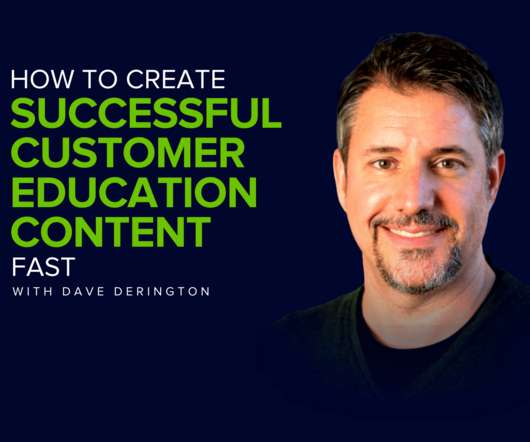










Let's personalize your content